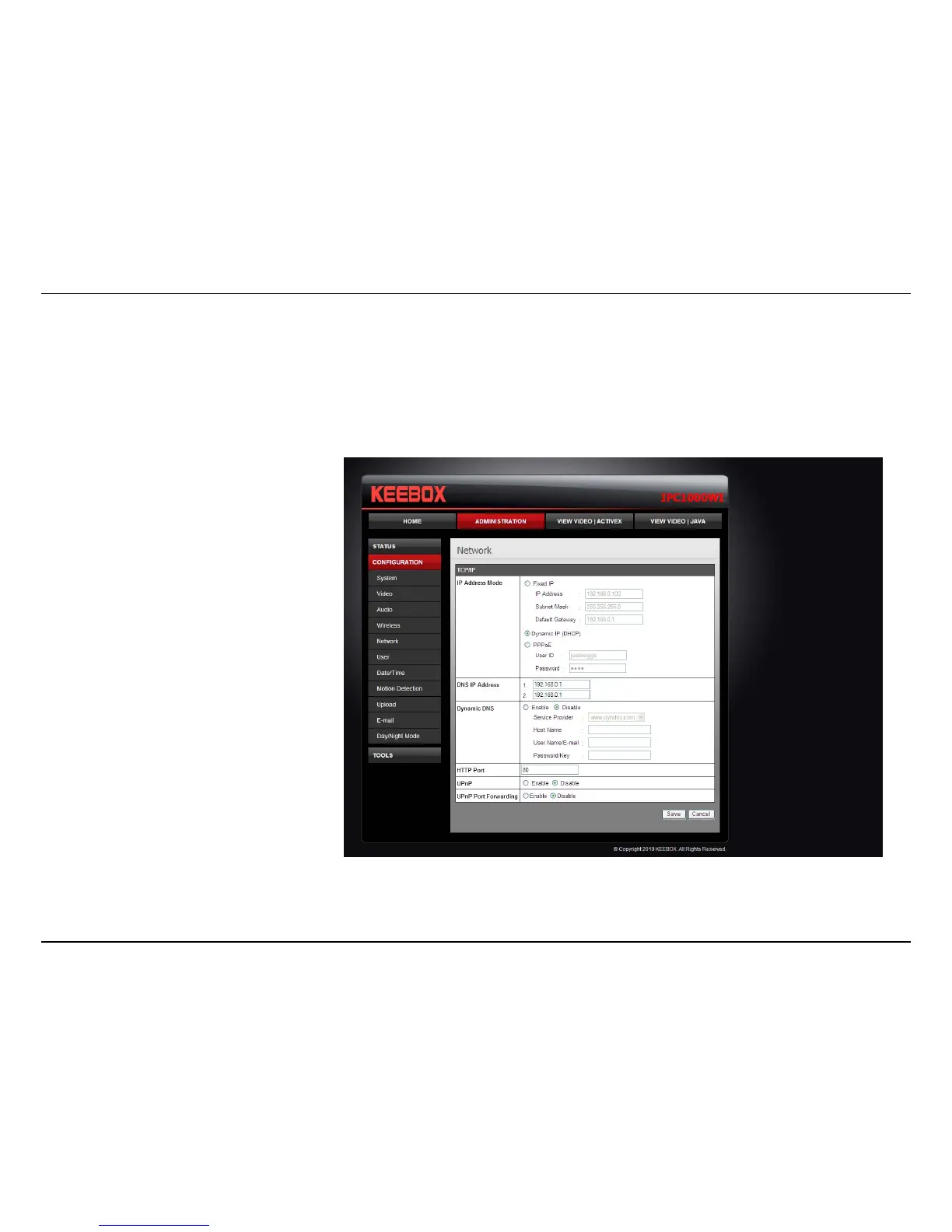Configuration – Using the web-based configuration interface
60
Network
• IP Address Mode: Choose a method to assign an IP address to your camera.
o Fixed IP – If you want to assign a static or fixed IP address to the camera, you may do so here. Your network administrator should be
able to provide you with the necessary details to complete this section.
o Dynamic IP (DHCP) – Allows a DHCP server to automatically assign the camera a network address.
o PPPoE – If you are using a PPPoE connection, enter your user name and password here
• Dynamic IP: Enter the Domain Name Server addresses which translate names to IP addresses.
• Dynamic DNS: The Dynamic DNS feature
allows you to host a server (e.g. web
server, FTP or Game server) using a
domain that you own with a dynamically
assigned IP address. Many ISPs assign IP
addresses dynamically i.e. the IP address
changes each time you connect and
disconnect. Using a Dynamic DNS service
provider, you can connect to your camera
no matter what your IP address. Enter the
details of your dynamic DNS service
provider here.
• HTTP Port: You may configure a second
HTTP port that will allow you to connect
to the camera using a standard web
browser. The port can be set to a number
other than the default TCP ports 80. A
corresponding port must be opened on
the router. For example, if the port is
changed to 1010, users must type
“http://192.168.0.100:1010” instead of
only “http://192.168.0.100”.
• uPnP & uPnP Port Forwarding: Enable these to set your camera as a universal plug n play device on your network.