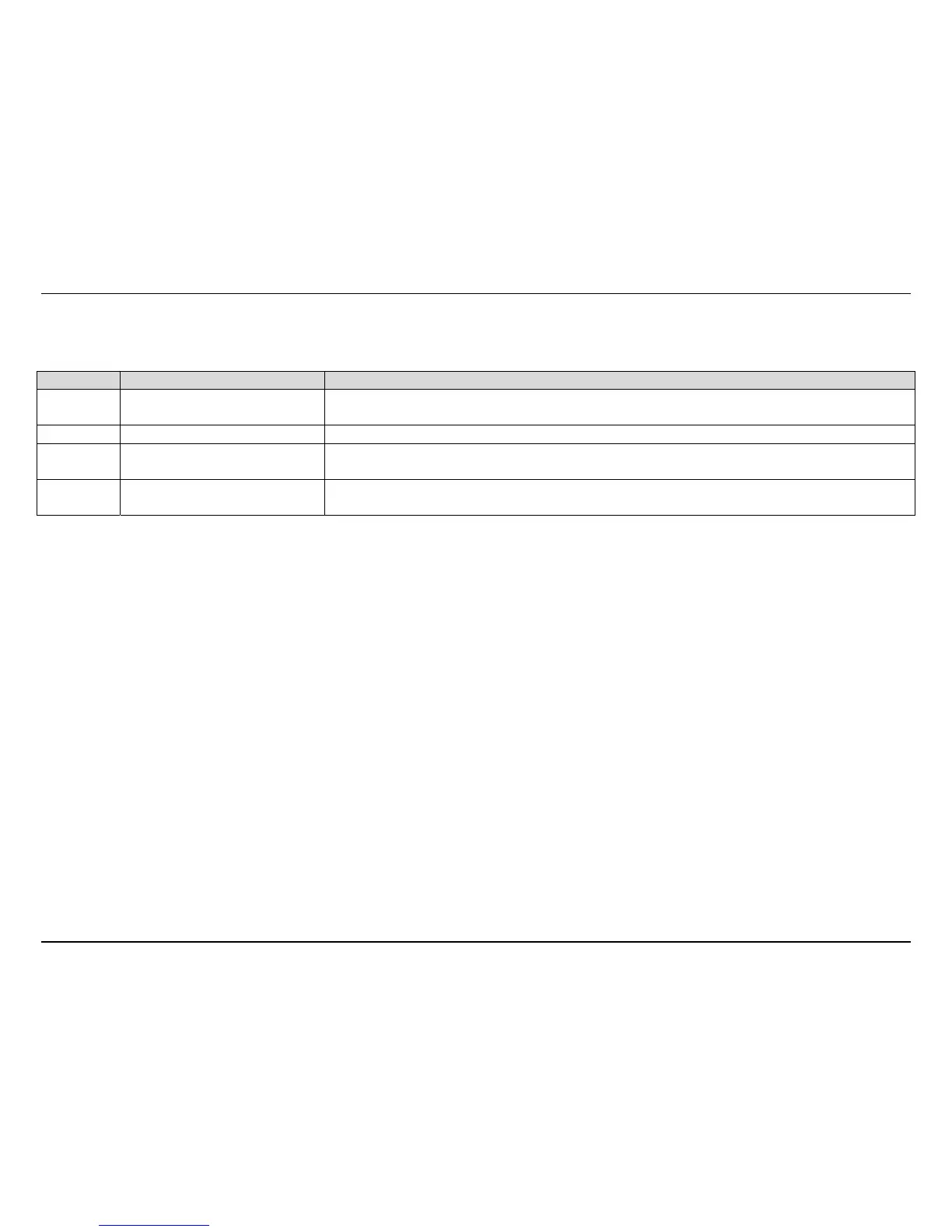KView Software
88
Number Item Description
1
Files List A list of recorded files found in the recording folder appears here. Select a file from here and click
the play button to view the recording.
2 Video Display Area This area shows the video recording. At the bottom of the video is a progress bar .
3
Search and Delete Buttons Use the search button to scan for more video files and delete to remove a video when you are
done with it.
4
Playback Controls Basic playback controls. Click the arrow buttons to go to the previous or next video in the list. You
can also adjust the volume and playback speed.
Viewing Recorded Videos in KView Player
To view recorded video files in KView Player, it is first necessary to locate and select the files to be viewed and add them to the list. Click the Search
Files button in the KView Player main interface and a new menu appears.
In the new menu, use the Select Camera pull-down menu to choose the video file folder of the camera to be reviewed. Use the Select Time menu
to narrow the search to a specific time and date. Finally, the Event selection menu is used to further narrow the scope of the file search for videos
triggered by Motion Detection or a Digital Input device. When the search criteria have been defined, click the Search button to place qualified
files in the Search list.