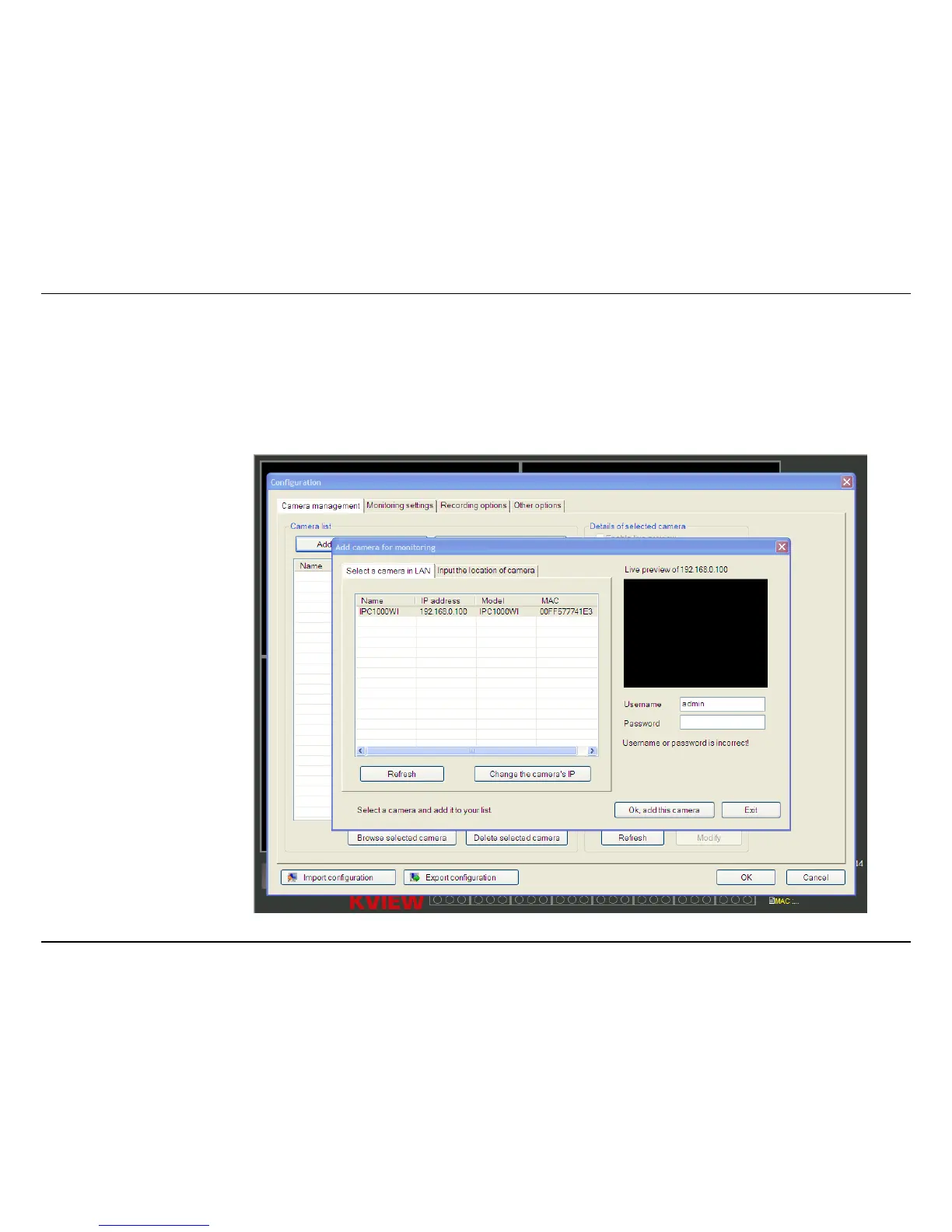KView Software
74
KView Software
This section describes the how to setup a camera using the KView camera monitoring software. To install KView on a system running Windows,
launch the KView installation software on the installation CD-ROM and follow the setup instructions. Once the software is installed, the Keebox
KView camera monitoring utility is ready for use. Add up to 32 network cameras to monitor using the software. Additional software, Keebox KView
Player software is also installed. The KView Player is used for playing recorded video from cameras that have been configured to save recorded files.
Launching KView for the
first time
To launch KView, double click on
the KView icon on your desktop
or go to Start > Programs >
KEEBOX > KView > KView. If
this is the first time using the
software, the menu that appears
is the Add camera menu. To add
your IP camera:
• Search for the IP camera
on the local area network
(click on refresh) or
• Import an existing
configuration file