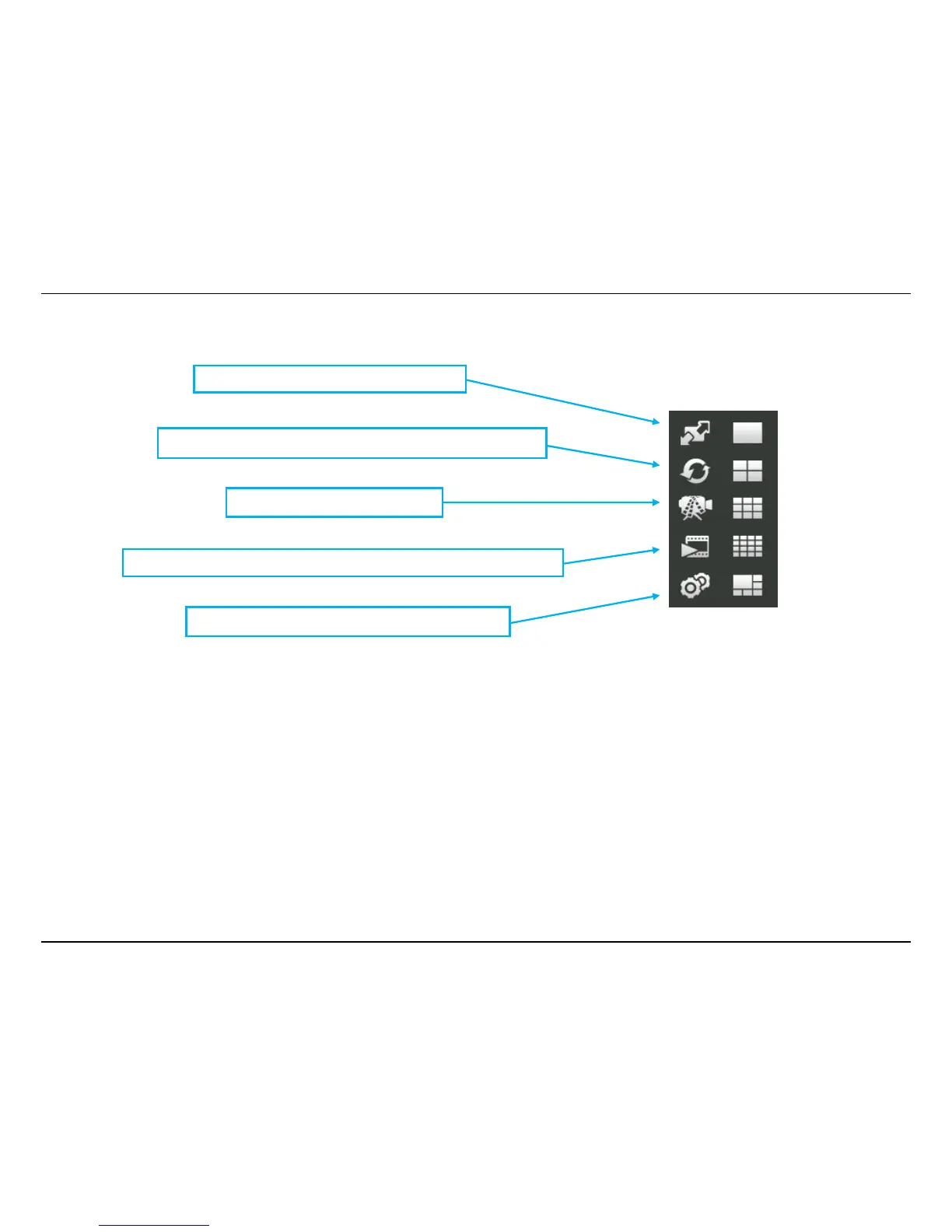KView Software
80
Camera Configuration with KView
Access the camera configuration menus by clicking on the gear icon at the bottom of the right hand panel of the KView user interface. Configuration
options include adding and deleting cameras from the display view, configuration of motion detection and digital input with schedules, recording
options, email alerts and other network settings.
Adding a Camera – Camera management
The procedure to add a camera after the initial launch of the software is very similar to the procedure used during the first setup. Follow the
instructions below to add cameras.
Switch to full screen of the selected dis
Click to automatically cycle through the active camera displays.
Click to record all active cameras.
Click to launch the KView Pla
lication to view recorded video files.
Click to add, remove and configure camera options.