
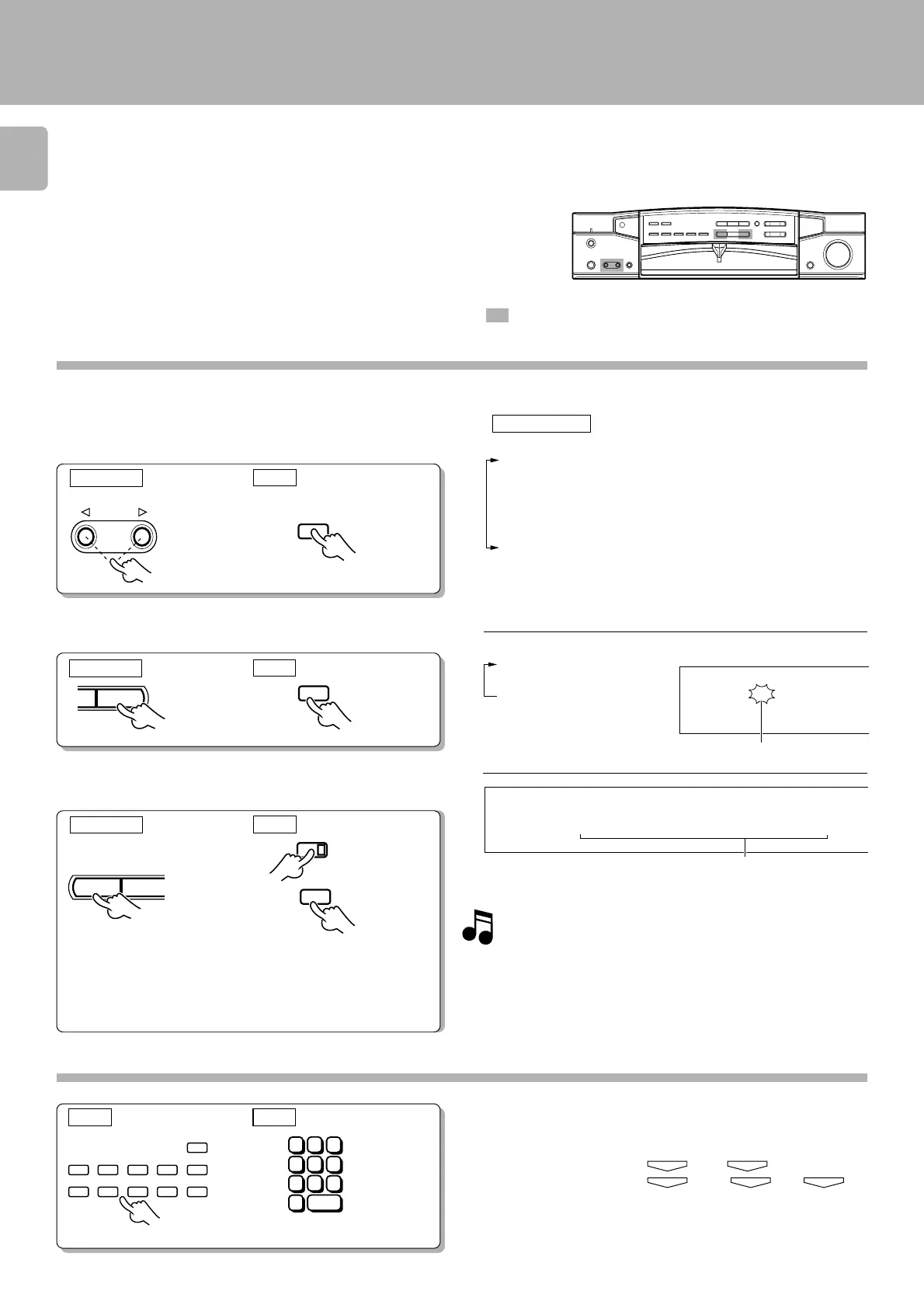 Loading...
Loading...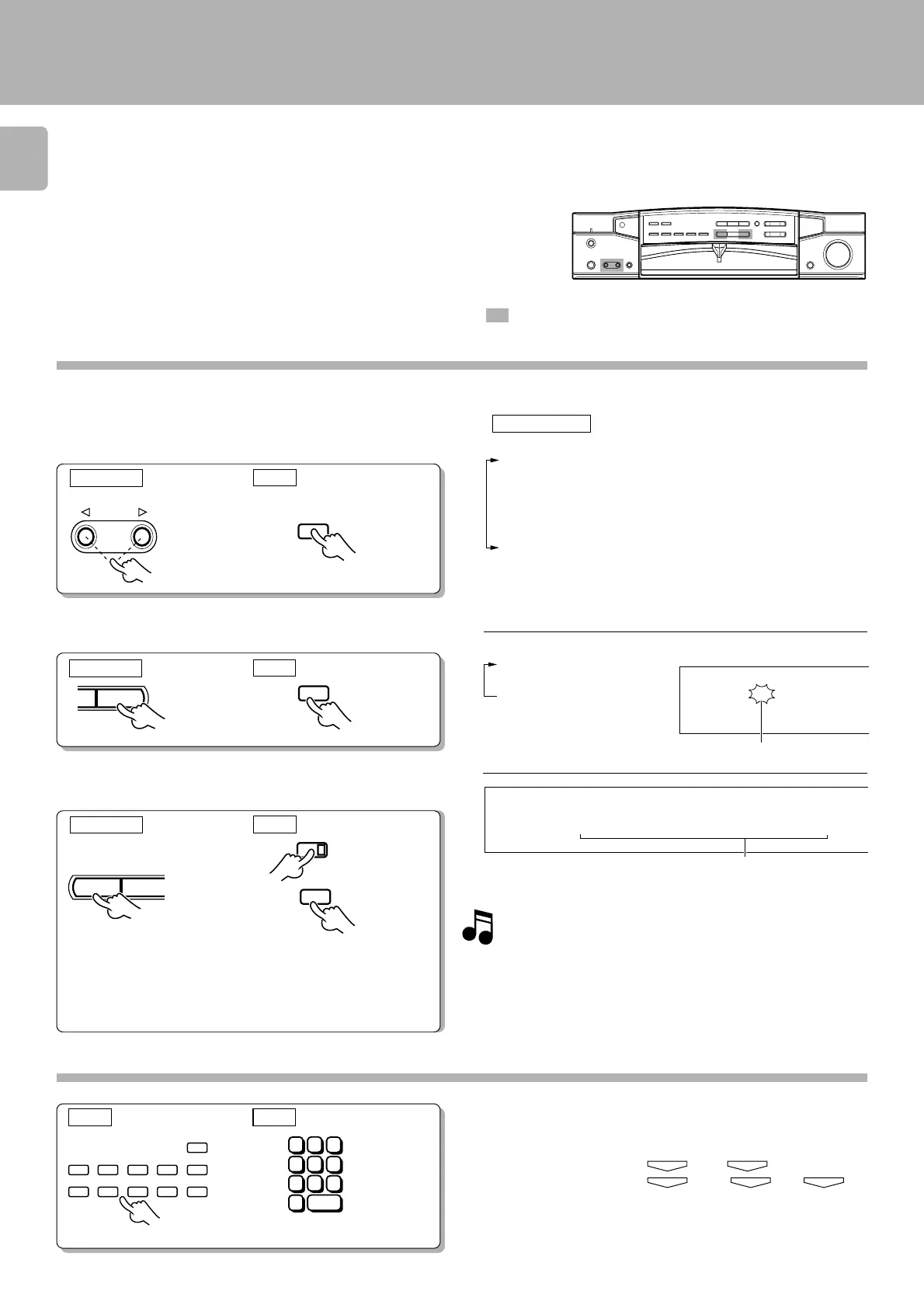
Do you have a question about the Kenwood C-V351 and is the answer not in the manual?
| total harmonic distortion | 0.01 % |
|---|---|
| signal to noise ratio CD | 93 dB |
| input sensitivity / impedance CD | 200 mV / 47kΩ |
| tuning frequency range | 87.5 MHz~108 MHz |
|---|---|
| usable sensitivity MONO | 1.2 µV (at 75 Ω) / 13.2 dBf |
| signal to noise ratio MONO | 65 dB (65.2 dBf input) |
| dimensions | W:400 mm H:105 mm D:382 mm |
|---|---|
| weight | 5.2 kg |
| power consumption | 25 W |
Essential safety warnings to prevent fire or electric shock.
Explains Dolby Pro Logic and Dolby 3 Stereo for immersive audio.
Details on Digital Signal Processor modes like Arena, Jazz Club, Stadium.
Information on the GRC unit for enhanced control and programmability.
Guide for connecting audio devices like CD players, MD recorders, etc.
Guide for connecting video devices like LD players, VCRs, and DVDs.
Details the function of each key and jack on the main unit's front panel.
Explains the GRC screen layout, menu, and operation keys.
Step-by-step guide for setting the GRC's model type.
Precautions for battery replacement and resetting the GRC.
How to configure the GRC to control a CD player.
How to configure the GRC to control a DVD player.
Guide to register setup codes for controlling VCR 1.
How to select input sources using the GRC.
How to operate the tuner using the GRC.
How to operate the DVD player using the GRC.
How to operate the CD player using the GRC.
Explains RC keys, A/B switch, and battery loading.
How to adjust Bass and Treble tone levels.
How to automatically store RDS stations in memory.
How to search for stations by program genre.
How to reserve traffic and news broadcasts using EON.
Procedure to manually store radio stations in preset memory.
Method to calculate optimal delay time for surround sound.
How to play audio in surround modes.
How to adjust speaker levels using test tones.
How to set up surround play modes.
How to adjust the delay time setting.
How to adjust surround settings while listening to music.
Guide to adjusting sound parameters like tone and balance.
How to adjust the intensity of the DSP effect.
Steps to program timer playback or recording.
Finalizing timer reservations for playback or recording.
List of setup codes for various VCR manufacturers.
List of setup codes for various TV manufacturers.
Continuation of TV setup codes.
List of setup codes for satellite receivers.
Procedure to reset microcomputer and fix amplifier issues.
Troubleshooting for remote control and memory backup issues.
Technical specifications for the audio output.