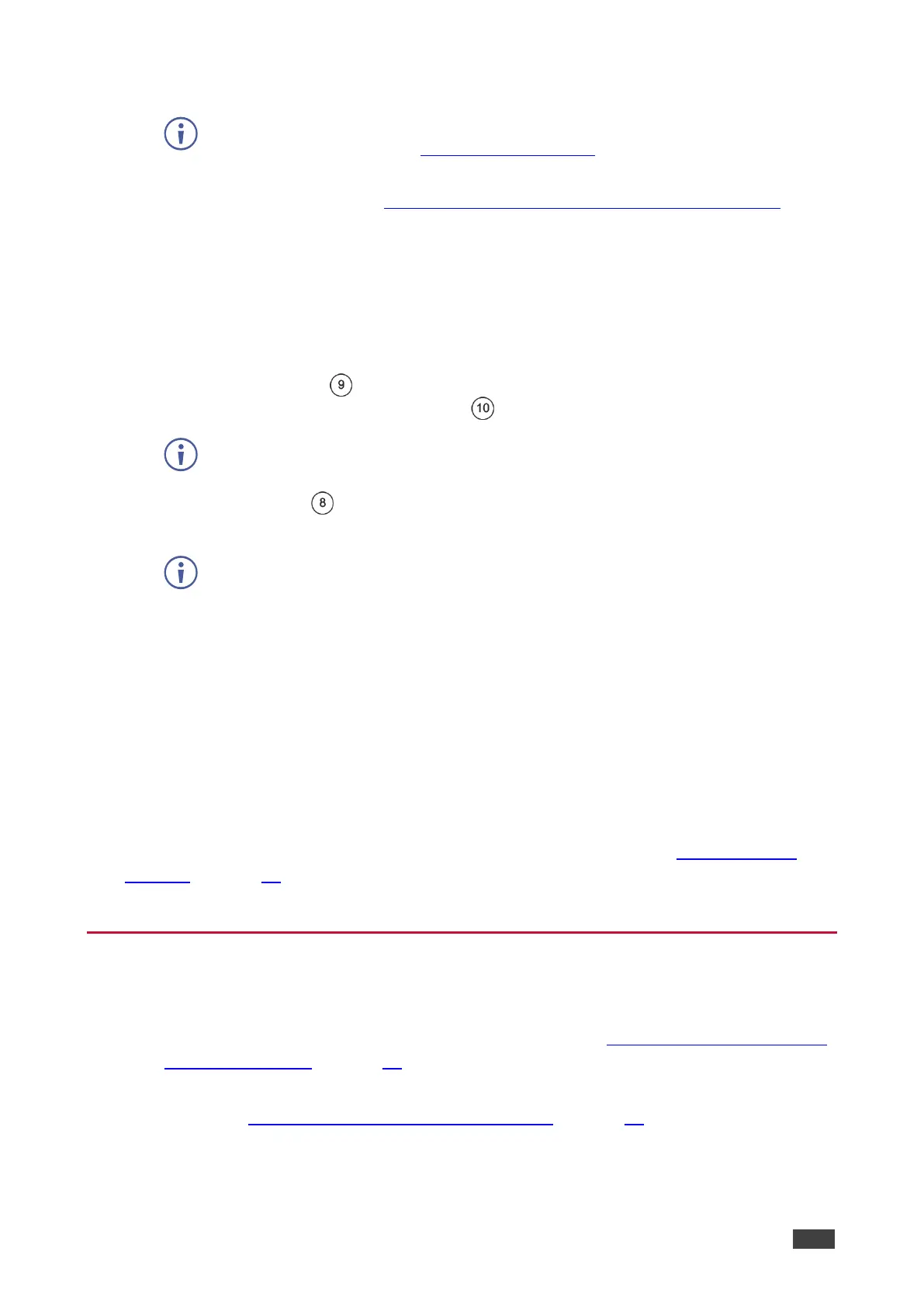VM-218DTxr, VM-218DT – Operating and Controlling the VM-218DTxr
• EDID Designer software.
VM-218DTxr Supports EDID Designer (via the mini USB port) that can be
loaded from our Web site: Kramer EDID Designer.
To use the mini USB port, you need to download and the Kramer USB driver
from our Web site at: www.kramerav.com/support/product_downloads.asp and
install it.
Acquiring EDID via the Front Panel Buttons
The following procedure is usually done only once, when the device is being set up.
To acquire the EDID:
1. Press EDID SELECT repeatedly until the required EDID source is selected, (either
DEFAULT, EXT, or OUTPUT LED lights ).
When selecting OUTPUT, keep pressing repeatedly to select the desired output.
The relevant LED lights green.
2. Press EDID READ .
EDID READ flashes once and the EDID is copied to the currently selected input.
EDID READ flashing 3 times indicates that the EDID was not read.
The device reverts to the last stored EDID type, as indicated by the relevant EDID
TYPE LEDs.
If the EDID READ button is not pressed for five seconds, the procedure is terminated, the
device does not store a new EDID and the OUTPUT 1 to 9 LEDs revert to normal operation.
Forcing the RGB Mode
Normally (the default state), when acquiring EDID, the device supports any color space that is
defined in the acquired EDID parameters. In case of a color space problem, enabling Force
RGB mode may improve the colors of the image on the display.
Force RGB mode is enabled via the DIP-switches on the rear panel (see Setting the DIP-
switches on page 13).
Using the Ethernet
You can connect to the VM-218DTxr via Ethernet using either of the following methods:
• Locally, directly to the laptop using a crossover cable (see Connecting the Ethernet Port
Directly to a Laptop on page 17).
• Remotely over IP LAN, via a network hub, switch, or router, using a straight-through
cable (see Connecting the Ethernet Port via IP LAN on page 19).
Note: If you want to connect via a router and your IT system is based on IPv6, speak to your
IT department for specific installation instructions.