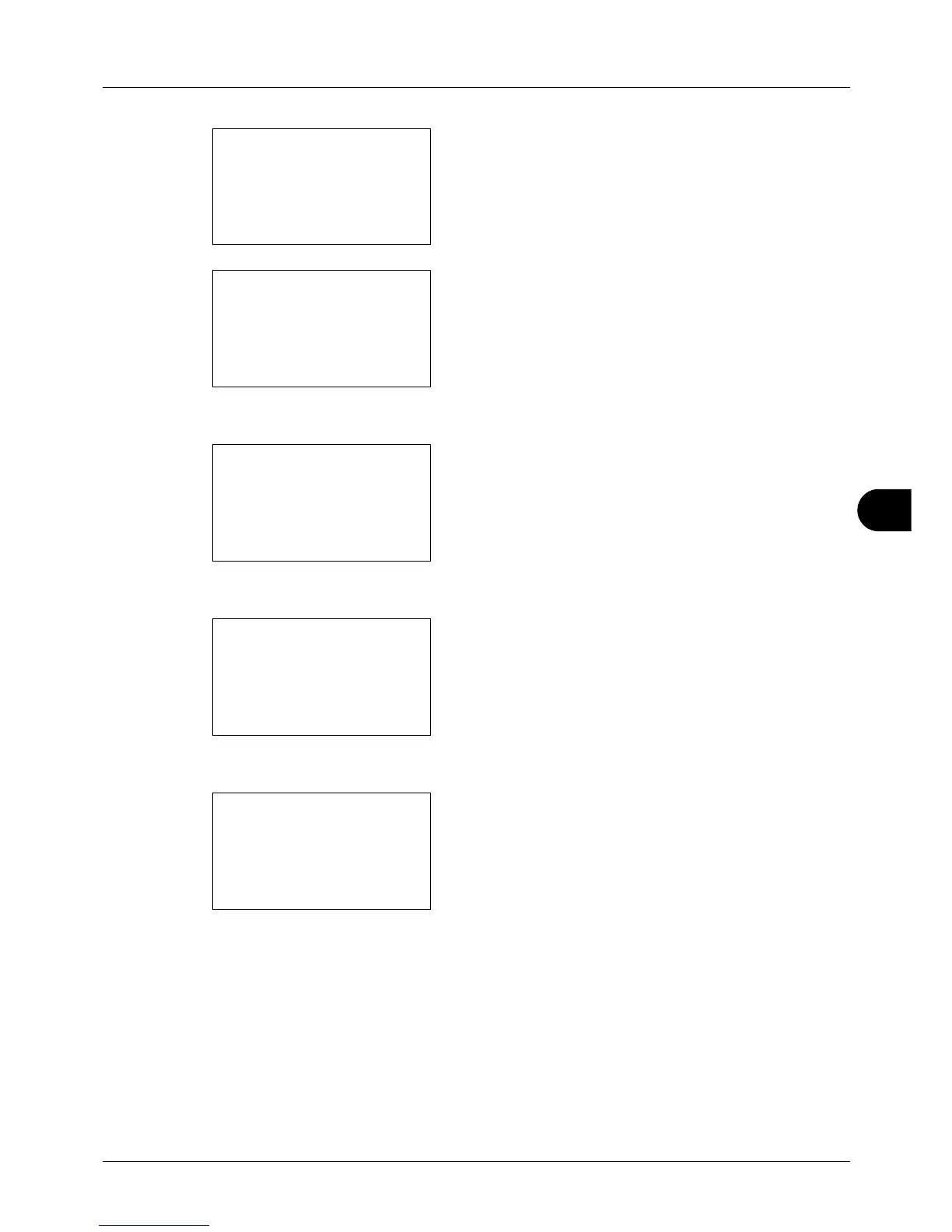8
8-143
Default Setting (System Menu)
A login screen will appear. Then, enter the user ID and
password with administrator privileges to log in, and
press [Login] (the Right Select key).
2 The System menu appears.
3 Press the U or V key to select [Network Setting].
4 Press the OK key. The Network Setting menu appears.
5 Press the U or V key to select [Secure Protocol].
6 Press the OK key. Secure Protocol appears.
7 Press the U or V key to select [HTTP Security].
8 Press the OK key. HTTP Security appears.
9 Press the U or V key to select [HTTP/HTTPS] or
[HTTPS only].
10 Press the OK key. Completed. is displayed and the
screen returns to the Secure Protocol menu.