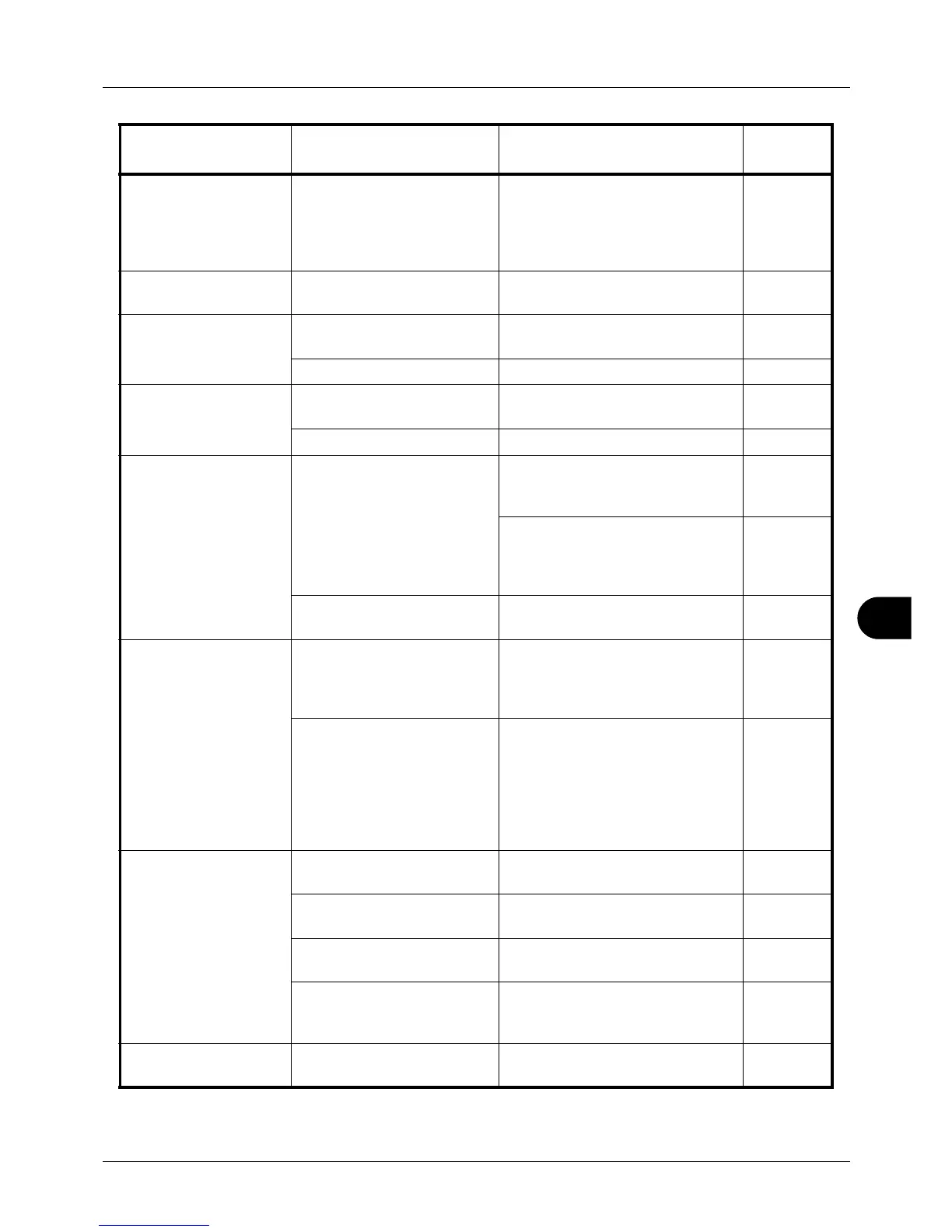10
10-3
Troubleshooting
Copies have a moire
pattern (dots grouped
together in patterns
and not aligned
uniformly).
Is the original a printed
photograph?
Set the image quality to [Photo]. 5-12
Printouts are not
clear.
Did you choose appropriate
image quality for the original?
Select appropriate image quality. 5-12
Printouts are dirty. Is the platen or the document
processor dirty?
Clean the platen or the document
processor.
9-2
— Refresh drum. 8-102
Printouts are fuzzy. Is the machine being used in
very humid conditions?
Use in a location that has suitable
humidity.
—
— Refresh drum. 8-102
Images are skewed. Are the originals placed
correctly?
When placing originals on the
platen, align them with the slit
glass.
2-53
When placing originals in the
document processor, align the
original width guides securely
before placing the originals.
2-54
Is the paper loaded
correctly?
Check the position of the paper
width guides.
2-54
Cannot feed originals. Are the originals placed
correctly?
When placing originals in the
document processor, align the
original width guides securely
before placing the originals.
2-54
Is the paper feed roller or the
separation pad dirty?
Wipe the paper feed roller or the
separation pad with a moistened
cloth.
If the problem is not solved,
contact your Service
Representative. Replace the paper
feed roller and separation pad.
9-8
Paper often jams. Is the paper loaded
correctly?
Load the paper correctly. 2-40
Is the paper of the supported
type? Is it in good condition?
Remove the paper, turn it over, and
reload it.
2-40
Is the paper curled, folded or
wrinkled?
Replace the paper with new paper. 2-40
Are there any loose scraps or
jammed paper in the
machine?
Remove any jammed paper. 10-13
Printouts are wrinkled
or curled.
Is the paper damp? Replace the paper with new paper. 2-40
Symptom Checkpoints Corrective Actions
Reference
Page