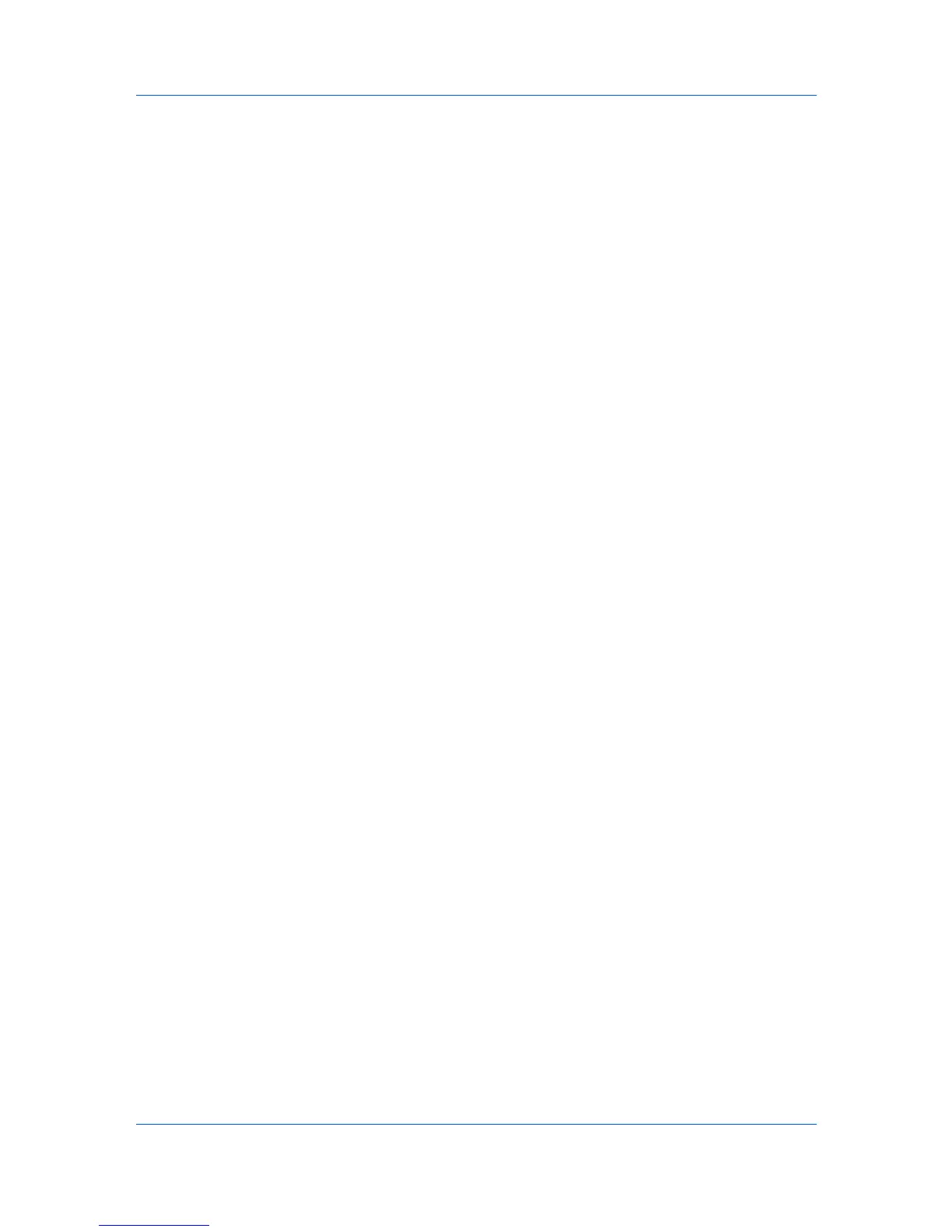Device Manager
2
From the Manage tabs list on the toolbar, select Edit tab.
3
To add a column in Edit List View Tab, highlight your selection under
Available Columns, and then click the right arrow button, or double-click an
item to move it to the other column.
4
To remove a column from the tab, highlight it under Selected Columns, and
then click the left arrow button, or double-click an item to move it to the other
column.
5
To change the position of the column, highlight it from Selected Columns. and
then use the up and down arrows to move the column to another position.
6
Click OK.
Resetting System Defaults
You can remove all tab customizations and revert back to the system default
tabs.
1
From the Manage tabs list on the toolbar, select Edit tab.
2
In the Edit Tab dialog box, select the Reset all tabs to system defaults check
box.
3
Click OK.
Deleting a Tab
You can delete a tab.
1
Select the tab you want to remove.
2
From the Manage tabs list on the toolbar, select Delete tab.
3
Click OK to confirm.
Map View
Use Map View to display printing devices on a background map of your office.
Printing device properties can be viewed and managed from this view. The use
of an office map helps you to visualize the location of devices throughout an
office. Map View is unavailable for groups with more than 250 printing devices.
For Internet Explorer 7 and earlier, we recommend adding no more than 100
devices per map.
In the Device Manager console, click Views and then select Map view. If the
selected group contains fewer than 250 devices, the initial view displays all the
devices in that group as icons against a white background.
Map View Toolbar
The Map View toolbar lets you view and make changes to the Map View.
3-9 User Guide