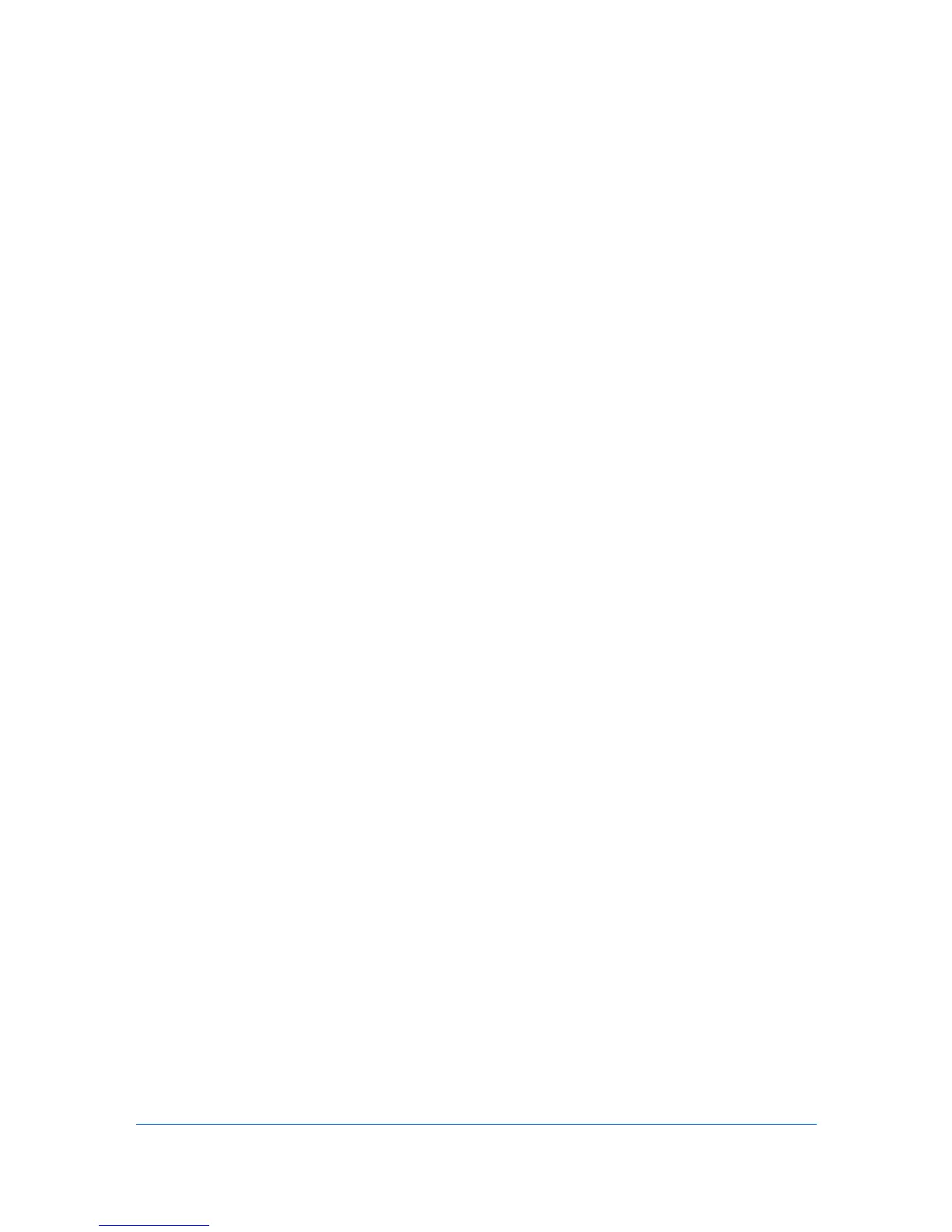2 Administration
The Administration console lets you manage roles and users, set properties
and subscription views, and change network and discovery options. In this
console, e-mail settings, database backup schedules and the device
communication can be selected.
Your firewall must be properly configured to use these functions.
Roles and Users
The navigation area lists all roles and the users that belong to each role. There
are several default roles and users created when the application is first installed.
These default roles are Administrators, Assistant Administrators, Help
Desk, Subscribers, and Read-only. The properties for the Administrators
role are unavailable and cannot be edited. All default roles can be renamed
except for Administrators and Subscribers. Privileges define what activities
each role is permitted. Privileges for all roles can be edited, except for the
Administrators role. The default users are Administrator and Guest.
There are different sets of privileges for each default role. The Administrators
role is assigned all privileges by default. These privileges include options to edit
Administration and Device Manager consoles.
Adding a Role
You can add new roles to the existing default roles.
1
In the navigation area, select a role or user.
2
Click the Add role icon.
3
In the Add role dialog box, type a Role name for the new role. Do not use
invisible Unicode or extended ASCII characters. The name must be unique.
4
For Based on, you can select a default role to base this new role on, or select
None. If you select an existing role, the Privileges for that role are displayed
below. You can modify these privileges for the new role you are adding.
5
Select the privileges to assign to the new role. Click the arrows next to the
check boxes under Privileges to expand the list for more options.
6
Click OK to finish adding the role.
You can delete any role except Administrators and Subscribers by selecting
the role, then clicking the Delete role icon.
Adding a User
You can add a new user.
KMnet Admin 3.0 2-1