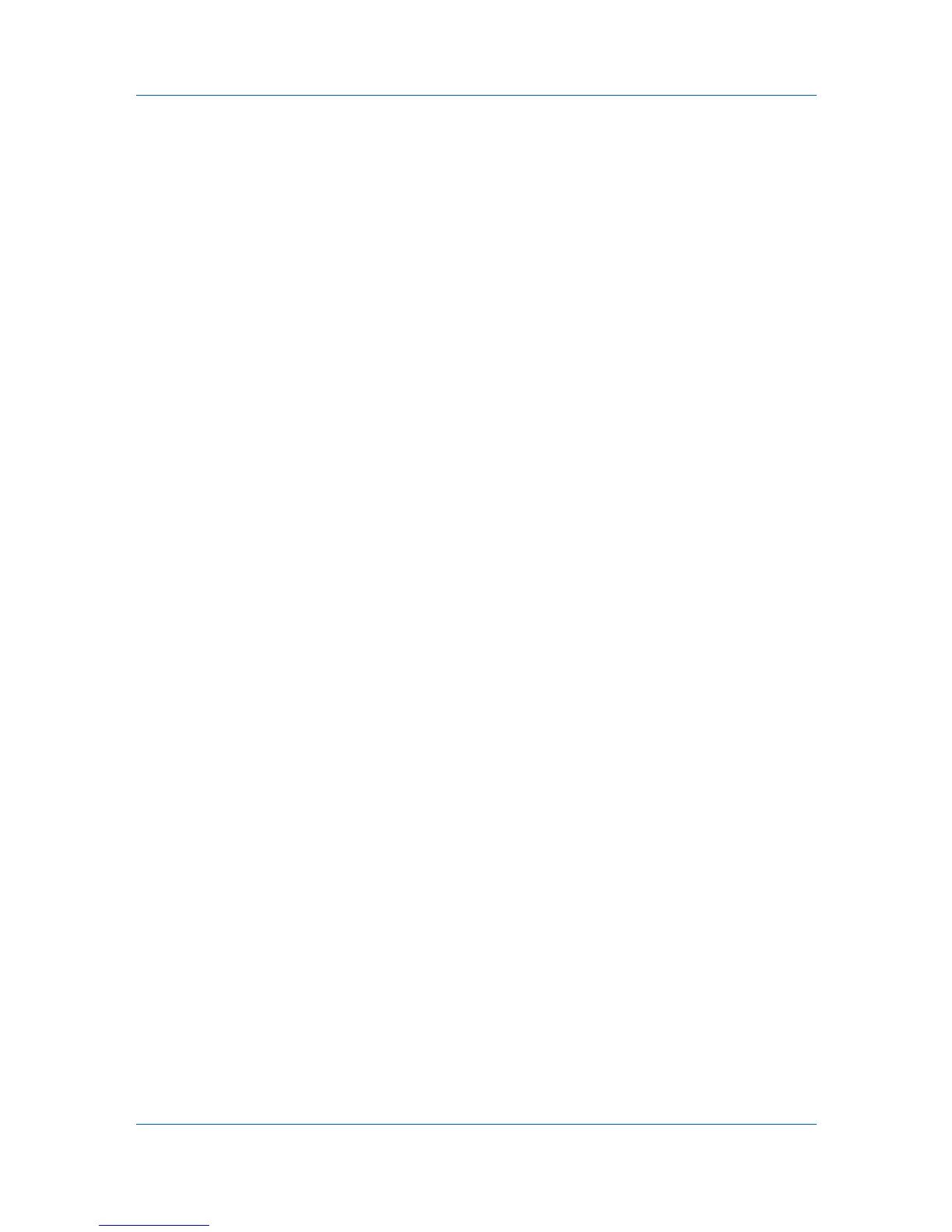Device Manager
Check the log file in Preferences > Log view in the Administration
console.
Check the firmware version in List view or Map view.
Open the device’s Properties page, and then view the firmware version in
the Device Settings tab.
For System or FAX, the device’s operation panel displays the new version
number, or Completed.
Upgrade Error Indicators
Any Device
The result of the device upgrade is recorded in the log file as Failed.
System
The device fails the power-on self-test.
FAX
Faxing does not operate.
IB-2x
No link light appears. Option (for some models, Network) does not appear
on the Interface menu on the operation panel.
Upgrade Error Recovery
System
You must replace the DIMM in the device. The old DIMM, however, is not
physically damaged. You can erase and reload it using a DIMM writer.
FAX
You must replace the FAX board.
IB-2x
A special recovery mode for the IB-2x called Boot Loader mode is available.
You can use a jumper setting to set IB-2x to Boot Loader mode: SW1 on IB-
20/21 and IB-21E, or J2-1 on IB-22. Once in Boot Loader mode, you can use
a Windows utility named IBVERUP to load a new firmware file.
Upgrading the Firmware
If the firmware file version is older than the installed version, then the application
downgrades the firmware. Though you can upgrade any number of devices, the
application processes a maximum of 10 devices at a time.
1
In List view or Map view, select one or more devices:
To upgrade any number of similar devices, select the devices in the right
pane.
To upgrade a group of similar devices, select the group in the navigation
area.
2
Depending on the selection in step 1:
For devices selected in the right pane, click Upgrade firmware in the
toolbar.
For a group selected in the navigation area, select Groups > Upgrade
firmware.
KMnet Admin 3.0 3-18