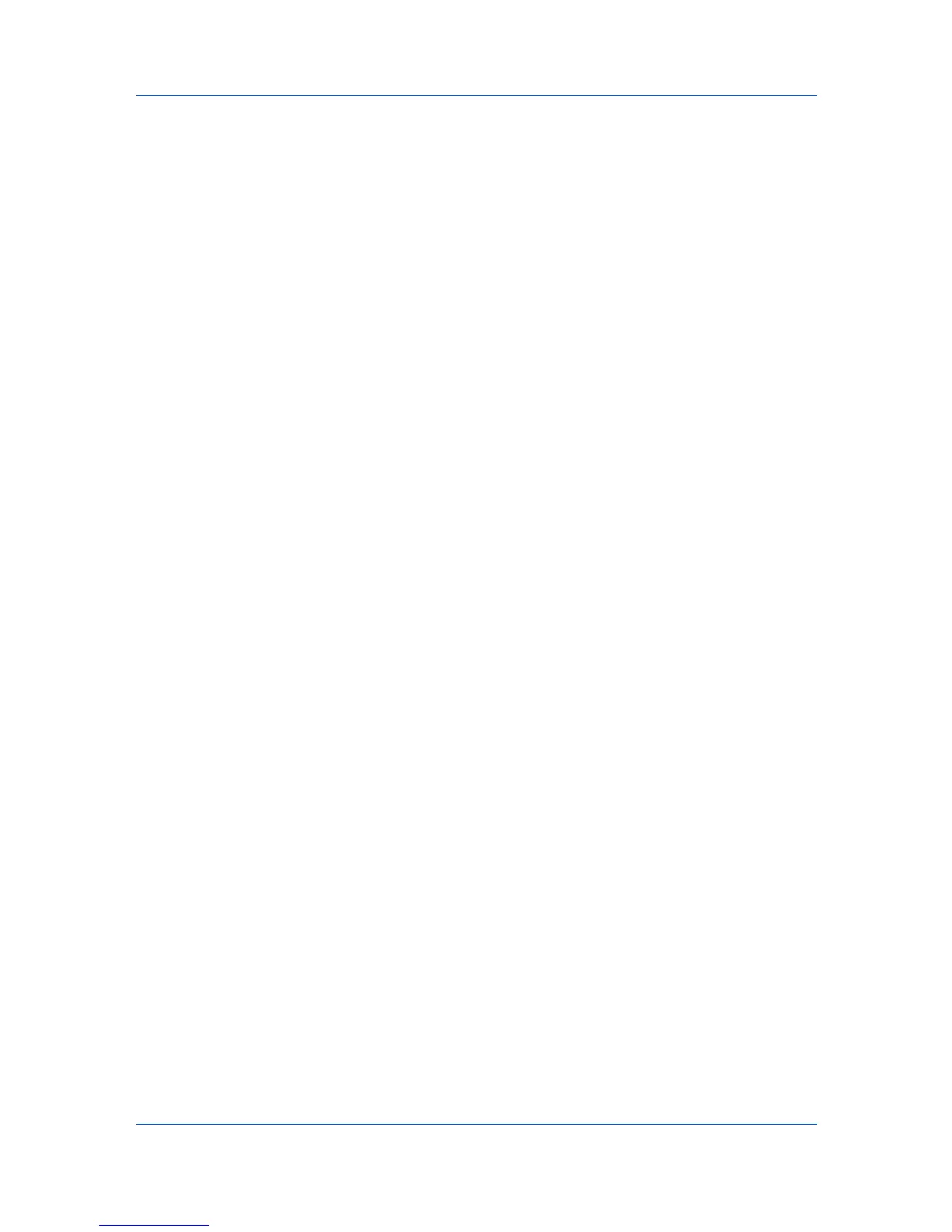Device Manager
Searches all printing devices, even if a sub-group is selected in the
navigation area.
Search Type
OR (match any)
Searches for devices that match at least one of the search criteria.
AND (match all)
Searches for devices that match all of the search criteria.
Search Criteria
Property
Select from available device properties in the list.
Condition
Available conditions depend on the selected property.
Value
Select from the list or type a value in the box.
Searching for Printing Devices
You can search for a group of selected devices, and create a group from the
search results.
In Map view, save the map settings before searching. The search result
devices appear in their saved position in the office map.
1
In List view or Map view, click Search.
2
In the Device Search dialog box, under Search Scope, select the devices to
search.
3
Under Search Type, select an operator to define the search logic.
4
Under Search Criteria, select device properties to find in the search.
5
Click OK.
3-25 User Guide