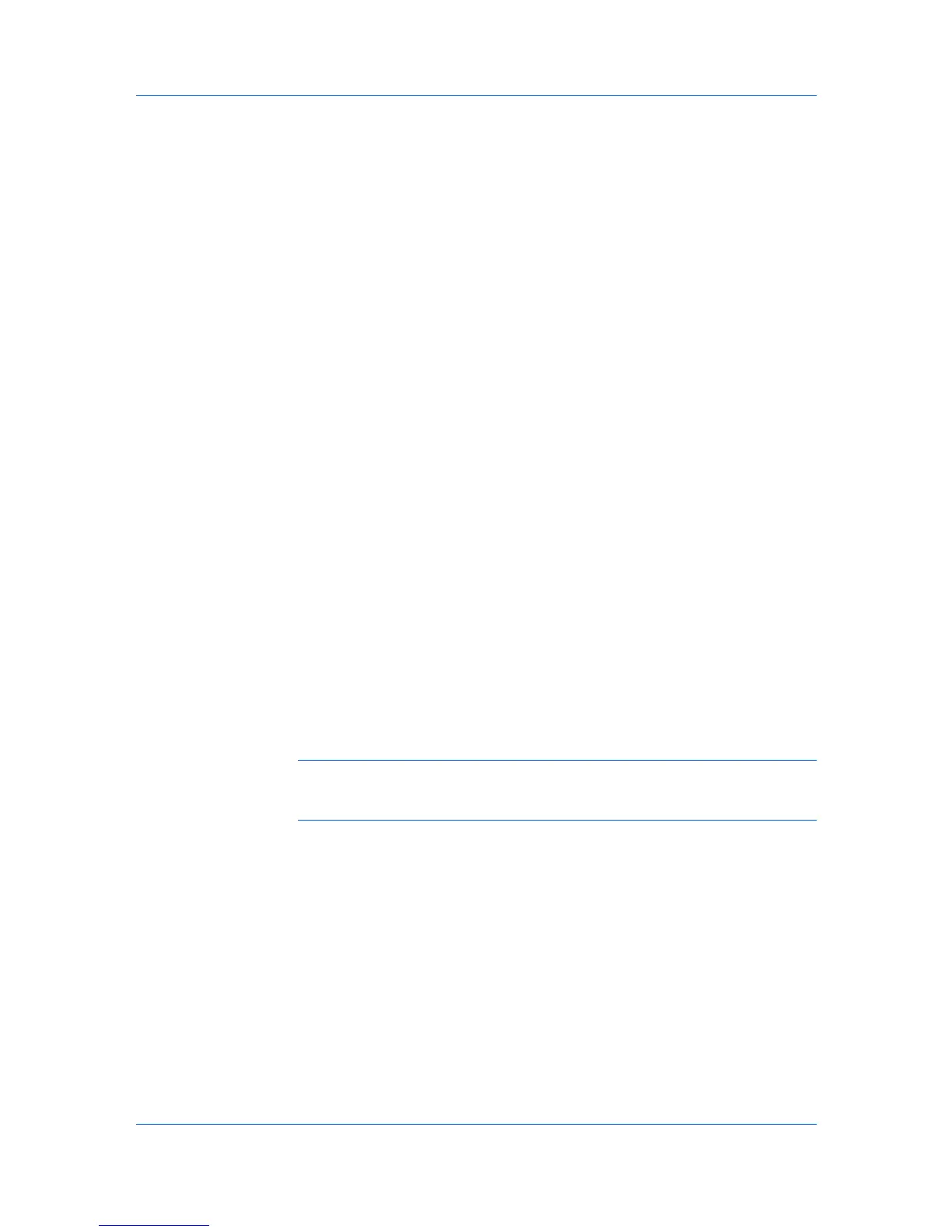Device Manager
The Multiple Device Properties dialog box displays polling and communication
settings that can be changed for all selected devices at once.
Select the Manage these devices check box to enable polling options. The
check box changes depending on settings of the selected devices.
If selected, then all selected devices are managed.
If shaded, then some selected devices are managed and some are not.
If cleared, then none of the selected devices are managed.
Polling
With the check box selected for Manage these devices, select the desired
polling options, and set the time in seconds, minutes, or hours.
General
The General section applies only to Kyocera devices.
SNMP
With any option selected for the Manage these devices check box, a user with
privileges can change SNMP and WSDL settings for device communication.
Secure Protocol
The Secure Protocol section is available if at least one device supports SSL or
Device Login. Any changed settings will affect those devices.
Login
The Login section is available if at least one device supports SSL or Device
Login. Any changed settings will affect those devices.
Manage Reports
You can create reports for all printing activities in the network. Several types of
reports are available, based on selected printing and device patterns. Current
information is summarized in tables and graphics, using default or custom report
templates.
Reports are available in HTML, PDF, XML, or CSV format. In the Device
Manager console, reports can be created from List View, Map View, and View
Subscriptions.
Note: If pop-up blockers are enabled in your browser, Add Alert
Subscription, Add Report Subscription, Manage Reports, the About page,
and Help will not open.
Creating a Device Manager Report
You can create a device manager report.
1
Click Manage reports from the toolbar.
2
Select the type of report under Report type.
Current identifying information for printing devices appears under Device ID or
Selected Properties. This information can be edited in the Edit Device ID or
Edit Device Properties dialog box.
3
Select options available for the selected report type under Rank by, Selected
Counters, Selected errors, or Sort by.
KMnet Admin 3.0 3-22