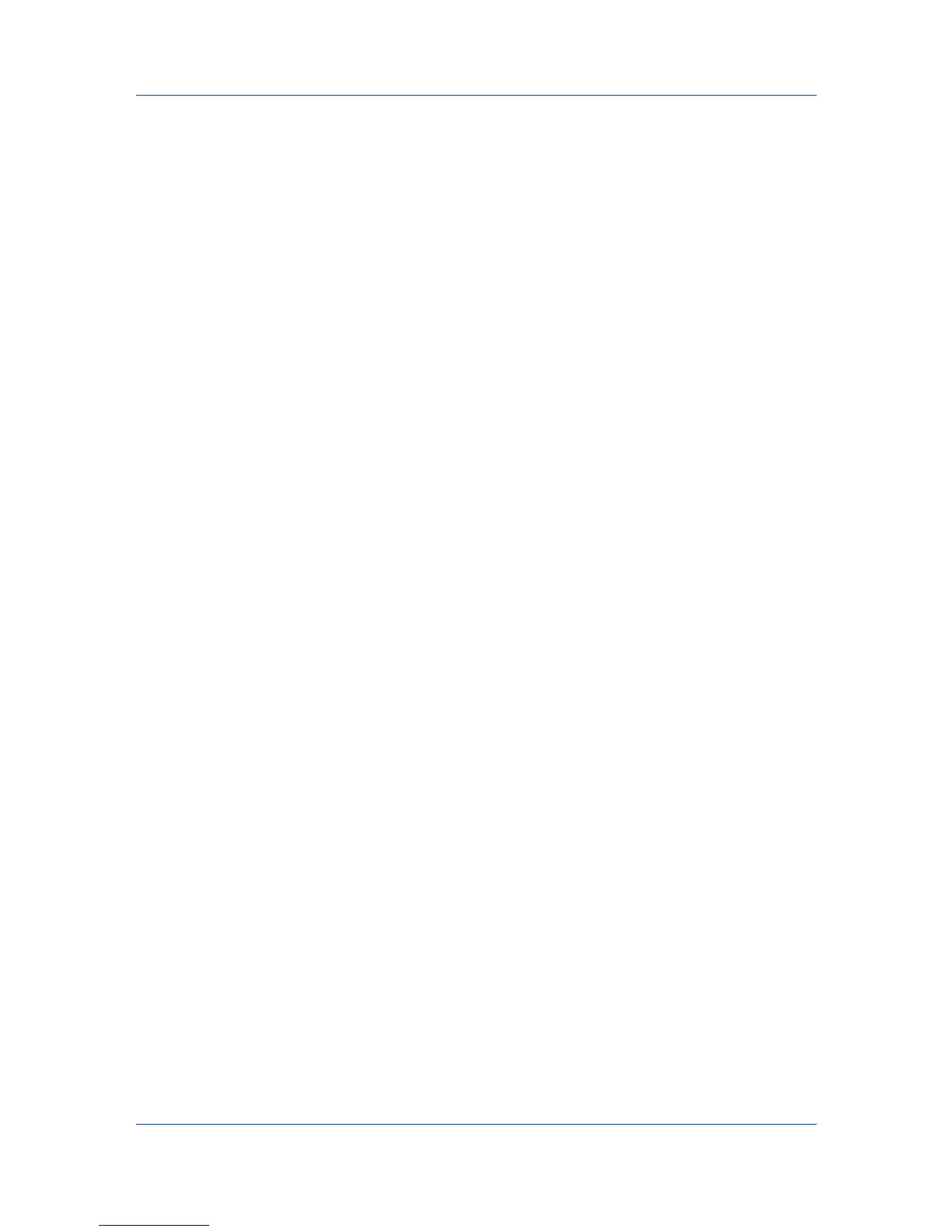Login and Consoles
Consoles
You can choose a console when logging on to KMnet Admin, and you can
change to a different console at any time.
If you select Choose a console to open when logging on, the console you
select from the list is displayed.
The available consoles are:
Administration
A console for managing user accounts/roles, network/agent discovery, and
system settings.
Device Manager
A console for managing device data, polling, alerts, and preferences.
Choosing a Console
You can change to a different console at any time.
1
In any console, click Switch Console.
2
Select the desired console from the list.
Changing the Default Console
If you select Open the default console and log on, your preferred console is
displayed.
To change the default console:
1
Log on to KMnet Admin.
2
In the navigation area, click Switch Console, then select a console.
3
After the console has loaded, click Switch Console again and click Set As
Default Console.
1-2 User Guide