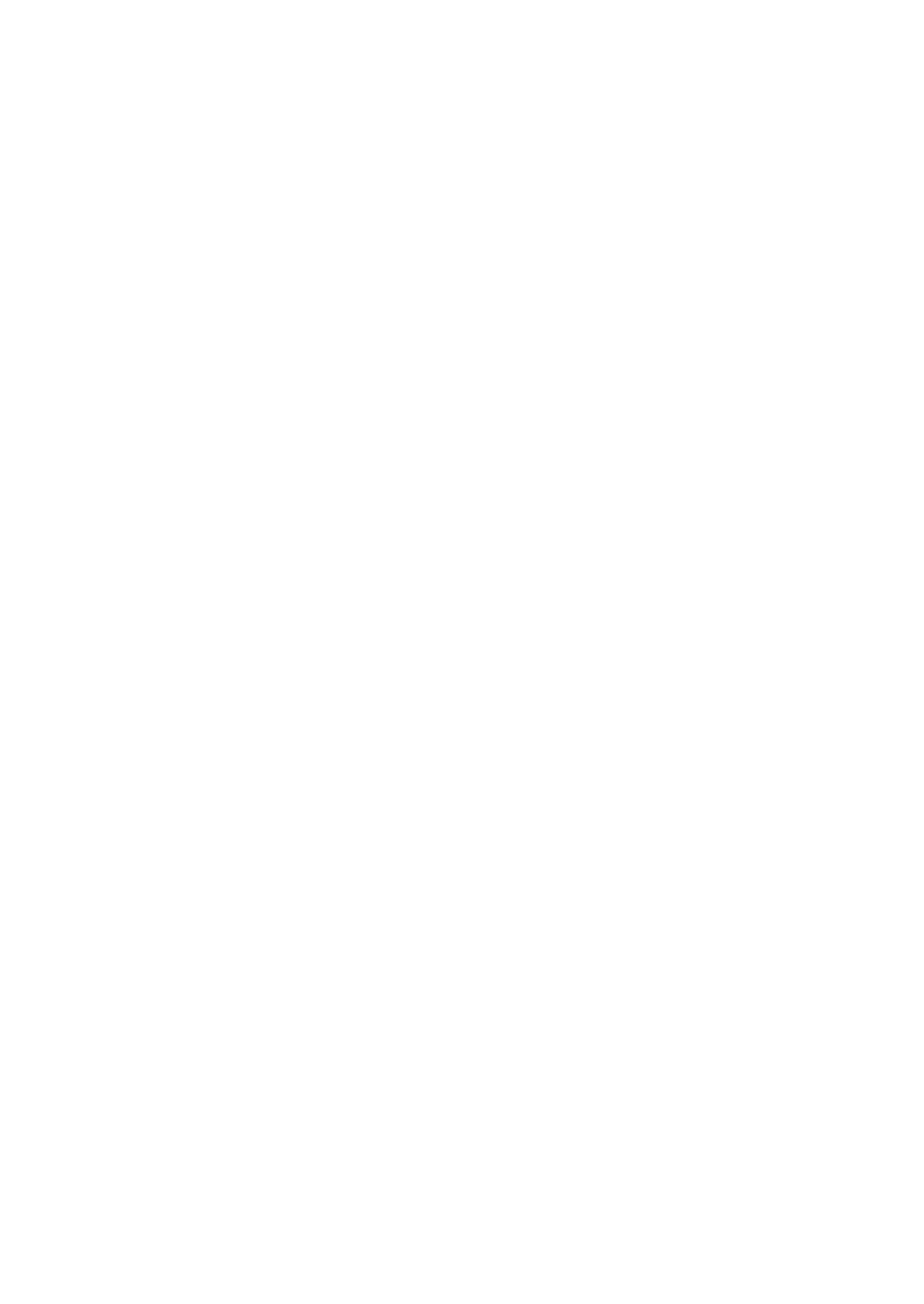2RV/2RW/2RX/2RY/3RA-1
CONTENTS
1 Specifications
1-1 Specifications ........................................................................................................................... 1-1
(1) Common function ................................................................................................................ 1-1
(2) Printer Functions ................................................................................................................. 1-3
(3) Paper Feeder (PF-1100)(Option) ........................................................................................ 1-3
1-2 Part Names............................................................................................................................... 1-4
(1) Machine Exterior.................................................................................................................. 1-4
(2) Connectors/Interior .............................................................................................................. 1-5
(3) With Optional Equipments Attached.................................................................................... 1-6
(4) Operation Panel Keys (LCD) ............................................................................................... 1-7
(5) Operation Panel Keys (LED) ............................................................................................... 1-8
1-3 Overview of Optional Equipment .............................................................................................. 1-9
(1) PF-1100 "Paper Feeder" ..................................................................................................... 1-9
(2) Card Authentication Kit(B) "Card Authentication Kit"........................................................... 1-9
(3) UG-33 "ThinPrint Option" .................................................................................................... 1-9
(4) SD/SDHC Memory Card.................................................................................................... 1-10
2 Installation
2-1 Environment ............................................................................................................................. 2-1
2-2 Installing the main unit .............................................................................................................. 2-2
(1) Unpacking and checking bundled items .............................................................................. 2-3
(1-1) Main unit..................................................................................................................... 2-3
(1-2) Paper Feeder (Option) ............................................................................................... 2-4
(2) Installing the optional equipment ......................................................................................... 2-5
(3) Connecting to other device.................................................................................................. 2-5
(4) Connecting to the cable....................................................................................................... 2-6
(4-1) LAN Cable .................................................................................................................. 2-6
(4-2) USB cable .................................................................................................................. 2-6
(5) Loading Paper ..................................................................................................................... 2-7
(6) Power-up ............................................................................................................................. 2-9
(7) Default (LCD model)..........................................................................................................2-10
(7-1) Setting Date and Time.............................................................................................. 2-10
(7-2) Network Settings ...................................................................................................... 2-11
(7-3) Altitude Adjustment Setting ...................................................................................... 2-12
(7-4) Installing Software .................................................................................................... 2-13
(7-5) Output Status Page .................................................................................................. 2-14
(7-6) Completion of installing the main unit (Turning the power off) ................................. 2-14
(7) Default (LED model) ..........................................................................................................2-15
(7-1) Network Settings ...................................................................................................... 2-15
(7-2) Altitude Adjustment Setting ...................................................................................... 2-16
(7-3) Installing Software .................................................................................................... 2-17
(7-4) Output Status Page .................................................................................................. 2-18
(7-5) Completion of installing the main unit (Turning the power off) ................................. 2-18
3 Machine Design
3-1 Cross-section view ................................................................................................................... 3-1
(1) Main unit + Paper feeder (option)........................................................................................ 3-1
3-2 The configuration of the electrical components ........................................................................ 3-2
(1) Electric parts........................................................................................................................ 3-2