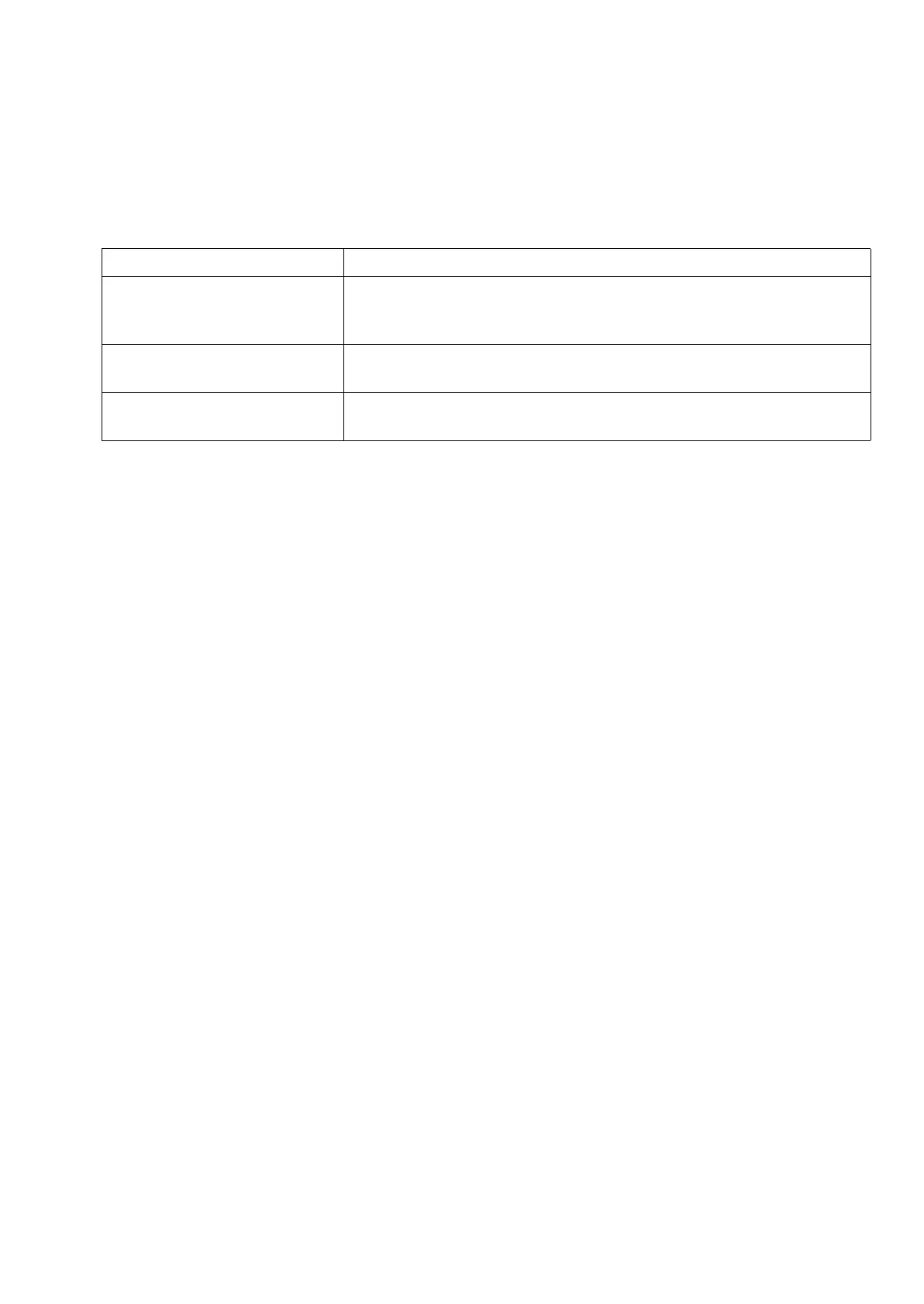2RV/2RW/2RX/2RY/3RA
2-12
Wireless network setting
When setting up the connection of the model equipped with the Wi-Fi function, printing is available in a wireless network
(wireless LAN) environment.
The configuration methods are as follows:
NOTE
If you switch other network interface than wired, change to the appropriate setting value in [Primary Network].
(7-3)Altitude Adjustment Setting
Execute [Altitude Adjustment] from the System Menu when setting up at a high altitude place. When the usage envi-
ronment is at altitudes of sea level 1,000m or more and the printing quality is declined, set the altitude adjustment
mode and you can recover the print quality.
1. Press the [Menu] key.
2. Press [▲] or [▼] key, select [Adjustment/ Maintenance] and press the [OK] key.
3. Press [▲] or [▼] key, select [Service setting] and Press the [OK] key.
4. Press [▲] or [▼] key, select [High Altitude Adjustment] and press the [OK] key.
5. Press [▲] or [▼] key, select the either of [Standard], [1,001 to 2,000m], [2,001 to 3,000m], [3,001 to 3,500m], and
press the [OK] key.
*: Standard: Use at altitude 0 to 1,000m
Configuration Method Descriptions
Configuring the Connection from
the Operation Panel on This
Machine
Use Wi-Fi Settings or Wireless Network to configure the network in details
from System menu.
Setting the Connection by Using
the Wi-Fi Setup Tool
This is the tool included in the Product Library. You can configure the con-
nection according to the instructions provided by the wizard.
Configuring Connections on the
Web Page
It can be set from the Command Center RX.