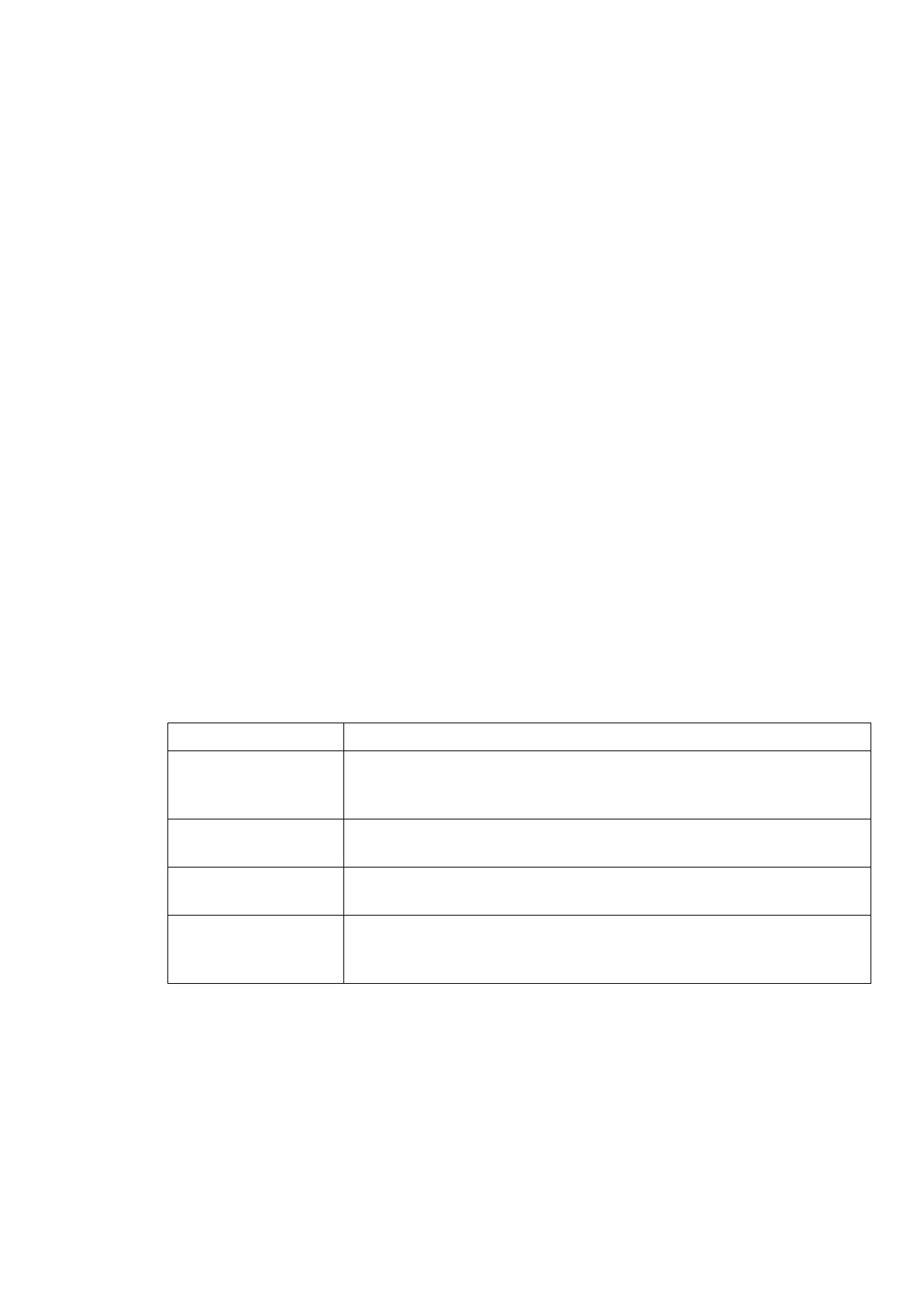2RV/2RW/2RX/2RY/3RA
2-10
(7) Default (LCD model)
Before using this machine, configure such settings as date and time, network configuration, and energy saving functions
as needed.
NOTE
The default settings of the machine can be changed in System Menu.
Refer to the operation guide of the main unit about the items which can set from the system menu.
(7-1) Setting Date and Time
Follow the steps below to set the local date and time at the place of installation.
Set the date, time and time difference from GMT of the region where the machine is used.
Before setting date/time, make sure to set the time difference.
The correct time can be periodically set by obtaining the time from the network time server.
1. Displays the screen.
[Menu] key > [▲][▼] key > [Device setting] > [►] key > [▲][▼] key >
[Day and Time setting] > [►] key
NOTE
The default administrator ID and password at the factory shipment are set as follows.
Administrator ID: 4000
Administrator password: 4000
2. Configure the settings.
[▲][▼] key > [Time Difference] > [OK] key > Select the time difference > [OK] key > [▲][▼] key >
[Day and Time (Year/Month/Day)] > [OK] key > Set the date > [OK] key > [▲][▼] key >
[Time(Hour/Minute/Second)] > [OK] key > Set the time > [OK] key > [▲][▼] key > [Date format] > [OK] key > Select
the date > [OK] key
Item Descriptions
Time Zone Set the time difference from GMT. Choose the nearest listed location from
the list. If you select a region that utilizes summer time, configure settings
for summer time.
Date (Year/Mon/Day) Set the date for the location where you use the machine.
Value: Year (2000 to 2037), Month (1 to 12), Day (1 to 31)
Time (Hour:Min:Sec) Set the time for the location where you use the machine.
Value: Hour (00 to 23), Minute (00 to 59), Second (00 to 59)
Date Format Select the display format of year, month, and date. The year is displayed
in Western notation.
Value: Month/Day/Year, Day/Month/Year, Year/Month/Day