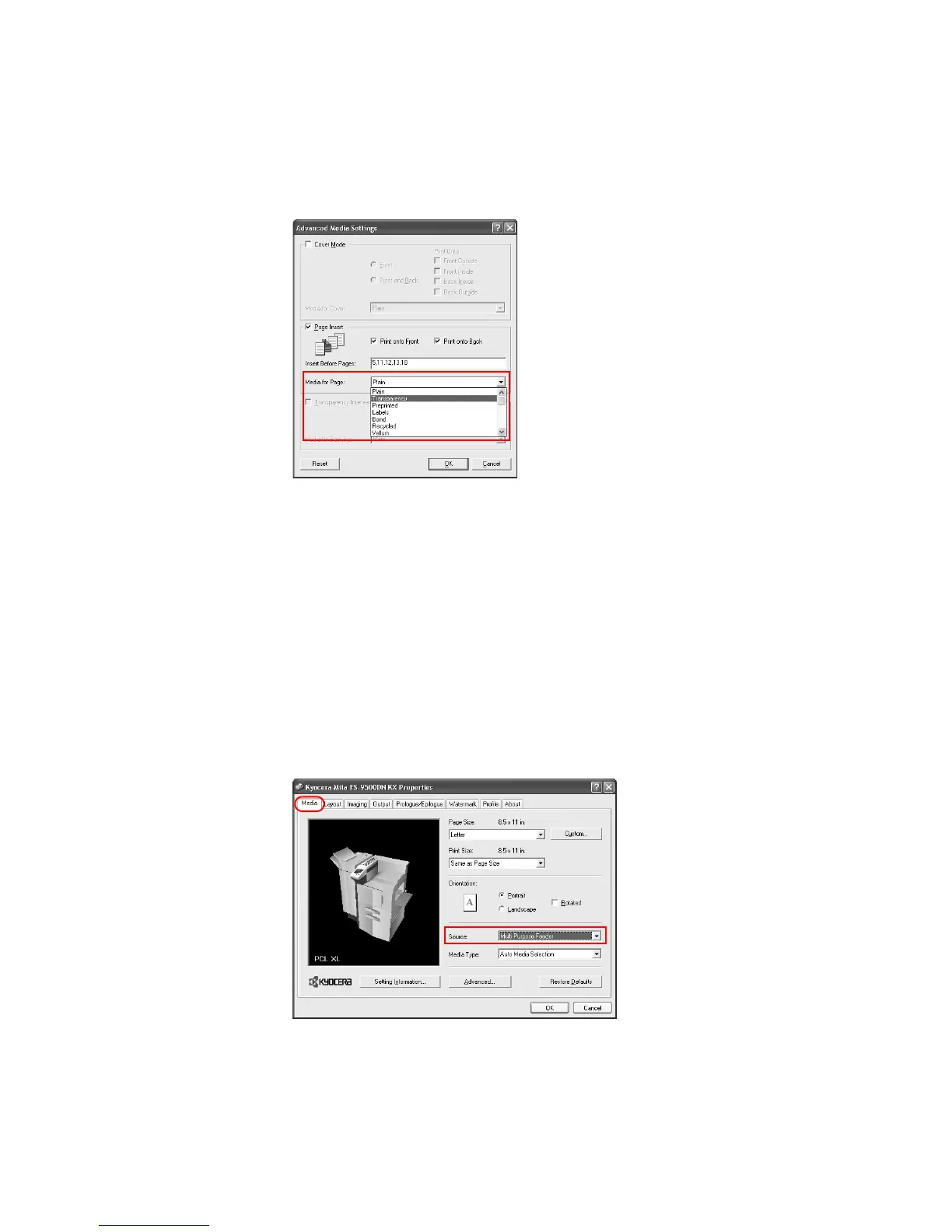100
4 When you choose the media type, a source cassette that matches that media is
automatically selected. Heavy, thin, or other special papers must be supplied from the
multi-purpose tray.
5Click
OK to return to the Media dialog box.
6Click
OK to return to the Print dialog box.
7 Load the paper for insertion in the paper cassette.
8Click
OK and begin printing.
Transparency
Interleaving
By inserting a page between each sheet of paper, you can avoid damaging the transparencies.
This function is only available when printing transparencies supplied from the multi-purpose
tray. On these inserted pages you can print the same content as for the transparencies.
Transparency interleaving and Cover Mode or Page Insert cannot be used simultaneously.
Transparency Interleaving Method
1 From the application’s Print dialog box, access the printer Properties. Select Print from
the
File menu and select Properties.
2From the
Source list on the Media tab, select Multi-Purpose Feeder.
