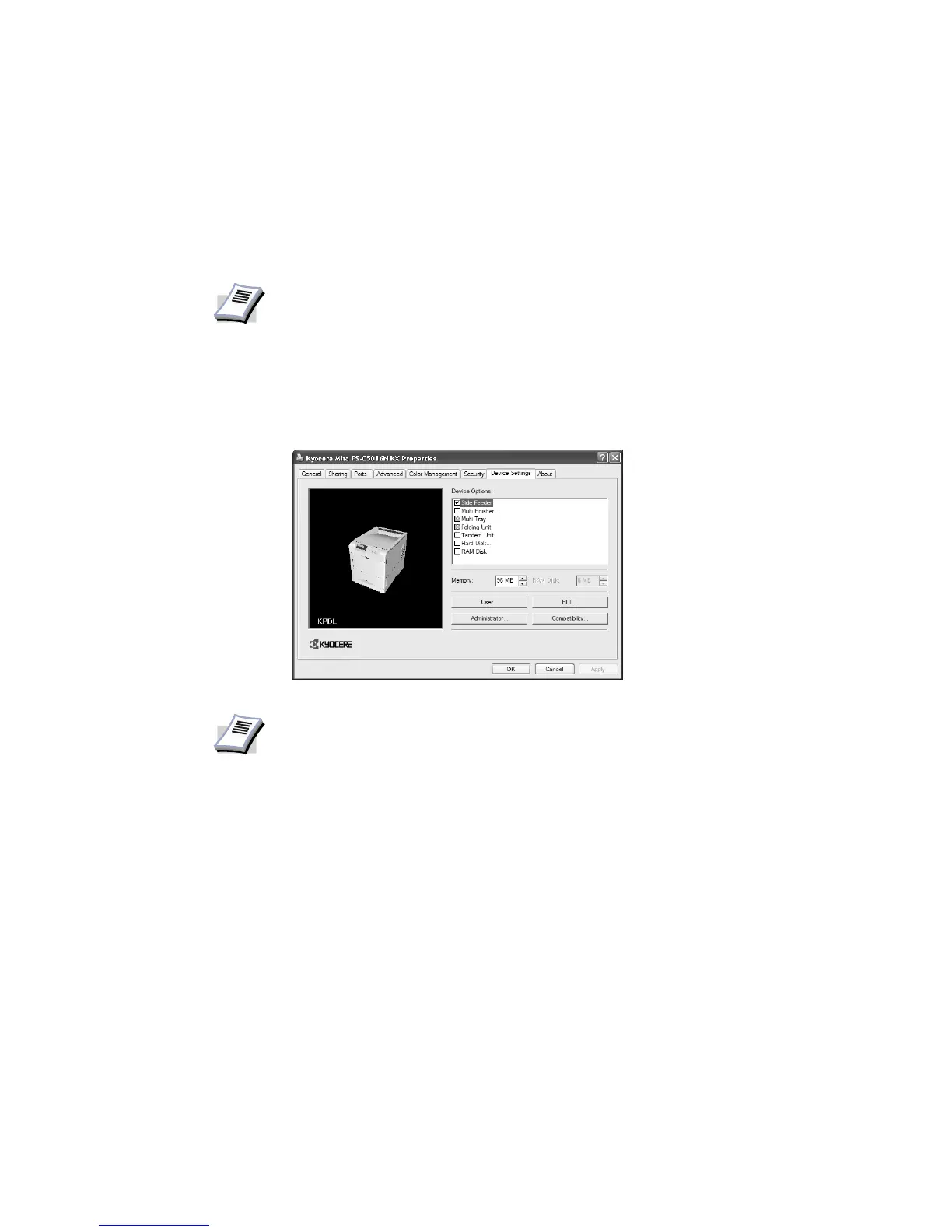30
Installing Optional Devices
If you use optional devices such as a paper feeder, finisher or an additional hard disk, specify
the device on the Device Settings tab of the device properties. You can also specify the
memory setting, PDL (Page Description Language) settings for the user, administrator settings
for front panel messages, passwords, and more.
To install optional devices:
1 Click the Device Settings tab.
2In the
Device Options of the Device Settings tab, select the check boxes for any optional
devices installed in your printer.
NOTE
The printer pictured in the Printer Properties dialog box and the list of Device
Options will vary depending on the printer you have.
NOTE
Some optional devices cannot be installed simultaneously. For example, a finisher
and a booklet stitcher. After you have selected a device, other devices will be
marked with a red X, preventing the selection of conflicting optional devices.
