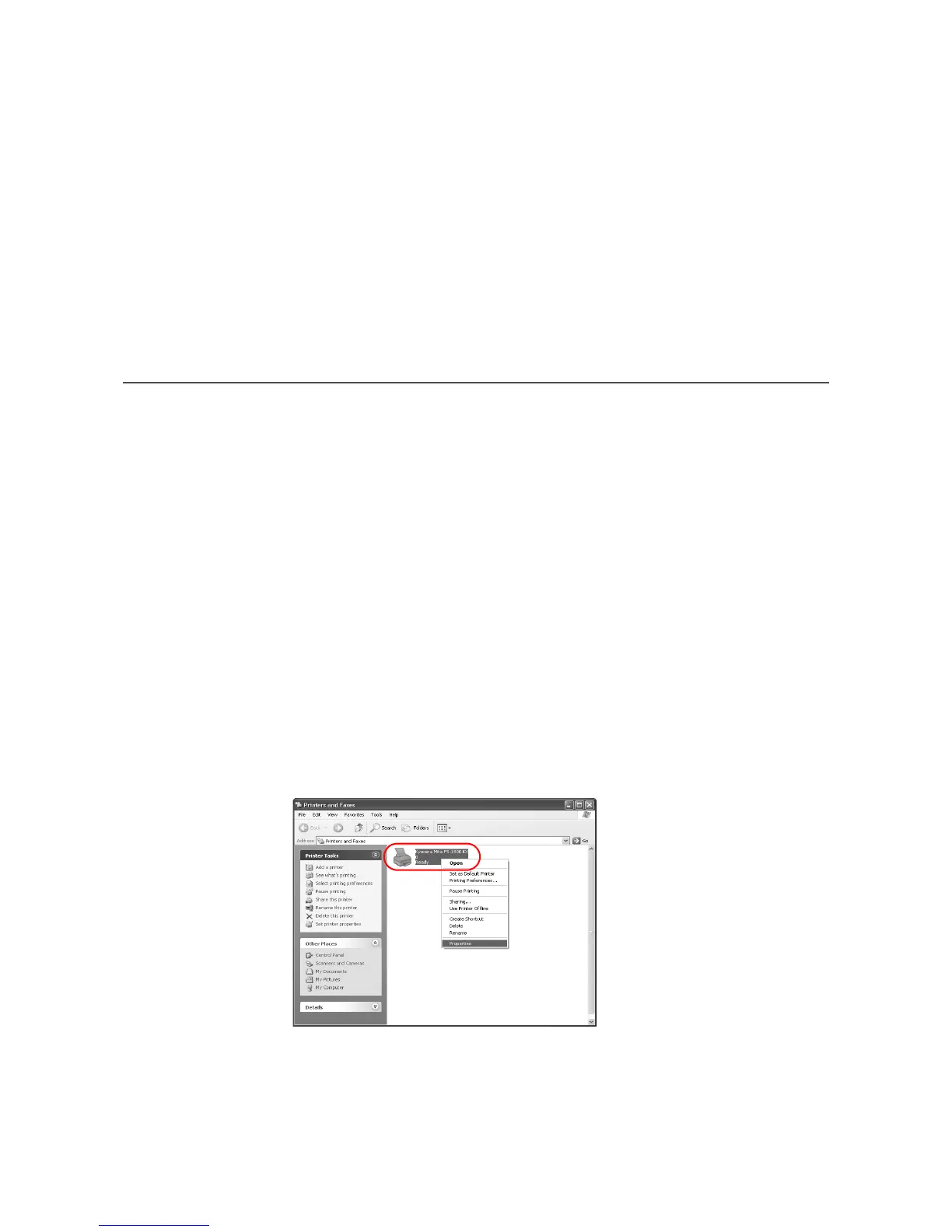29
Chapter 2 Printer Properties
This section explains how to customize the installed printer driver settings including:
• Accessing Printer Properties
• Installing Optional Devices
• User Settings
• Page Description Language (PDL) Settings
• Administrator Settings
• Compatibility Settings
Follow the steps below to set your preferred options as the default settings.These printer
settings can be changed temporarily when printing from within other Windows-based
applications.
Accessing Printer Properties
1Click Start in the Windows taskbar, and click Printers and Faxes. The Printers and
Faxes
window appears.
Windows 95/98/Me/2000: Open the
Start menu, and click Settings and Printers in
sequence to display the
Print window.
2 Right-click on the printer icon in the
Printers and Faxes window. A list appears.
3Click
Properties in the list. Properties dialog box appears.
