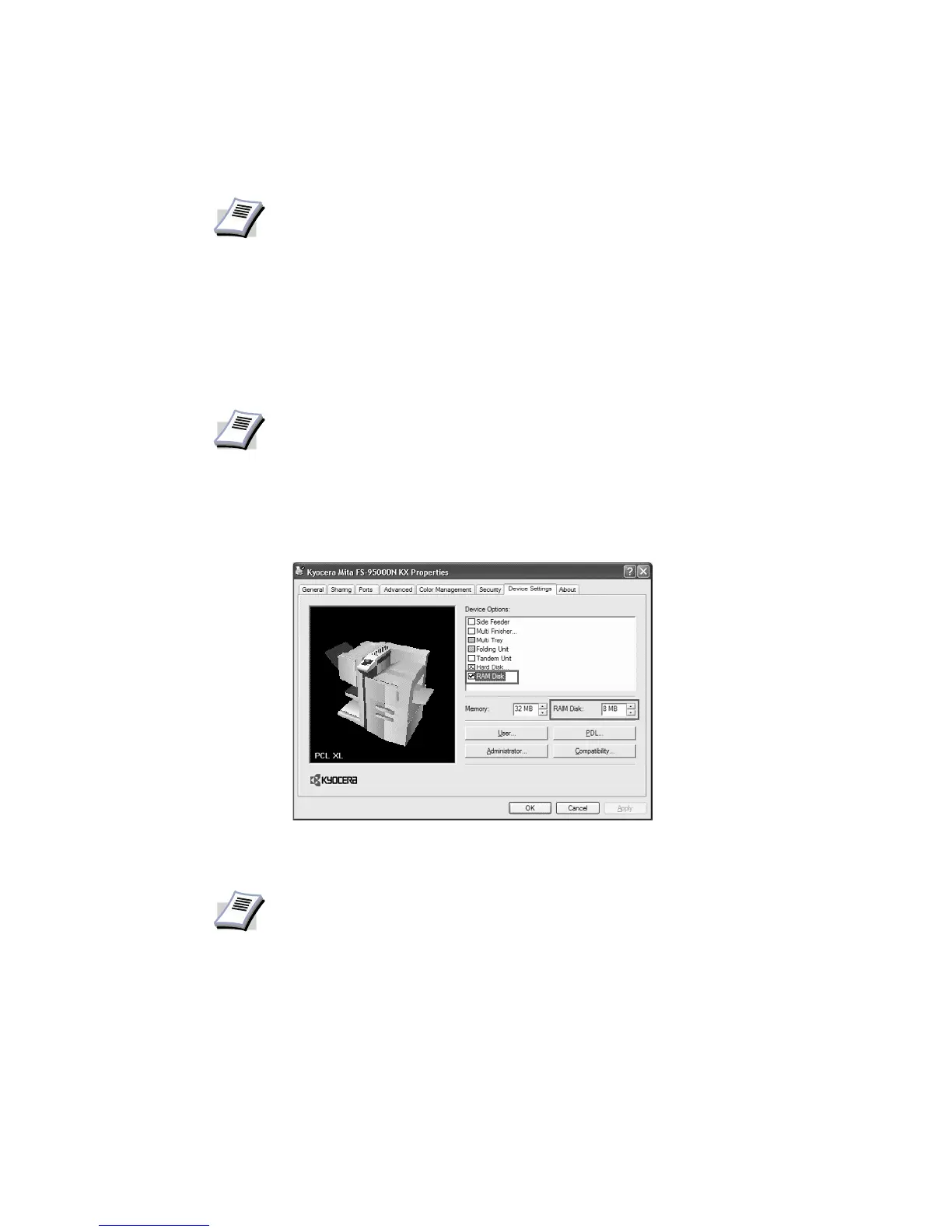Printer Properties
33
RAM Disk
Settings
The RAM Disk functions as a hard disk saving print requests into the printer’s memory if a
hard disk for printing is not installed. When a hard disk is installed, the RAM Disk function is
inactive.
To change RAM Disk setting:
1In the Device Options list, enable the RAM Disk check box. The memory capacity can be
adjusted in the
RAM Disk box.
2 Specify the
RAM Disk size. The maximum RAM Disk capacity may vary depending on
your printer model and installed memory.
NOTE
The following functions can be used if a hard disk is installed:
• Quick Copy
• Proof and Hold
• Private Print
• Job Storage
• Temporary Storage
• Permanent Storage
NOTE
• Since the RAM Disk is volatile memory, all data sent to the printer is lost if
the power is turned off.
• The size of the RAM Disk is specified in settings on the printer operator
panel. For further details, consult the printer’s Operation Guide.
NOTE
In the example of the FS-9500 shown above, if the memory corresponds to 32MB
minus 8 MB, the maximum available capacity for the RAM Disk is 8 MB. The value
in the
RAM Disk box will not exceed 8 MB. For further details, consult the printer's
Operation Guide.
