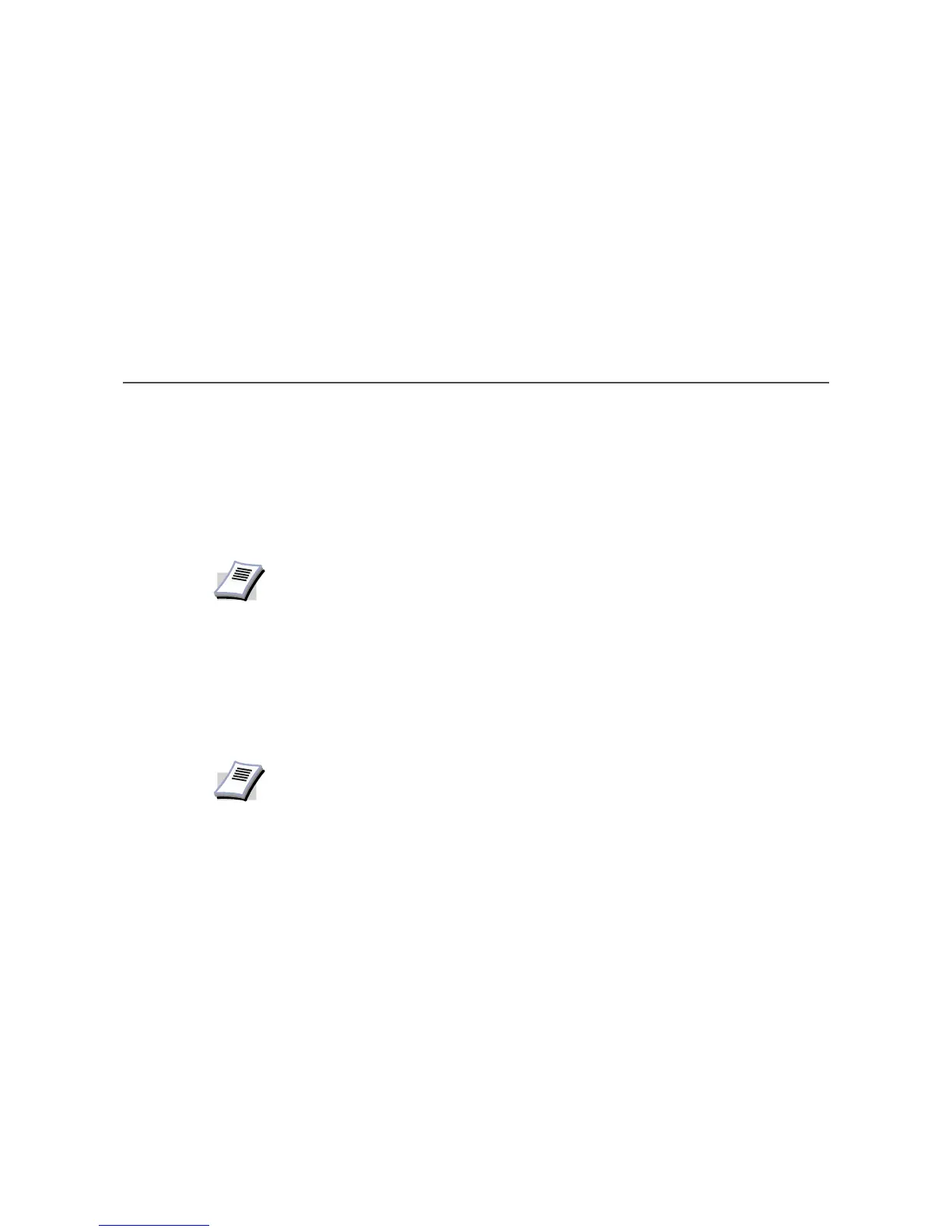1
Chapter 1 Installation
Installing the Printer Driver in Windows
A printer driver is an application that sends documents to the printer. Install the printer driver
from the supplied Kyocera Software Library CD-ROM. Once installed, a variety of printer
settings can be configured.
When installing the printer driver, specify the connection method to the computer.
There are four connection methods:
• Local Connection
• USB Connection
• Network Connection
• LPR Connection
Local Connection
This section describes how to install the printer driver when the printer and computer are
connected through a parallel cable connection.
To install using a Local Connection:
1 Ensure the power for the computer and printer are turned off.
2 Connect the computer and printer using a parallel cable. Once connected, power on both
devices.
NOTE
In Windows XP or 2000, you must be logged into the system with administrator
privileges to install the printer driver.
NOTE
Once the printer driver is installed, you can add more components. For detailed
information on installing components, see Installing Components on page 25.