
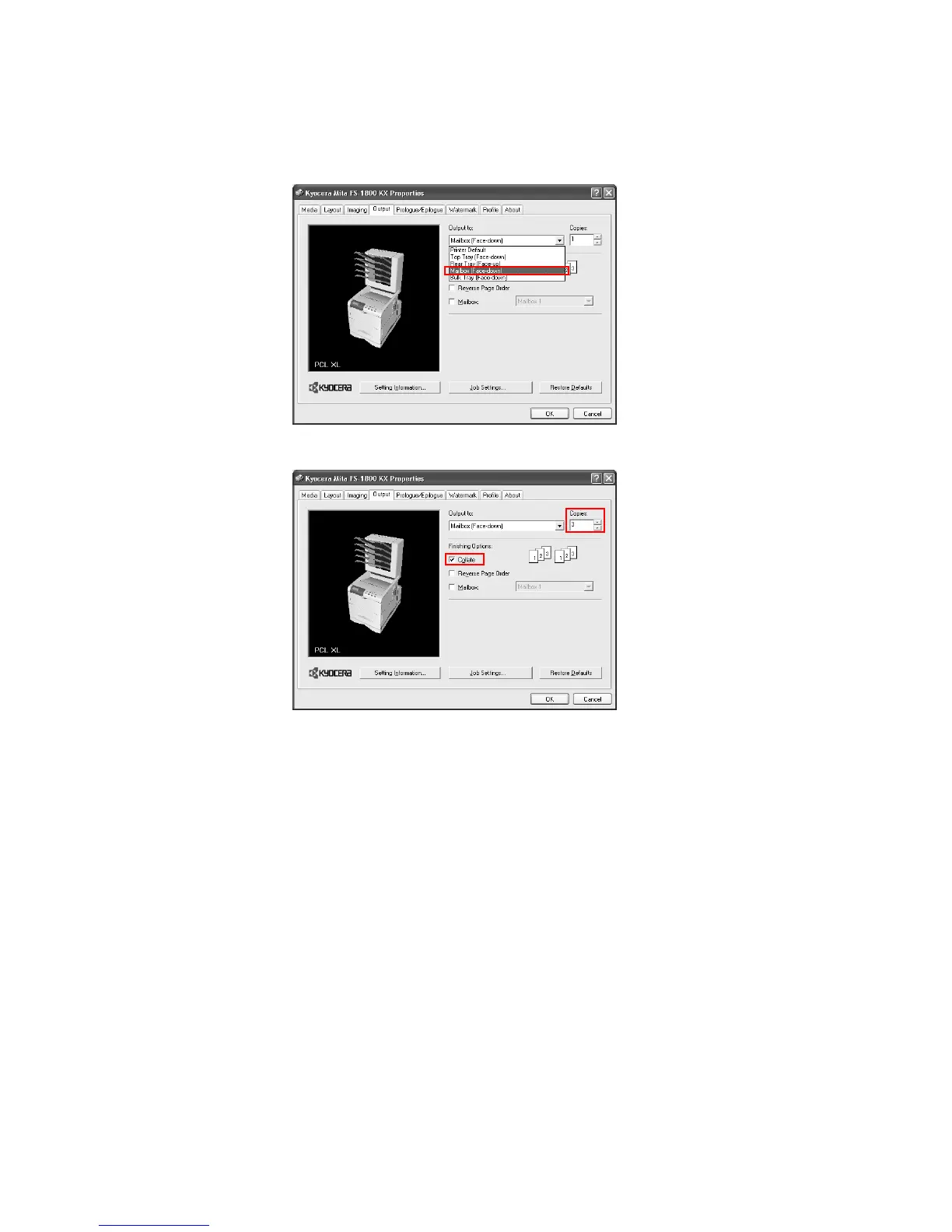 Loading...
Loading...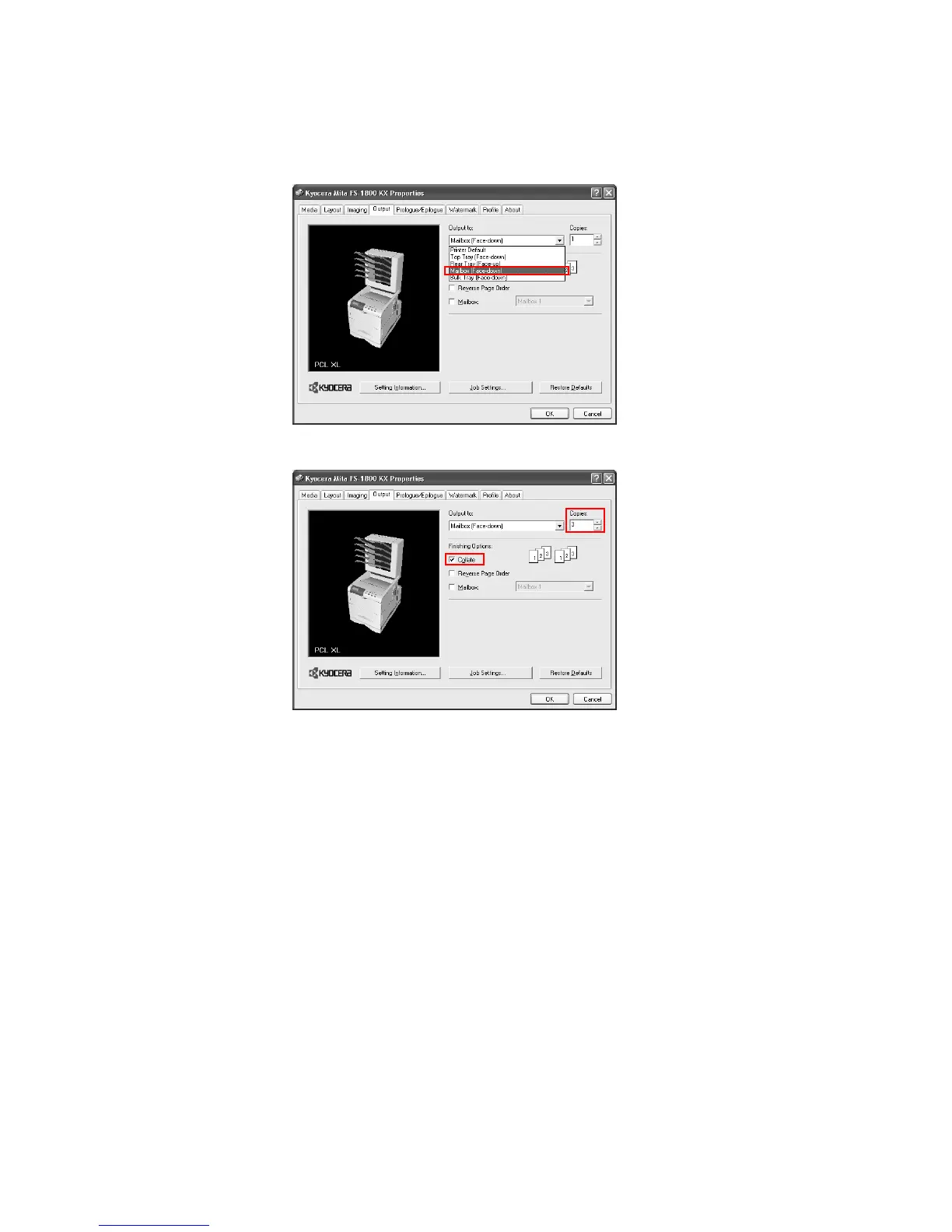








Do you have a question about the Kyocera KM-2050 and is the answer not in the manual?
| Print Speed | 20 ppm |
|---|---|
| Resolution | 600 x 600 dpi |
| Output Capacity | 250 sheets |
| Duplex Printing | Manual |
| Memory | 32 MB |
| Interface | USB 2.0, Parallel |
| Category | Multifunction Printer |
| Type | Monochrome Laser |
| Input Capacity | 300 sheets |
| Operating Systems Supported | Windows, Mac OS |











