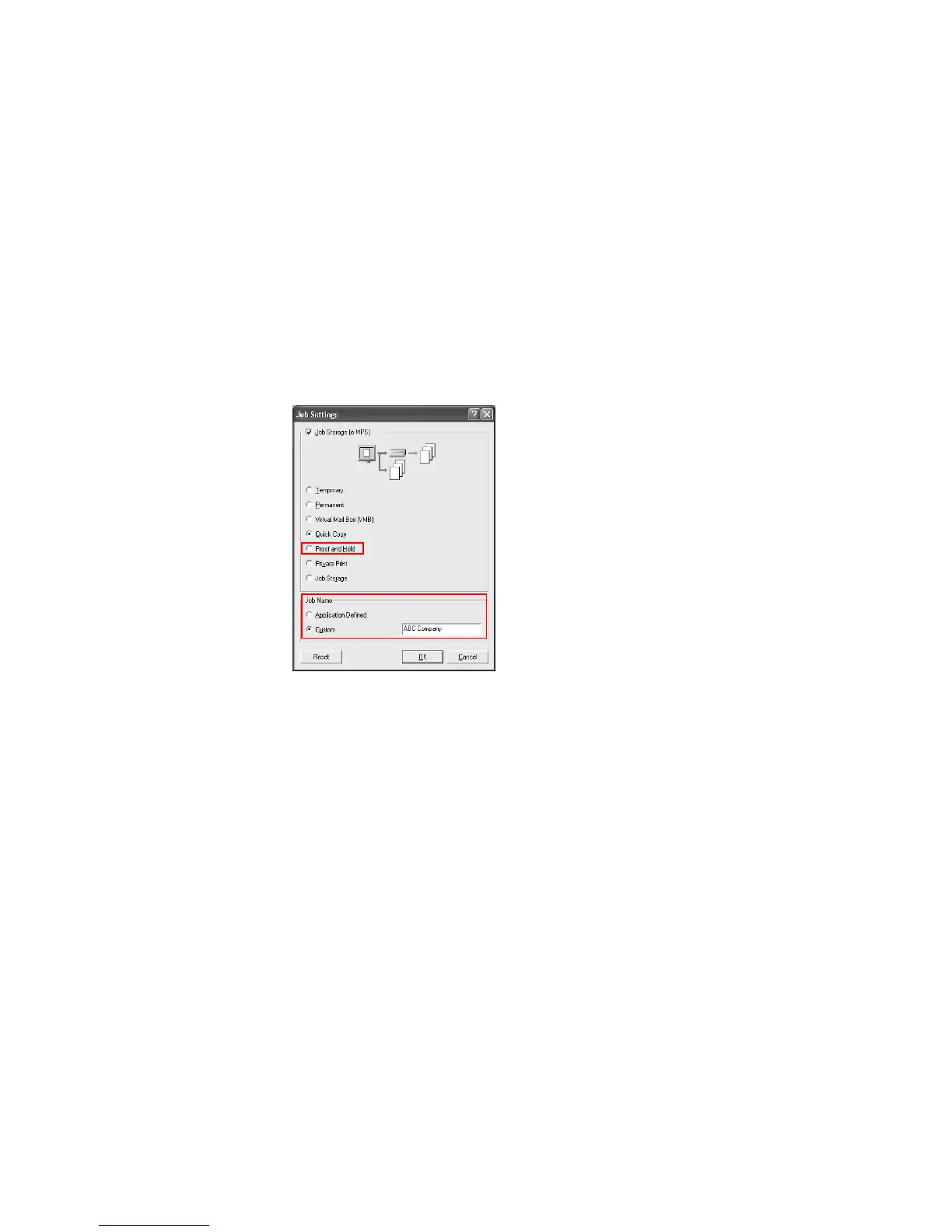Using Optional Equipment
111
3 Otherwise, press the T or S key until the correct name appears.
4 After the menu for specifying the number of print copies appears, press the T key once.
Delete appears.
5 Press the
ENTER key to delete the job.
Proof and Hold
1 Access the Job Settings dialog box as indicated in the instructions for Quick Copy on page
109. Select
Proof and Hold.
2 Name the job for future reference when printing from the print operator panel.
• If you select Application Defined in Job Name, the application automatically names
the document.
• In the Job Name area, select Custom to enter a name of your choice. The name can be
up to 31 characters in length.
3Click
OK.
When printing a Proof and Hold job of multiple copies, only the first copy is printed and the
remaining copies are saved. Follow the steps below after proofing the first copy.
Printing the
Remaining
Copies of Proof
and Hold Jobs
You can print the remaining copies of Proof and Hold jobs following the same steps as for
Printing Additional Copies of Quick Copy Jobs on page 110. Use the keys on the printer
operator panel to proceed. When using the
Proof and Hold option, the number of copies
displayed will be one less than the total due to the existing proof copy. The printed jobs will
remain saved on the hard disk until the printer is turned off. To delete jobs manually, use the
same key operations as explained in Deleting Quick Copy Jobs on page 110.
Private Print Private Print jobs are saved to the hard disk for printing until a four-digit access code is
entered.
The saved jobs are deleted as soon as they are printed.
To print using Private Print, follow these steps:
1 Access the Job Settings dialog box as indicated in the instructions for Quick Copy on
page 109. Select
Private Print.
2 Enter four digits with any numbers between 0 and 9 for the
Access Code.
When you want to print a saved job, enter the access code on the printer operator panel.