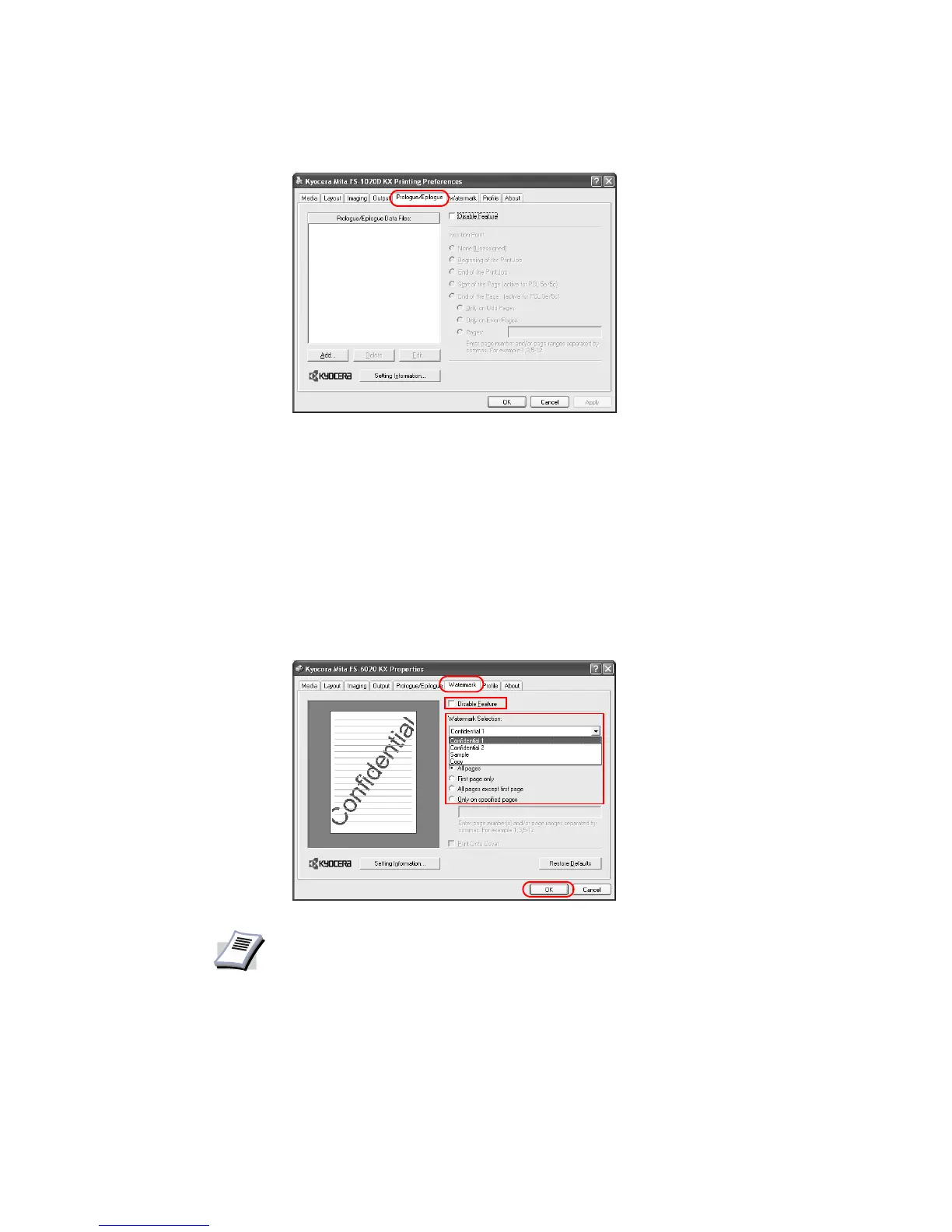64
Printing Watermarks
When printing using watermarks, your preferred text is printed in the document background.
You can choose one of four standard watermarks or enter your own text.
Selecting the Watermark
1 From the application’s Print dialog box, access the Properties. (Select Print from the File
menu and select
Properties.)
2 Click the
Watermark tab.
3 Clear the
Disable Feature check box.
4 Select from the
Watermark Selection list.
NOTE
The Watermark Selection list has four standard and customized watermarks. For
further details on adding watermarks, refer to Adding Watermarks on page 65.