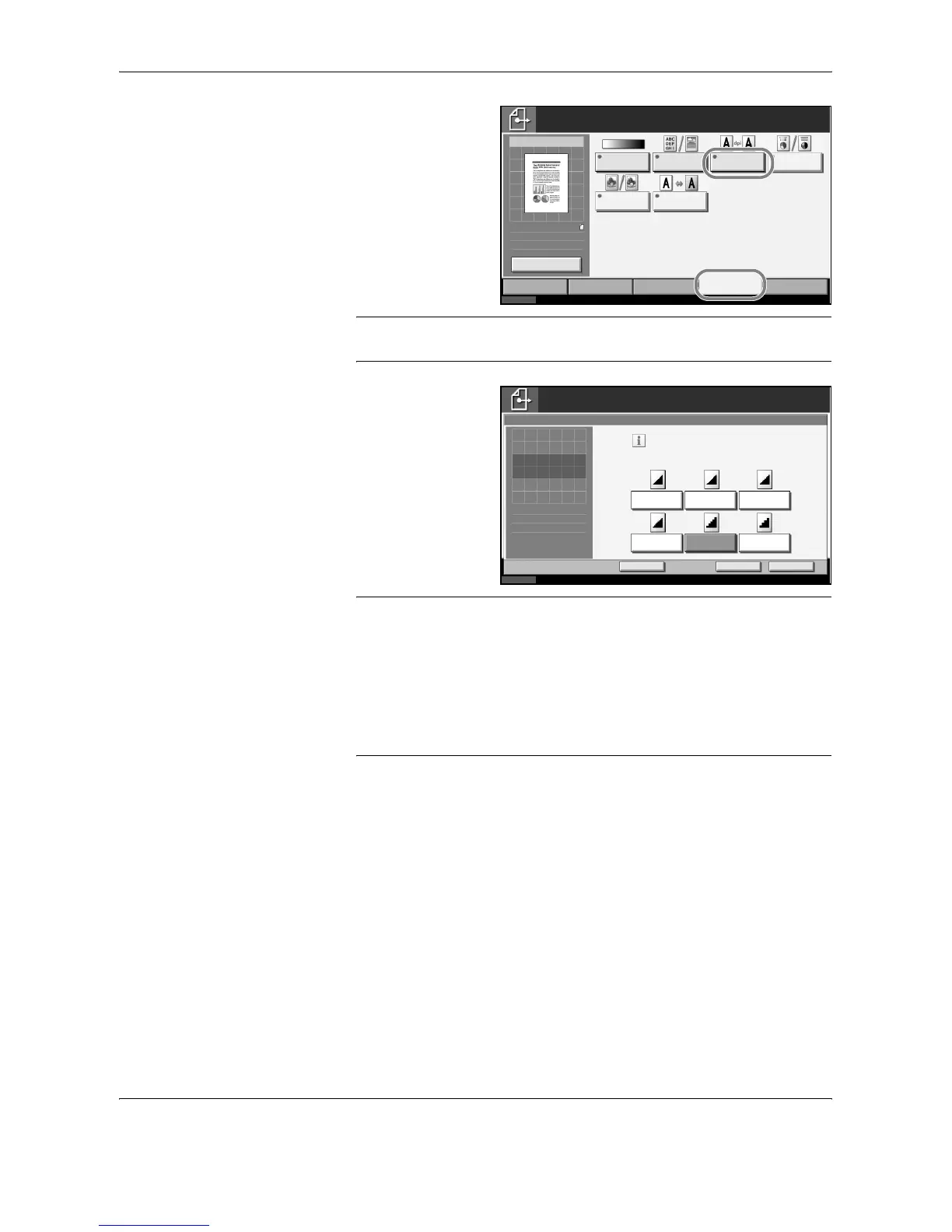FAX Operation (Basic)
3-8 OPERATION GUIDE
1 To change the
resolution,
press [Color/
Image], and
then [Scan
Resolution].
NOTE: You can see a preview of the image to be sent by pressing
[Preview]. For details, refer to Previewing Images on page 3-33.
2 Select the
resolution.
3 Press [OK].
IMPORTANT:
• If you select a high resolution, the image becomes clearer. However,
the higher the resolution is, the longer the send time is.
• When you send originals at a resolution of 200 × 400 dpi (Super Fine)
or higher, the fax machine on the receiving system needs to be
capable of receiving the originals at such image quality. When the
receiving system does not have such capability, originals are sent at
an image quality of 200 × 200 dpi (Fine).
Selecting the Density
6
Adjusting the density when scanning originals
• Manual (-3 to +3): You can adjust the density using seven levels or 13
levels.
• Auto: The optimal density is chosen according to the density of the
originals.
Status 10/10/2007 10:00
Color/Image Advanced
Set up
Type of Original/
Transmission
Ready to send.
Original
Zoom
Send
Sending Image
Destination
Dens ity
Quick SetupDestination
Original
Image
Scan
Resolution
Color
Selection
Sharpness Background
Dens ity Adj.
100%
Letter
:
:
:
Letter
1
Change Setting
Status
10/10/2007 10:00
Cancel OK
Add Shortc ut
Ready to send.
Destination
Select fi neness of s canning res olution.
The larger the number, the better the
image resolution.
600x600 dpi 400x400 dpi
Ultra Fine
300x300 dpi
200x400 dpi
Super Fine
200x100 dpi
Norm al
200x200 dpi
Fine
Scan Res olution
1
Press [OK] to display
the image.
