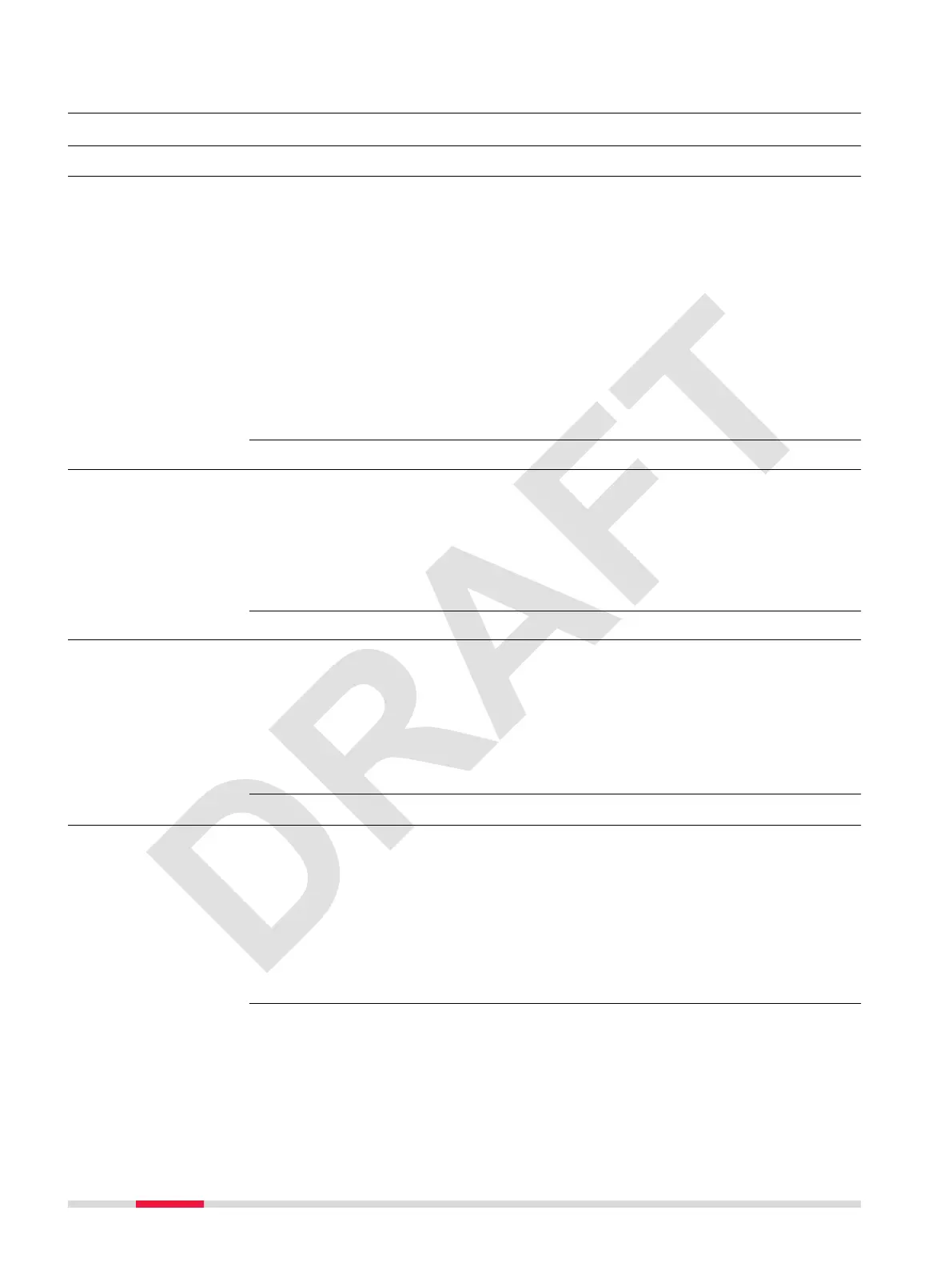10 Operation
10.1 Setup Procedures
10.1.1 Airspace Limitations
AIRSPACE INFORMATION is automatically available when being on-site and
checking the airspace information in the BLK2FLY Live app in Map View. An
Internet connection over the SIM card or WLAN is mandatory.
It is also possible to open the Map View within the BLK2FLY Live app in the
ofce being connected to WLAN, pan within the map to the upcoming ight
areas and check the airspace information.
☞
The airspace information cannot be downloaded to be shown in off-
line mode. It is live information only. Therefore it is highly recom-
mended to have always the Apple iPad with SIM card and mobile data
activated.
Refer to 7.6.5 AIRSPACE INFORMATION Screen for details.
10.1.2 Firmware Updates
The rmware update requires an Internet connection. Use WLAN or LTE on the
Apple iPad to download new rmware.
In order to upload rmware to BLK2FLY and the Smart Battery GEB374, the
BLK2FLY Live app must be paired with the correct BLK2FLY.
☞
The BLK2FLY Live app can only be updated over the Apple App store.
10.1.3 Congure GNSS RTK
Follow these steps to congure GNSS RTK for network corrections. Refer to
SmartNet/NRTK Conguration screen for details.
Supported data and network protocols:
RTK data protocols: RTCM v3.0, v3.1, v3.2 MSM
RTK Network protocol: iMAX, MAC (RTCM SC 104), VRS, FKP
10.2 Preparation Procedures
•
The operator must check himself , whether operational approval by his
civil aviation authority or other entity is needed. If so, he is responsible
to perform all the risk assessment and concept of operations (ConOps).
Refer to 3 Regulatory Situation for details.
•
Charge the required number of batteries
•
Ensure the Apple iPad is charged
•
Check weather forcast. The BLK2FLY cannot be own in rain and strong
wind conditions. Refer to 6.3.1 Meteorological Conditions for details
94 Operation