
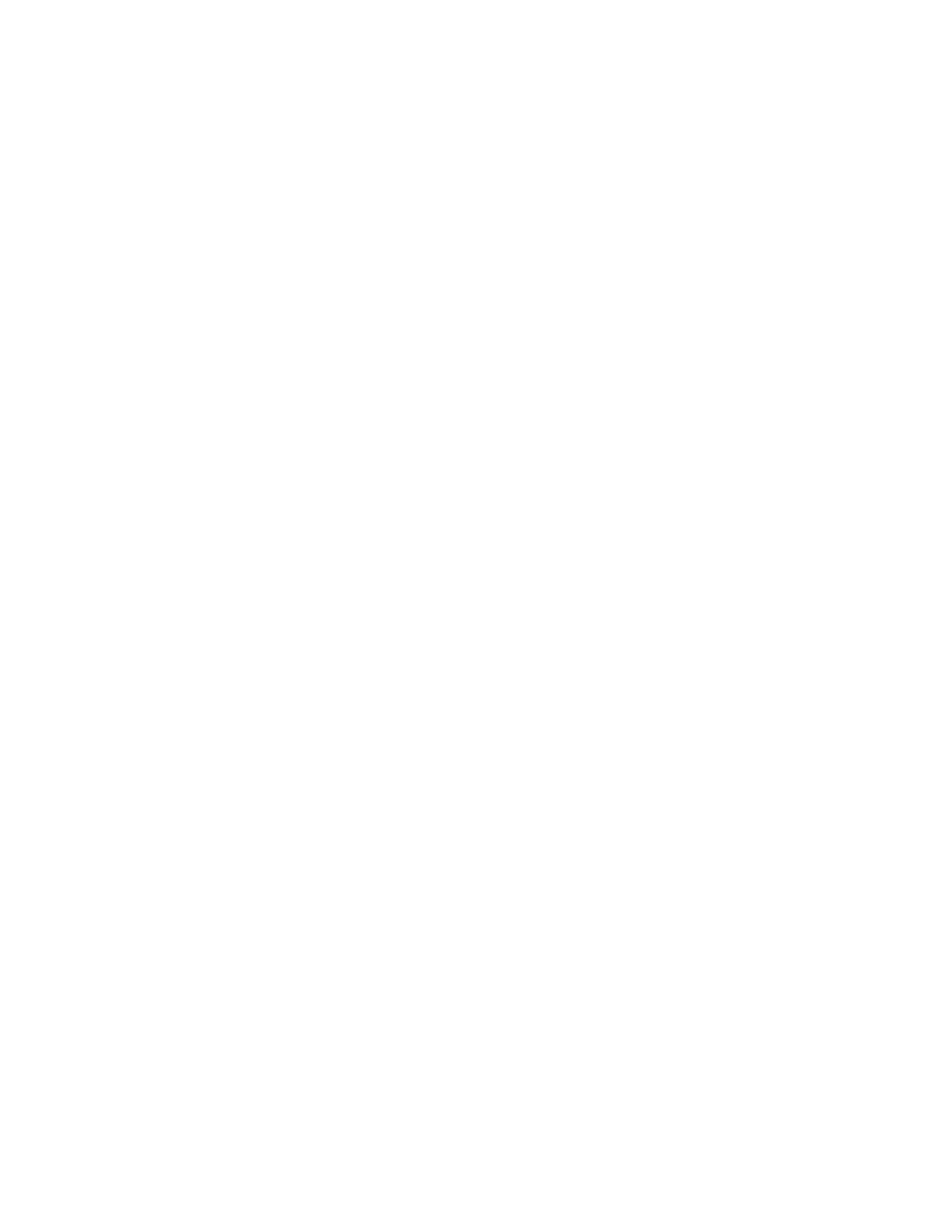 Loading...
Loading...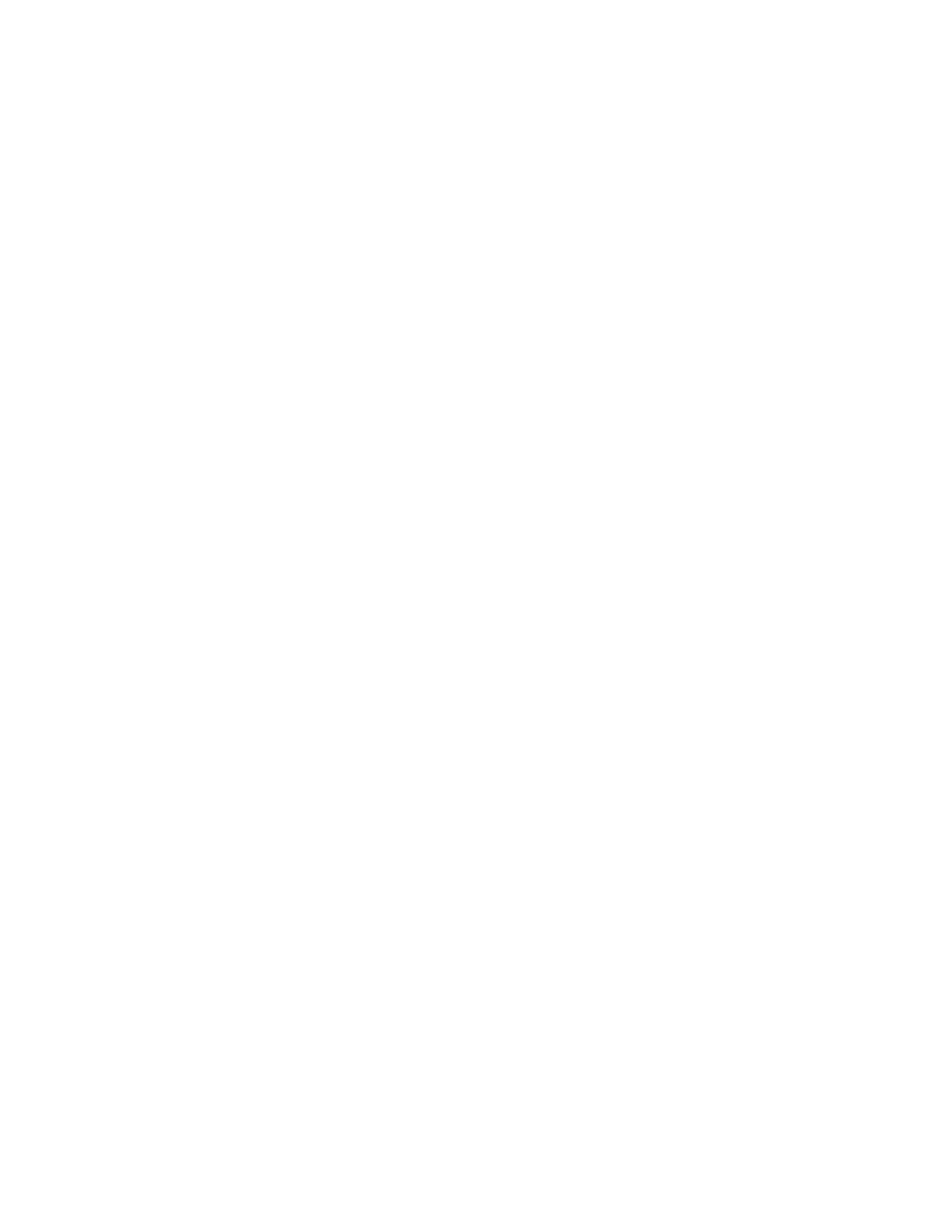
Do you have a question about the Lenovo ThinkPad T15 Gen 1 and is the answer not in the manual?
| Form factor | Clamshell |
|---|---|
| Product type | Laptop |
| Product color | Black |
| Housing material | Acrylonitrile butadiene styrene (ABS), Polycarbonate (PC), Polyphenylene sulfide (PPS) |
| Market positioning | Business |
| Numeric keypad | Yes |
| Keyboard layout | QWERTY |
| Pointing device | ThinkPad UltraNav |
| Keyboard language | Nordic |
| Display diagonal | 15.6 \ |
| Anti-glare screen | Always gives an optimal view, even in direct sunlight. |
| Display brightness | 250 cd/m² |
| Native aspect ratio | 16:9 |
| Operating system architecture | 64-bit |
| Processor cache | 6 MB |
| Processor cores | 4 |
| Processor family | Intel® Core™ i5 |
| Configurable TDP-up | 25 W |
| Processor frequency | 1.6 GHz |
| Configurable TDP-down | 10 W |
| Processor manufacturer | Intel |
| Processor boost frequency | 4.2 GHz |
| Configurable TDP-up frequency | 2.1 GHz |
| Configurable TDP-down frequency | 0.8 GHz |
| Motherboard chipset | Intel SoC |
| Memory slots | 1x SO-DIMM |
| Internal memory | 8 GB |
| Memory channels | Dual-channel |
| Memory form factor | On-board + SO-DIMM |
| Internal memory type | DDR4-SDRAM |
| Maximum internal memory | 40 GB |
| SSD capacity | The Solid State Drive's storage capacity in Gigabytes. |
| Storage media | SSD |
| SSD form factor | M.2 |
| Total storage capacity | 256 GB |
| Compatible memory cards | MicroSD (TransFlash) |
| Number of SSDs installed | 1 |
| Battery capacity | 57 Wh |
| Battery life (max) | 15.26 h |
| AC adapter power | 65 W |
| Discrete graphics card model | Not available |
| On-board graphics card model | Intel® UHD Graphics |
| Cable lock slot type | Kensington |
| Password protection type | HDD, Power on, Supervisor |
| Trusted Platform Module (TPM) version | 2.0 |
| Audio chip | Realtek ALC3287 |
| Audio system | Dolby Audio |
| Speaker power | 2 W |
| Number of built-in speakers | 2 |
| Privacy type | Privacy shutter |
| Front camera HD type | HD |
| Front camera resolution | 1280 x 720 pixels |
| WWAN | Installed |
| Bluetooth version | 5.2 |
| Top Wi-Fi standard | Wi-Fi 6 (802.11ax) |
| WLAN controller model | Intel Wi-Fi 6 AX201 |
| Ethernet LAN data rates | 100, 1000 Mbit/s |
| Sustainability certificates | ENERGY STAR, EPEAT Gold, RoHS, TCO |
| HDMI version | 1.4b |
| USB 2.0 ports quantity | 0 |
| Depth | 248 mm |
|---|---|
| Width | 365.8 mm |
| Height | 19.1 mm |
| Weight | 1810 g |
Details physical components and ports on the computer's front, base, sides, bottom, and rear.
Lists dimensions, heat, memory, storage, display, and connector details.
Explains data transfer rates for various USB connections on the device.
Guides on initial Windows 10 setup, user accounts, and the UI elements.
Instructions for connecting to wired Ethernet, Wi-Fi, and cellular networks.
Information on using Lenovo Vantage for system updates and Quick Clean for maintenance.
Covers interacting with the computer and using keyboard shortcuts for efficiency.
Guides on checking battery status, charging, maximizing life, and power plans.
Covers file sharing via Bluetooth, NFC, and using storage cards.
Details password types (UEFI BIOS) and biometric features like fingerprint and face ID.
Covers UEFI BIOS settings, startup sequence, system date/time, and recovery options.
Explains connecting docking stations and multiple external displays.
Step-by-step guides for replacing customer-replaceable units (CRUs).
Provides FAQs, error message solutions, and support contact information.
Crucial safety notices regarding heat, electrical hazards, and handling.
Information on accessibility features and proper computer usage posture.
Details Linux OS info, compliance statements, environmental data, and legal notices.











