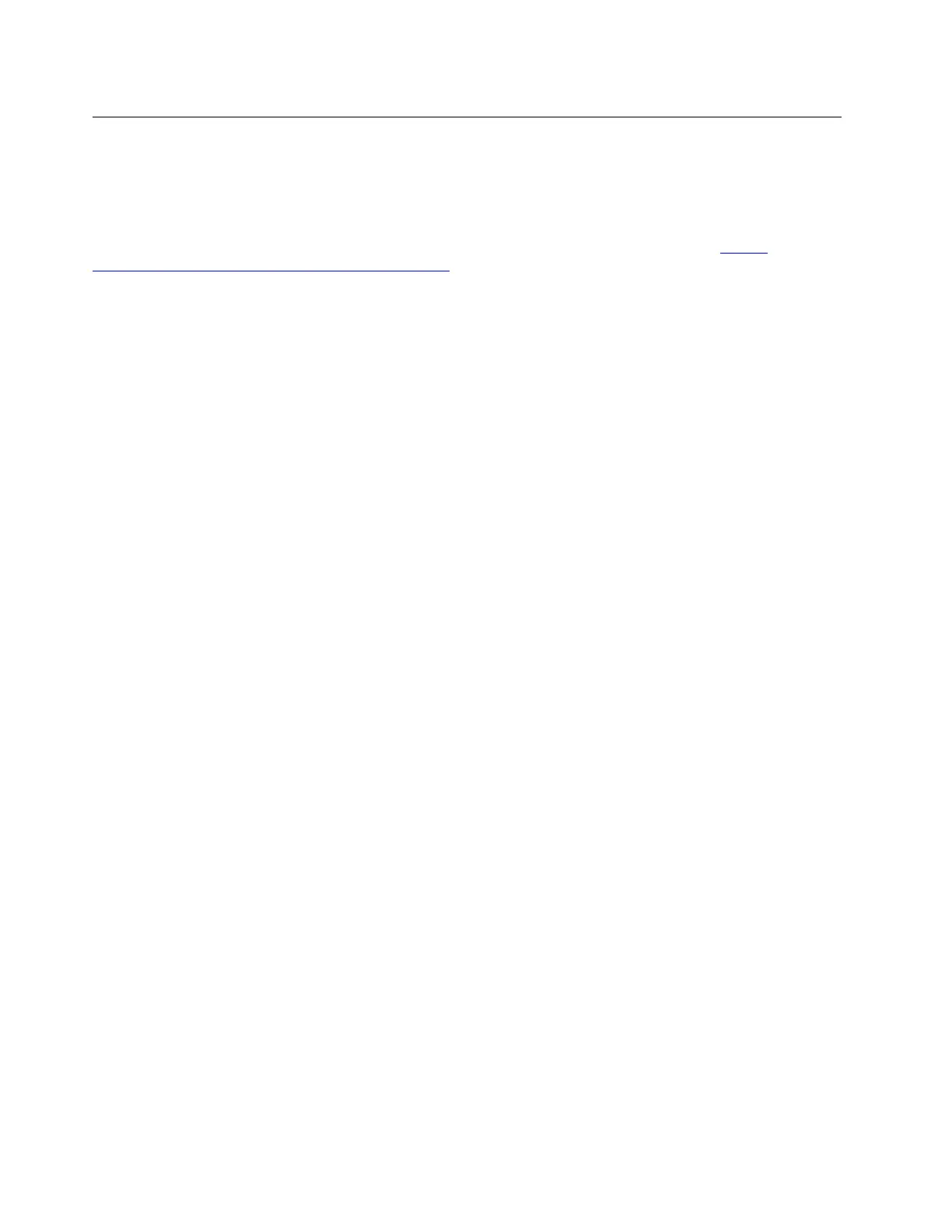Install Windows 10 and drivers
This section provides instructions on installing a Windows 10 operating system and device drivers.
Install a Windows 10 operating system
Microsoft constantly makes updates to the Windows 10 operating system. Before installing a particular
Windows 10 version, check the compatibility list for the Windows version. For details, go to
https://
support.lenovo.com/us/en/solutions/windows-support
.
Attention:
• It is recommended that you update your operating system through official channels. Any unofficial update
might cause security risks.
• The process of installing a new operating system deletes all the data on your internal storage drive,
including the data stored in a hidden folder.
• For computer models that are installed with a hybrid solid-state drive (with Intel Optane memory), ensure
that you do not install the operating system into Optane memory.
1. If you are using the Windows BitLocker Drive Encryption feature and your computer has a Trusted
Platform Module, ensure that you have disabled the feature.
2. Ensure that the security chip is set to Active.
a. Restart the computer. When the logo screen is displayed, press F1 to enter the UEFI BIOS menu.
b. Select Security ➙ Security Chip and press Enter. The Security Chip submenu opens.
c. Ensure that the security chip for TPM 2.0 is set to Active.
d. Press F10 to save the settings and exit.
3. For computer models that are installed with hybrid solid-state drive (with Intel Optane memory), enter
the UEFI BIOS menu and select Config ➙ Storage ➙ Controller mode. Ensure that RST mode is
selected.
4. Connect the drive that contains the operating system installation program to the computer.
5. Restart the computer. When the logo screen is displayed, press F1 to enter the UEFI BIOS menu.
6. Select Startup ➙ Boot to display the Boot Priority Order submenu.
7. Select the drive that contains the operating system installation program, for example, USB HDD. Then,
press Esc.
Attention: After you change the startup sequence, ensure that you select the correct device during a
copy, a save, or a format operation. If you select the wrong device, the data on that device might be
erased or overwritten.
8. Select Restart and ensure that OS Optimized Defaults is enabled. Then, press F10 to save the settings
and exit.
9. Follow the on-screen instructions to install the device drivers and necessary programs.
10. After installing the device drivers, apply Windows Update to get the latest updates, for example the
security patches.
11. Go to Microsoft Store to download and install the latest version of Lenovo Vantage.
Note: After installing the operating system, do not change the initial UEFI/Legacy Boot setting in the UEFI
BIOS menu. Otherwise, the operating system will not start correctly.
52
T14 Gen 1, T15 Gen 1, P14s Gen 1, and P15s Gen 1 User Guide
