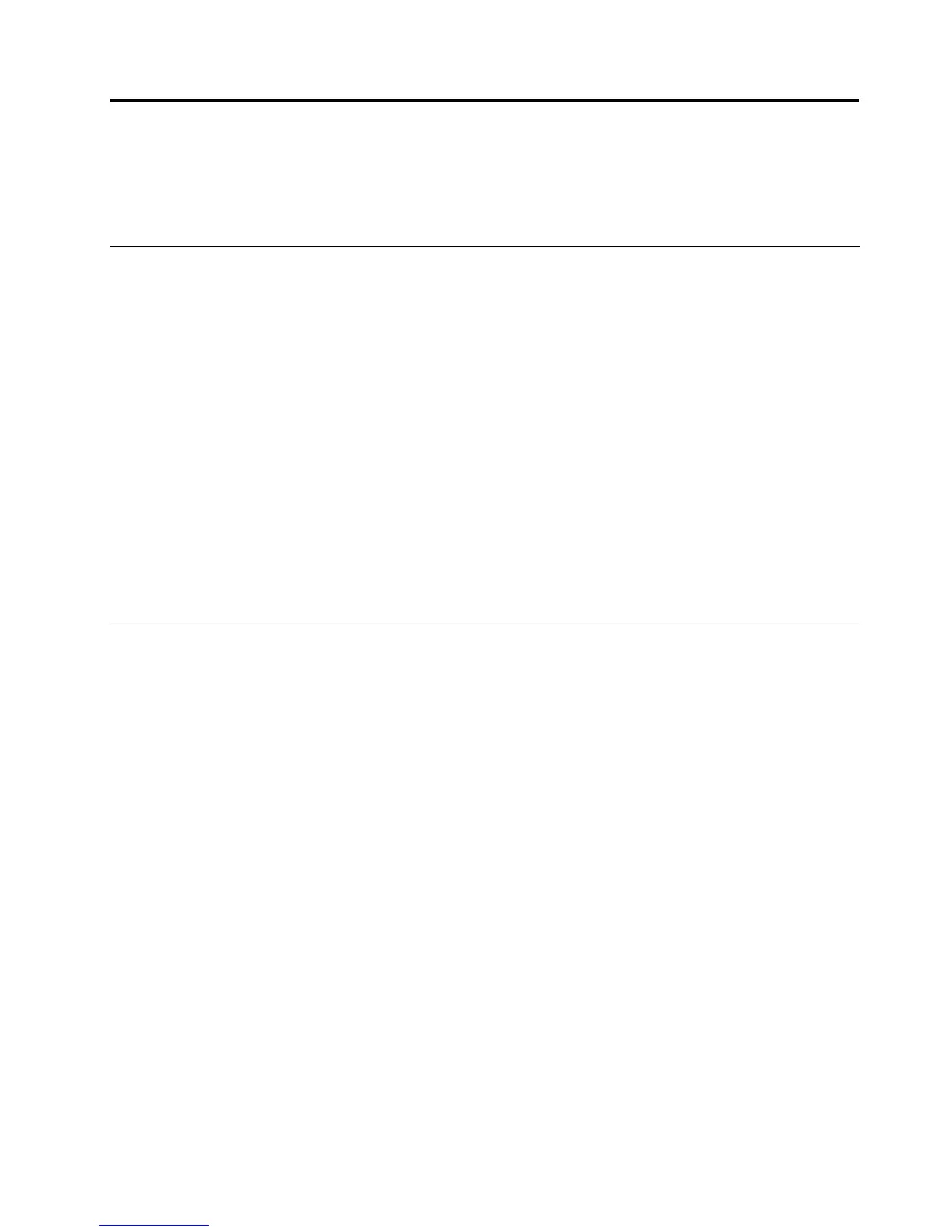Chapter4.Workingwiththedock
Thischapterprovidesinformationaboutthevideooutputfunctionofthedockandinstructionsonhowto
workwiththedockutility,whichenablesyoutocongurethedocktoyourneeds.
Identifyingyourmonitors
Ifyouaresimultaneouslyconnectingtwoexternalmonitorstoyournotebookcomputerusingthedock,click
theThinkPadUSB3.0DockiconintheWindowsnoticationarea,andyoumightseemenusnamedas2.
ThinkPadUSB3.0Dockor4.ThinkPadUSB3.0Dock.Theserialnumbersatthebeginningofthemenus
areautomaticallyandrandomlyassignedbytheWindowsoperatingsystem,whichcanhelpyoumatchthe
menuswiththecorrespondingmonitors.Selectthemonitorthatyouwanttocongure,andthenyoucan
congurethecolorquality,thescreenrotation,thescreenresolution,andthevideooutputmodesforthe
selectedmonitorthroughthesubmenuoptionsunderthecorrespondingmenu.Beforedoinganymonitor
conguration,youneedtorstlyidentifyyourmonitors.
Toidentifyyourmonitors,dothefollowing:
1.ClicktheThinkPadUSB3.0DockiconintheWindowsnoticationarea.Apop-upmenuopens.
2.SelectVideoSetup.Awindowopens.
3.Right-clickthemonitornumbericonasyouwantinthetoppanel,andthenselectIdentify.Theselected
monitornumberisdisplayedonthecorrespondingmonitorscreen.Ifyouwanttoidentifyallmonitors
atatime,dependingontheoperatingsystemyouareusing,clickIdentifyorIdentifyallinthetop
rightcornerofthewindow.
Understandingthevideooutputmodes
Thedockworksinthefollowingthreevideooutputmodes:
•“Extendmode”onpage11
•“Mirrormode”onpage12
•“Single-displaymode”onpage12
Bydefault,thedockworksinextendmode.
Extendmode
Whenthedockisinextendmode,itsplitsyourdisplayacrossmultiplemonitors.
Therearethreeoptionswhenyouareusingextendmode:
•Extend:Whenyouselectthisoption,yournotebookcomputermonitorbecomestheprimarydisplay
andtheexternalmonitor(s)becomethesecondarydisplay(s),andtheexternalmonitordisplay(s)areon
therightsideofthenotebookcomputermonitordisplaybydefault.
•ExtendTo:Whenyouselectthisoption,yournotebookcomputermonitorbecomestheprimarydisplay
andtheexternalmonitor(s)becomethesecondarydisplay(s).Youcangiveeachmonitoritsownframe
bufferthroughthesubmenuoptionsRight,Left,Above,andBeloworthroughdragoperations.The
displayspaceisacontinuousarea;therefore,windowsandobjectscanbemovedbetweendifferent
displays,orevenstraddledacrossmultipledisplays.
•SetasMainMonitor:Whenyouselectthisoption,theexternalmonitor(s)becometheprimarydisplay(s)
andthenotebookcomputermonitorbecomesthesecondarydisplay.
©CopyrightLenovo2012
11
