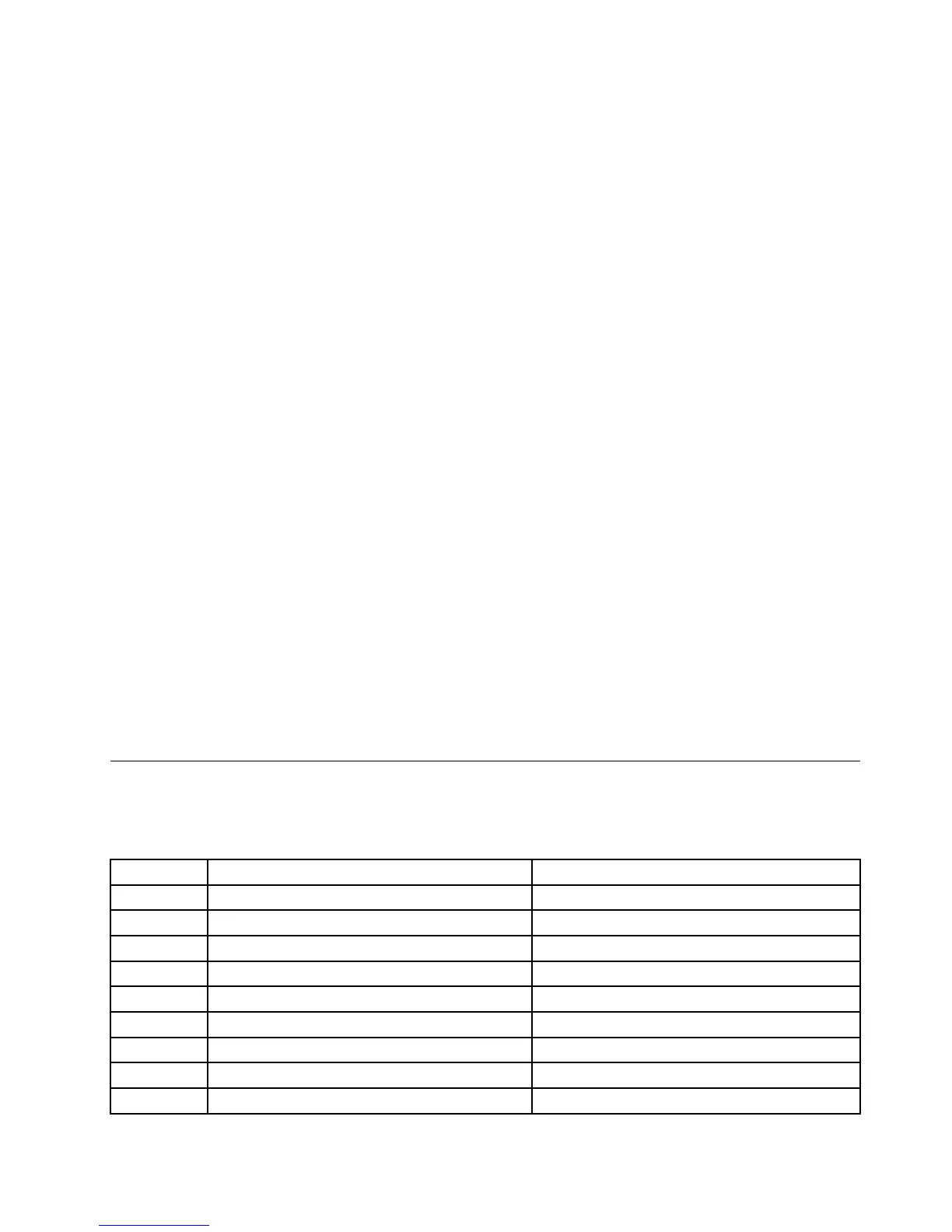Settingtheresolutionoftheexternalmonitor
Thedockenablesyoutosettheresolutionoftheexternalmonitor.
Inextendmodeandsingle-displaymode,youcansettheresolutionoftheexternalmonitorbydoingthe
following:
1.ClicktheThinkPadUSB3.0DockiconintheWindowsnoticationarea.Apop-upmenuopens.
2.SelectThinkPadUSB3.0Dock➙ScreenResolution,andthenselectthedesiredscreenresolution
optionfortheexternalmonitor.Forexample,“2048x1152”meansthatthevideooutputresolution
willbe2048by1152pixels.
Inthemirrormode,youcansettheresolutionoftheexternalmonitorbydoingthefollowing:
1.ClicktheThinkPadUSB3.0DockiconintheWindowsnoticationarea.Apop-upmenuopens.
2.SelectVideoSetup.Awindowopens.
3.Dependingontheoperatingsystemyouareusing,dooneofthefollowing:
•FortheWindowsXPorWindowsVistaoperatingsystem:
IntheResolutionarea,movethesliderrighttoincreaseorlefttodecreasetheresolutionofthe
externalmonitor.
•FortheWindows7operatingsystem:
IntheResolutiondrop-downlistbox,movetheslideruptoincreaseordowntodecreasethe
resolutionoftheexternalmonitor.
Switchingvideooutputmodes
Toswitchfromonevideooutputtoanother,dothefollowing:
1.ClicktheThinkPadUSB3.0DockiconintheWindowsnoticationarea.Apop-upmenuopens.
2.SelectThinkPadUSB3.0Dock,andthenselectthevideooutputmodeasyouwant.
Formoreinformationaboutthevideooutputmodes,referto“Understandingthevideooutputmodes”
onpage11
.
Supportedresolutionsandrefreshrates
Thefollowingtableliststherefreshratessupportedatvariousresolutionsforthedockvideooutput.
Table1.Supportedresolutionsandrefreshrates
SN
Resolution
Refreshrate(Unit:Hz)
1640x48060,67,72,75,85
2720x40070,85,88
3720x48050,60
4768x57650,60
5
800x48060
6800x60056,60,72,75,85
7
832x624
75
8848x48060
91024x60060
Chapter4.Workingwiththedock15
