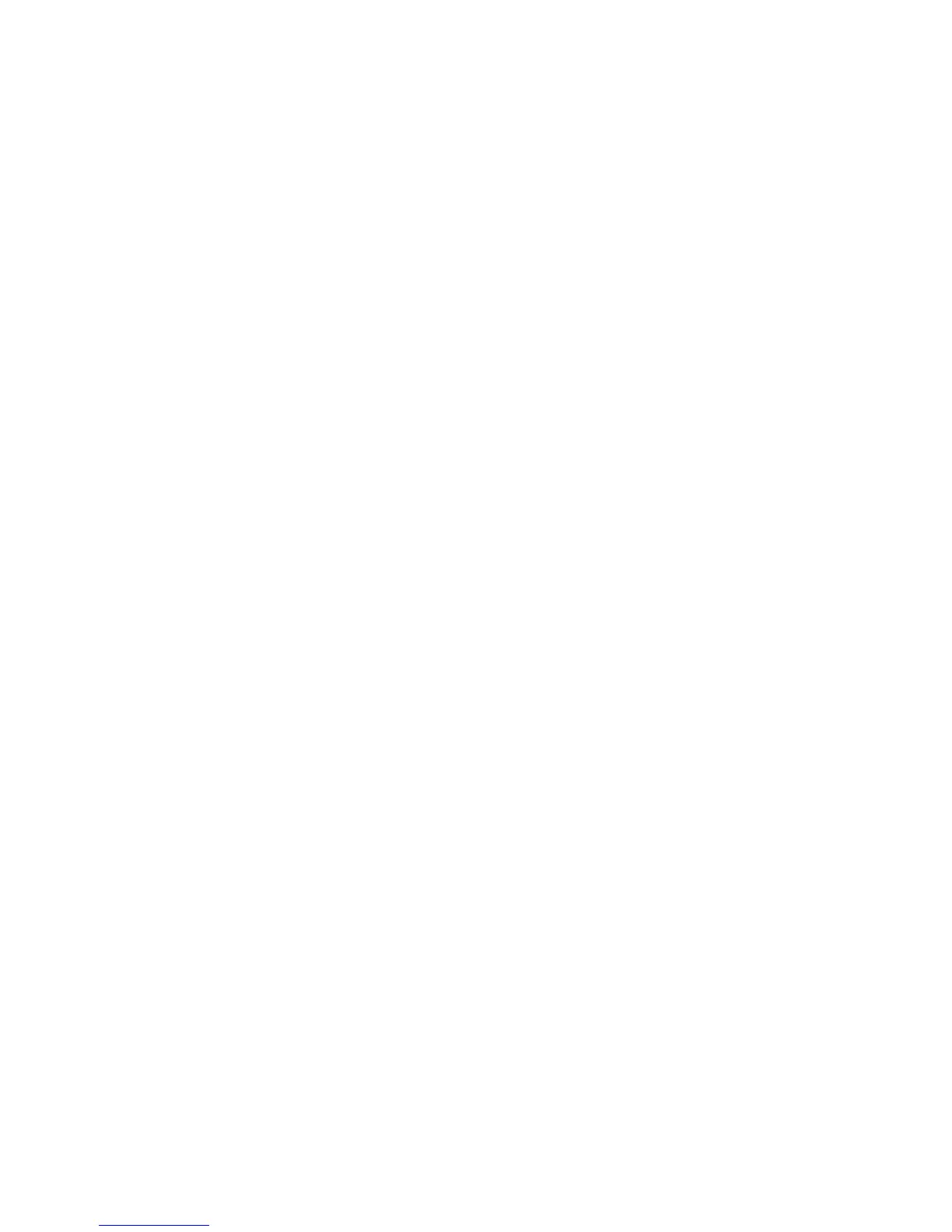4.ClickOK.
Optimizingthevideoplaybackquality
IntheWindowsVistaorWindows7operatingsystem,thedockenablesyoutooptimizethevideoplayback
qualitywhentherearesomequalityissues,suchasatearorsplit.Afteroptimizing,thedisplaywillbe
smootherandclearer.
Tooptimizethevideoplaybackquality,dothefollowing:
1.ClicktheThinkPadUSB3.0DockiconintheWindowsnoticationarea.Apop-upmenuopens.
2.SelectThinkPadUSB3.0Dock➙OptimizeforVideo.
Note:ThissettingisnotsupportedintheWindowsXPoperatingsystem.
Rotatingtheexternalmonitordisplay
Thedockenablesyoutorotateonlyyourexternalmonitordisplay(s)asyouwant.
Torotatetheexternalmonitordisplay,dothefollowing:
1.ClicktheThinkPadUSB3.0DockiconintheWindowsnoticationarea.Apop-upmenuopens.
2.SelectThinkPadUSB3.0Dock➙ScreenRotation,andthenselectoneofthefollowingoptions:
•Normal:Theexternalmonitordisplayremainthesameasyournotebookcomputermonitordisplay.
•RotatedLeft:Theexternalmonitordisplayrotate90degreestotheleft.
•RotatedRight:Theexternalmonitordisplayrotate90degreestotheright.
•Upside-Down:Theexternalmonitordisplaybecomeupside-down.
Note:Foranormaldisplay,youcancontinuallyclickRotatedLeftorRotatedRightuntilthedisplay
becomesupside-down.
Settingthecolorqualityoftheexternalmonitor
Thedockenablesyoutoselectatargetcolorqualityfortheexternalmonitordisplay.Theavailableoptions
are16-bitor32-bit.Bitmeansthecolordepthofthedisplay.Thedefaultandrecommendedsettingis32-bit.
Tosetthecolorqualityoftheexternalmonitor,dependingontheoperatingsystemyouareusing,doone
ofthefollowing:
FortheWindowsXPorWindowsVistaoperatingsystem:
1.ClicktheThinkPadUSB3.0DockiconintheWindowsnoticationarea.Apop-upmenuopens.
2.SelectVideoSetup.Awindowopens.
3.IntheColorQualityarea,selectMedium(16bit)orHighest(32bit).
FortheWindows7operatingsystem:
1.ClicktheThinkPadUSB3.0DockiconintheWindowsnoticationarea.Apop-upmenuopens.
2.SelectVideoSetup.Awindowopens.
3.ClickAdvancedsettings,andthenclicktheMonitortab.
4.SelectHighColor(16bit)orTrueColor(32bit)fromtheColorsdrop-downlistbox.
5.ClickOKtosavethesetting.
14UserGuide
