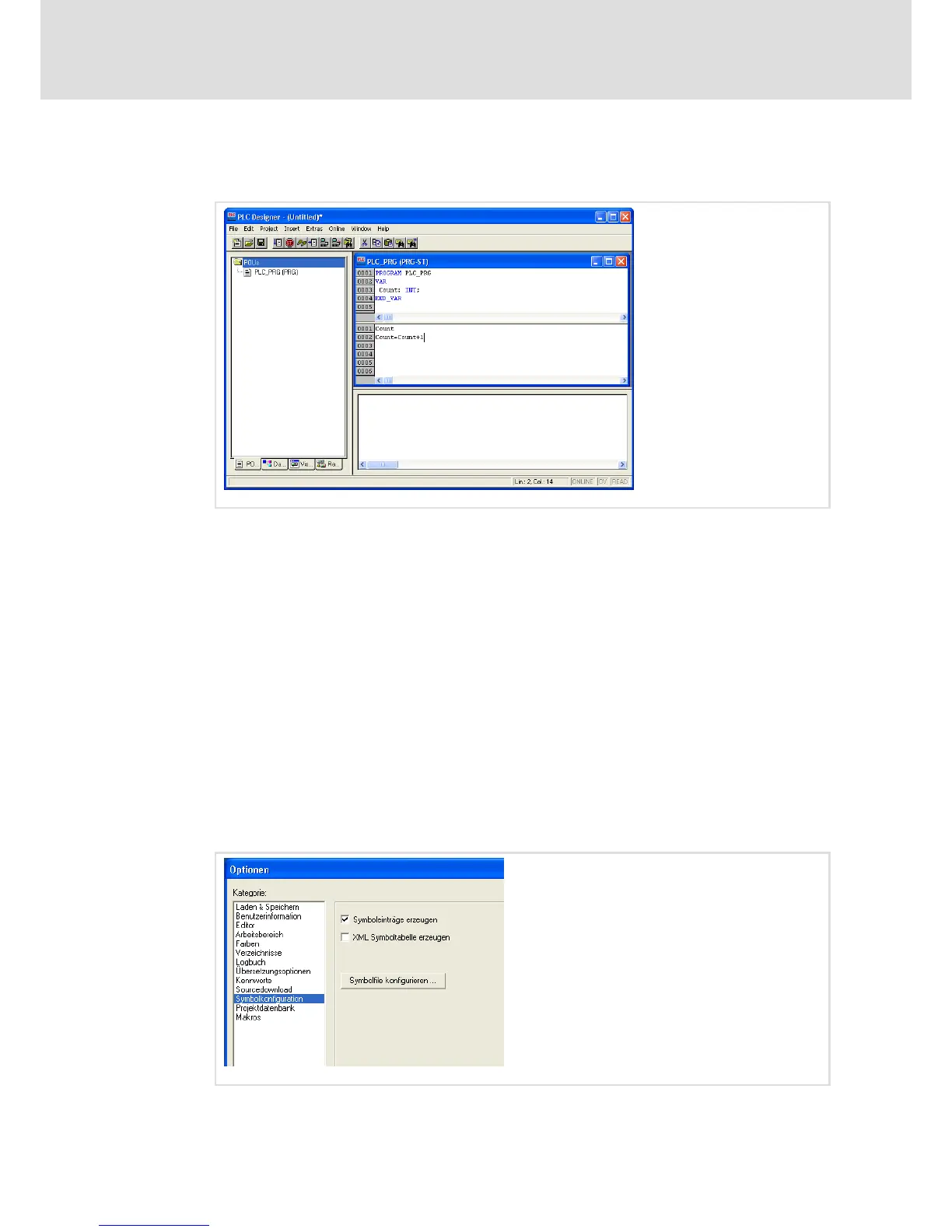Operation
Creating a PLC sample program
Create sym file
8
53
LDCDS−EL100 EN 8.0
12. Enter the following code in the lower half of the divided "PLC_PRG (PRG−ST)"
programming window: Count:=Count+1
Our PLC program is now complete and can be saved.
13. Go to the menu bar, open the menu File and select the menu item Save as.
14. Enter an optional program name (e.g. "example project") in the "Save as" dialogue,
select a memory location and click Save.
After this, we will transfer the program to the HMI. Before doing so, a sym file must be
created.
8.3.4 Create sym file
A sym file is required if the visualisation, e.g. VisiWinNet
â
Smart is to access the PLC
program. A sym file contains all variables and declarations of the PLC program.
How to proceed:
1. Open the menu Project in the PLC Designer and select the menu item Options.
The "Options" dialogue will be opened.
2. Select the "Symbol configuration" category from the "Options" dialogue.
