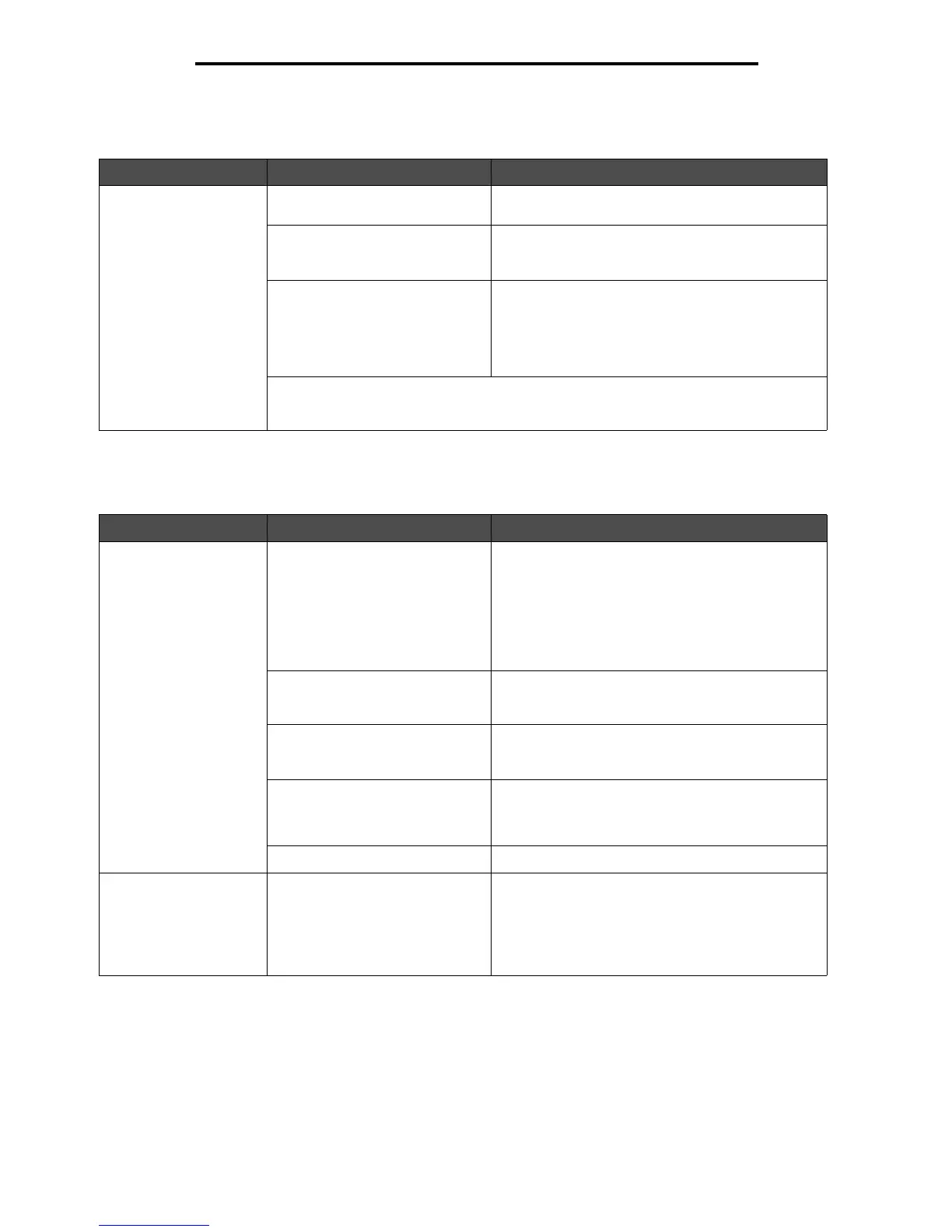Solving option problems
71
Troubleshooting
Solving option problems
Solving media feed problems
Symptom Cause Solution
The option does not
operate correctly after it
is installed, or it stops
working.
The option is not installed
correctly.
Remove the option, and then reinstall it.
Cables connecting the option to
the printer are not attached
correctly.
Check the cable connections.
See the Setup Sheet for instructions.
The printer driver does not
recognize that the option is
installed.
Look at the driver settings and verify that all the
printer configuration settings are correct. If an option
does not appear in the driver settings, it is not
installed properly. See Installing and removing
options for installation procedures and reinstall the
option.
Optional 530-sheet drawer: Make sure the connection between the drawer and the
printer is made securely. For more information, see Installing a 530-sheet drawer for
installation instructions.
Symptom Cause Solution
Paper frequently jams. You are using paper that does not
meet the printer specifications.
Use recommended media.
See the Card Stock & Label Guide available on our
Lexmark Web site at www.lexmark.com for detailed
specifications.
See Clearing jams for more information.
See Hints for avoiding jams for information that
can help prevent jams from occurring.
You have loaded too much paper
or too many envelopes.
Make sure the stack of paper you load does not
exceed the maximum stack height indicated by the
load line on the tray.
Guides in the selected tray are not
set to the appropriate position for
the size paper loaded.
Move the guides in the tray to the correct position.
See Loading the trays for detailed instructions.
The paper has absorbed moisture
due to high humidity.
Load paper from a fresh package.
Store paper in its original wrapper until you load it.
See Storing media for more information.
The fuser may be damaged. Replace the fuser. See Replacing the fuser.
The JAM-x message
remains after you
remove the jammed
media.
You have not cleared the entire
media path, or you did not open
the door specified by the message
to check for jams in this area.
Clear media from the entire path, open the door
indicated by the operator panel message, clear the
jam, and close the door. The printer resumes
printing.
See Identifying the media path for more
information.
