
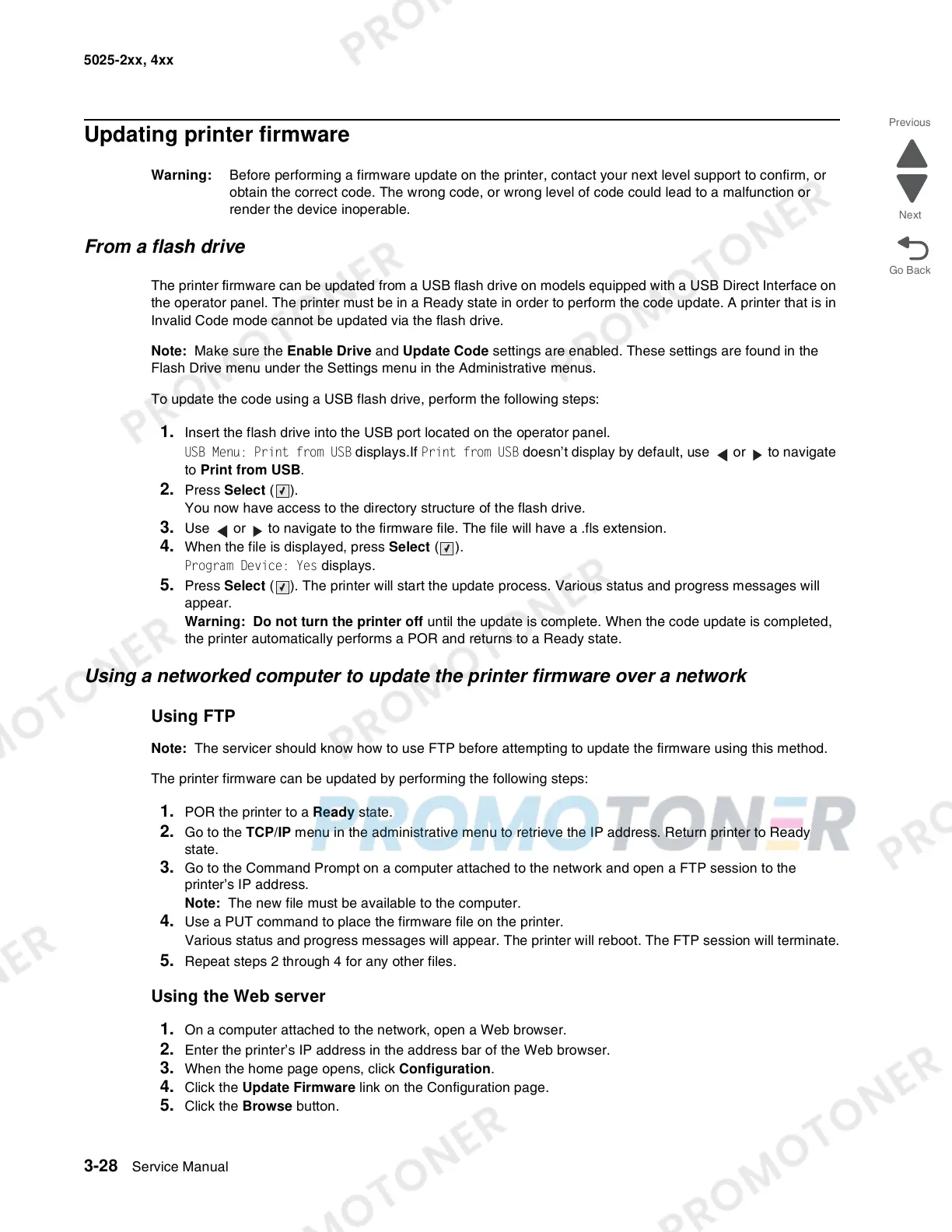 Loading...
Loading...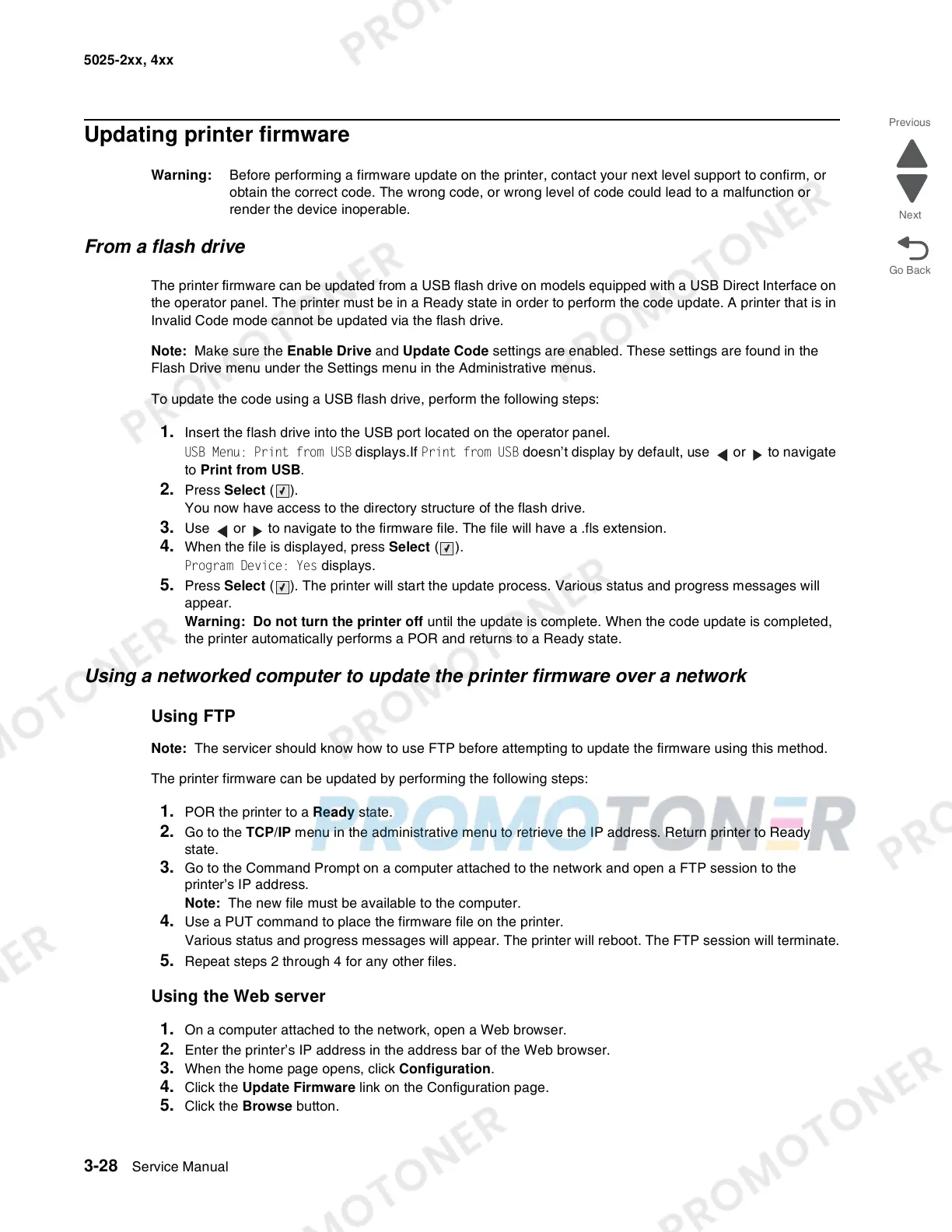
Do you have a question about the Lexmark C540N and is the answer not in the manual?
| Print Technology | Laser |
|---|---|
| Print Resolution | 1200 x 1200 dpi |
| Standard Paper Capacity | 250 sheets |
| Input Capacity | 250 sheets |
| Output Trays Capacity | 150 sheets |
| Connectivity | USB, Ethernet |
| Processor | 400 MHz |
| Standard Memory | 128 MB |
| Network Ready | Yes |
| Warranty | 1 Year |
| Printer Type | Laser |
| Recommended Monthly Volume | 1500 - 3000 pages |
| Operating System Compatibility | Windows, Mac, Linux |
| Media Type | Card Stock, Envelopes, Labels, Plain Paper, Transparencies |
| Network | 10/100 Base-TX Ethernet |
Discusses component wear and checking print quality settings.
Details power requirements and typical electricity consumption.
Guide to locating error codes, symptoms, and service checks for troubleshooting.
Describes the sequence of events during printer startup self-test.
Lists printer symptoms and corresponding actions for diagnosis.
Details user status, customer attendance, and error messages with explanations.
Lists paper jam error codes, descriptions, and instructions for clearing jams.
Provides a list of service error codes for printheads, fuser, and software issues.
Explains how to access diagnostic and configuration menus for testing.
Outlines the structure and available tests within the Diagnostics Menu.
Details how to adjust print registration for proper alignment.
Guides on aligning color planes for optimal print quality.
Provides steps to check the transfer roll for proper function.
Provides essential precautions for handling electronic components safely.
General guidelines for disassembling printer components and handling FRUs.
Steps for removing the main controller board, a critical component.
Detailed steps for removing the fuser assembly.
Steps for removing the HVPS assembly.
Detailed procedure for removing the image transfer unit.
Steps for removing and replacing the printhead.
Diagram showing the layout of connectors on the controller board.
Detailed pinout and signal information for controller board connectors.