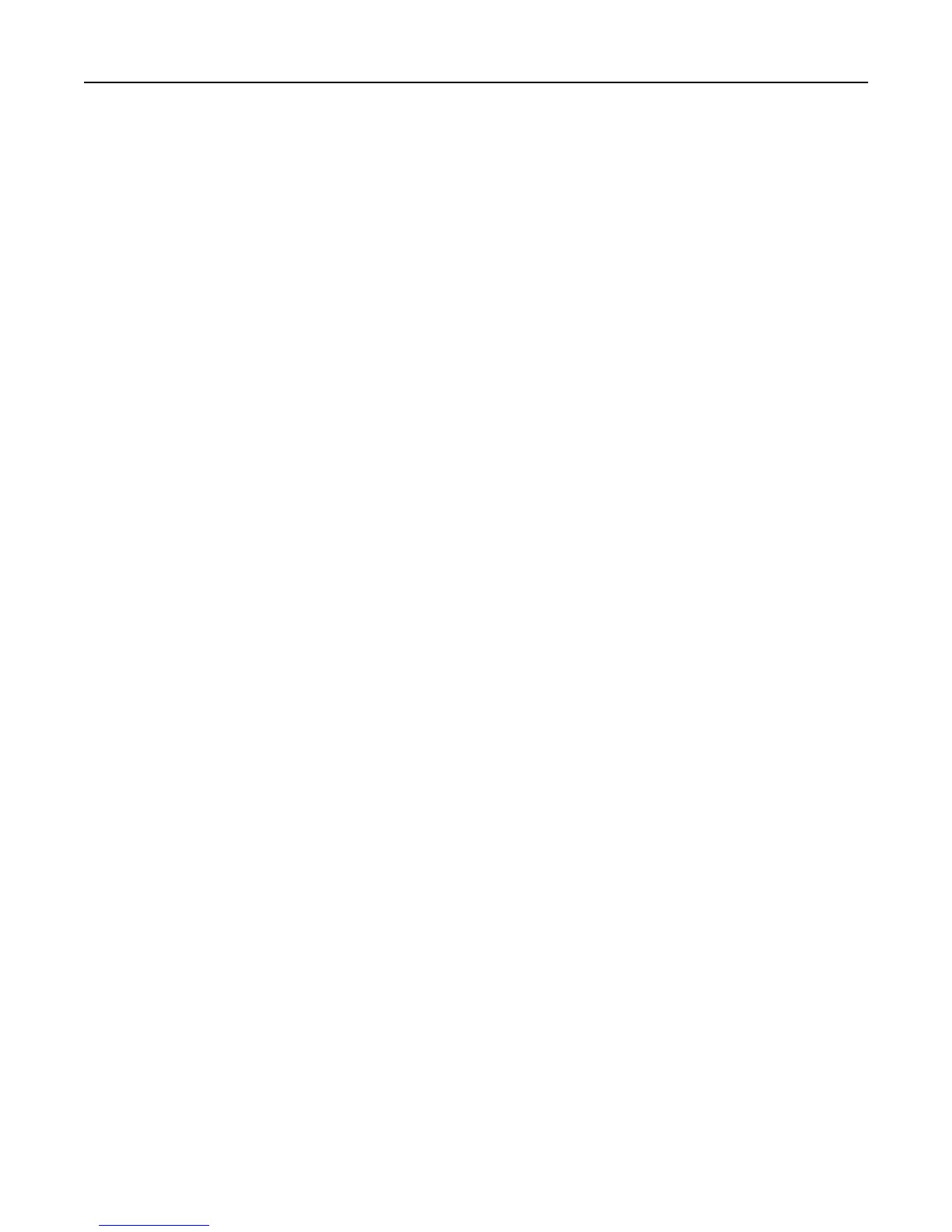Changing the PIN length
1
Click Settings > Security > Miscellaneous Security Settings.
2 Enter a number in the Minimum PIN Length field.
3 Click Submit.
Setting up internal accounts
Note: This feature is available only in advanced‑security devices.
Administrators can configure one internal account building block per supported device. Each internal account building
block can include a maximum of 750 user accounts and 32 user groups.
You can use this building block by itself in a security template to provide authentication‑level security, or with other
groups to provide both authentication and authorization.
Defining user groups
Before you begin, do the following:
• Create a list of all the users in the group.
• Identify the device functions needed for all users and for specific users.
Note: When a security template is assigned to a group, a role is created. Users can be assigned to more than one
group or role.
Using the Embedded Web Server
1 From the Embedded Web Server, click Settings > Security > Security Setup.
2 Under Advanced Security Setup, click Internal Accounts > Setup groups for use with internal accounts.
3 Type the group name.
Note: Group names can contain up to 128 UTF‑8 characters.
4 Click Add.
Using the control panel
Note: These instructions apply only in printer models with a touch‑screen display.
1 Navigate to the menu screen.
2 Touch Security > Edit Security Setups > Edit Building Blocks > Internal Accounts > General Settings > Groups for
Internal Accounts > Add Entry.
3 In the Name field, type a group name.
4 Touch Done.
Creating user accounts
Note: We recommend creating groups before creating a user account.
Managing authentication and authorization methods 12