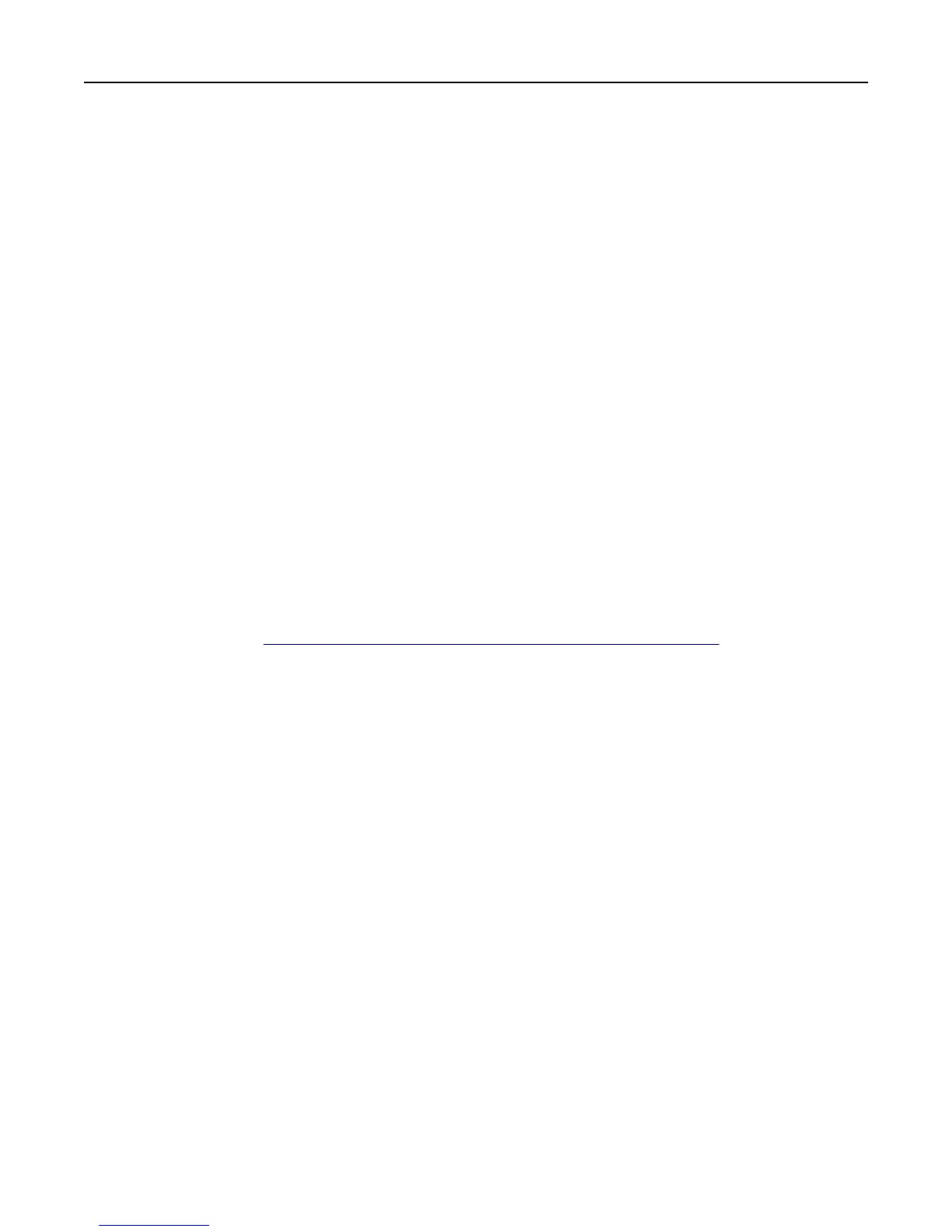Step 3: Assign security templates to access controls
1 From the Embedded Web Server, click Settings > Security > Security Setup > Access Controls.
2 If necessary, click Expand All or click a specific folder to view a list of available functions.
3 Select a security template for each function you want to protect.
4 Click Submit.
Note: Users are now required to enter the appropriate credentials to access any function controlled by a security
template.
Scenario: Network running Active Directory
Note: This feature is available only in advanced‑security devices.
On networks running Active Directory, administrators can use the LDAP+GSSAPI capabilities of the device to use the
authentication and authorization services deployed on the network. User credentials and group designations can be
pulled from the existing network, making access to the printer as seamless as other network services. The device
automatically downloads the domain controller CA certificate chain.
Before configuring the Embedded Web Server to integrate with Active Directory, check the following:
• Domain name
• User ID (for the domain)
• Password (for the User ID)
For more information, see
“Connecting your printer to an Active Directory domain” on page 14.
Create a security template
1 From the Embedded Web Server, click Settings > Security > Security Setup > Security Template > Add a Security
Template.
2 Type a security template name containing up to 128 characters. It can be helpful to use a descriptive name, such
as ”Administrator_Only” or “Common_Functions_Template.”
3 From the Authentication Setup list, select the name given to your authentication client application or building block
setup.
4 Click Add authorization, and then select the name given to your authentication client application or building block
setup.
5 To use groups, click Modify Groups, and then select one or more of the groups listed in your Active Directory Group
Names list.
6 Save the template.
Assign security templates to access controls
1 From the Embedded Web Server, click Settings > Security > Security Setup > Access Controls.
2 Select the newly created security template for each function you want to protect.
3 Click Submit.
Note: Users are required to enter the appropriate credentials in order to gain access to any function controlled by
the security template.
Security scenarios 56