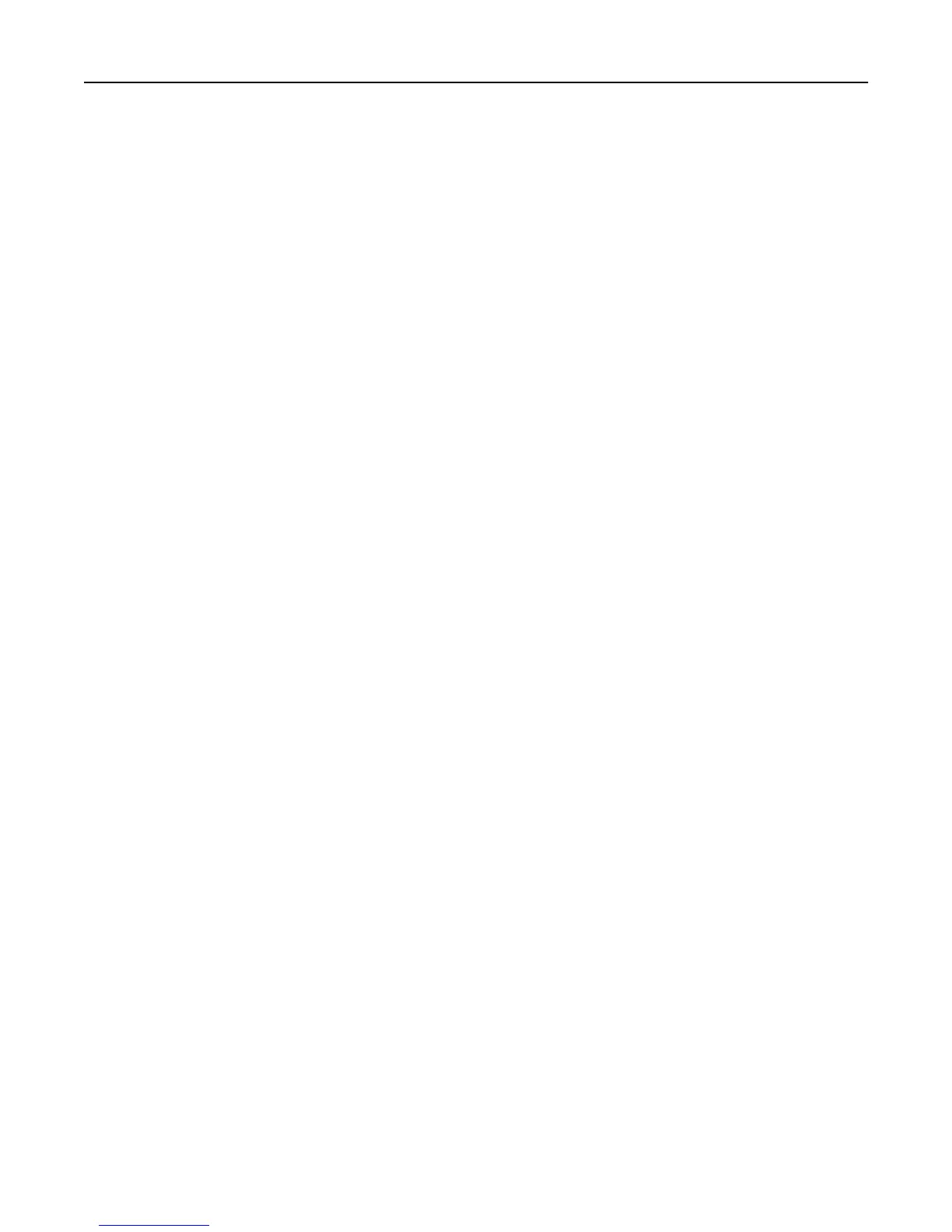3 Click any of the following:
• Delete—Remove a previously stored certificate.
• Download To File—Download or save the certificate as a .pem file.
• Download Signing Request—Download or save the signing request as a .csr file.
• Install Signed Certificate—Upload a previously signed certificate.
Setting certificate defaults
Administrators can set default values for certificates generated for a supported device. The values entered here will
be present in all new certificates generated in the Certificate Management task, even though those fields will remain
blank on the screen.
1 From the Embedded Web Server, click Settings > Security > Certificate Management > Set Certificate Defaults.
2 Enter values in the appropriate fields:
• Common Name—Type a name for the device (128‑character maximum).
Note: Leave this field blank to use the domain name for the device.
• Organization Name—Type the name of the company or organization issuing the certificate.
• Unit Name—Type the name of the unit within the company or organization issuing the certificate.
• Country/Region—Type the country or region where the company or organization issuing the certificate is
located (2‑character maximum).
• Province Name—Type the name of the province or state where the company or organization issuing the
certificate is located.
• City Name—Type the name of the city where the company or organization issuing the certificate is located.
• Subject Alternate Name—Type the alternate name and prefix that conforms to RFC 2459. For example, type
an IP address using the format IP:1.2.3.4, or a DNS address using the format
DNS:ldap.company.com. Leave this field blank to use the IPv4 address.
Note: All fields accept a maximum of 128 characters, except where noted.
3 Click Submit.
Managing certificates and other settings 27