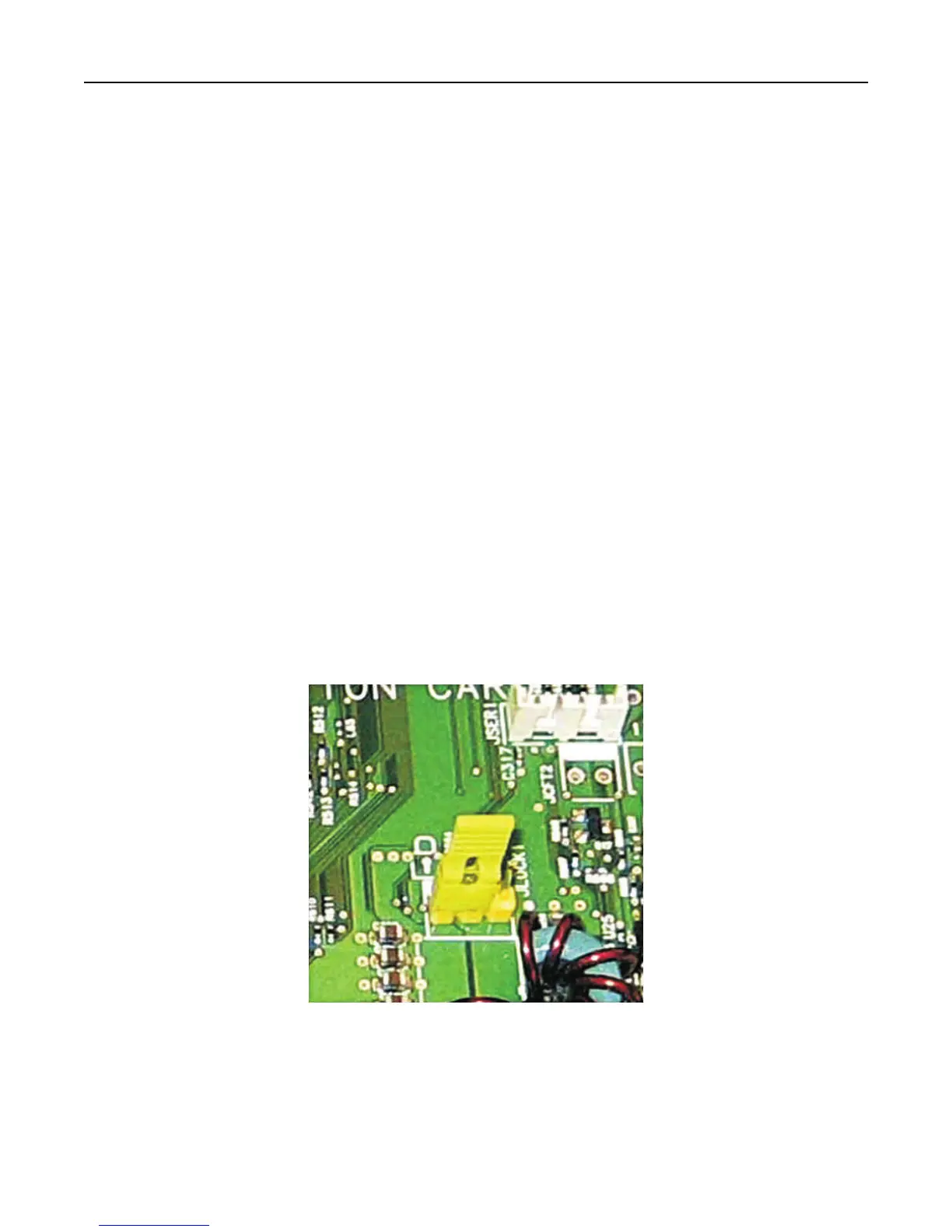To set the schedule that restricts access at a specified time, do the following:
1 From the Embedded Web Server, click Settings > Security > Schedule USB Devices.
2 From the Disable Devices menu, select to disable printing from any USB device or from flash drives only.
Note: All scheduled Disable actions are affected by this setting.
3 Click Submit.
4 Enable or disable the use of USB devices on certain days or during certain hours. To create a schedule:
a Select a device action, and then set the time and day for the device to perform the action.
b Add the entry.
Notes:
• Use of USB devices is enabled by default.
• For each Disable schedule entry, create an Enable schedule entry to reactivate use of the USB devices.
Enabling the security reset jumper
Note: This feature is available only in some printer models.
If the device is locked down due to a forgotten administrator password or lost network connectivity, then you can
recover the device by resetting it. Access the controller board and move the reset jumper to cover the middle and
unexposed prongs.
Using a cable lock to secure access to the controller board ensures that the device is not maliciously reset.
Warning—Potential Damage: Resetting the device deletes all customer data.
Managing other access functions 35