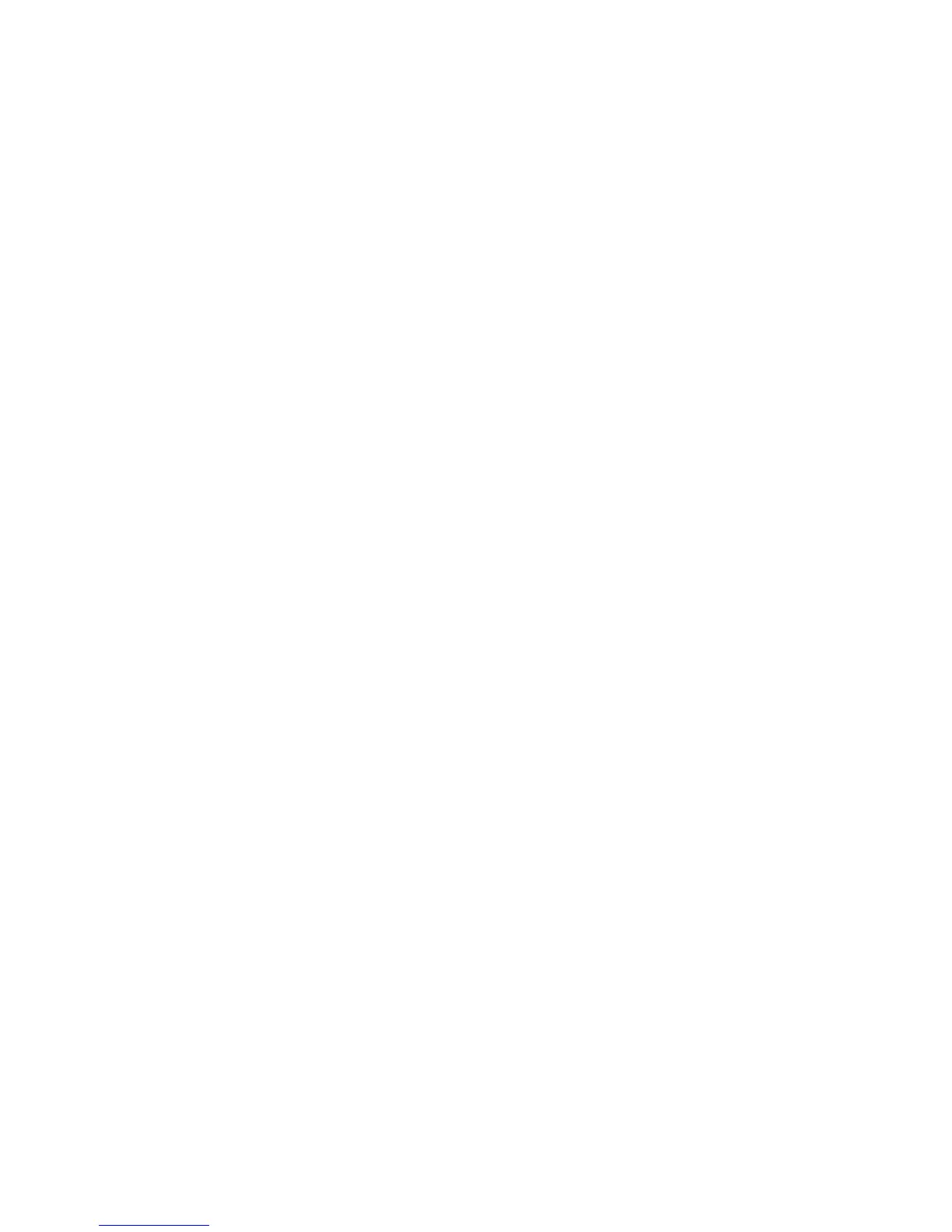The printer driver shows these states by placing an icon on the print queue within the Icon View, and by changing
the color of the text in Detail View.
• If you see a red “X” on a print queue, the print queue is rejecting jobs.
• If you see a yellow “!” on a print queue, the print queue is disabled.
To change the status of a print queue within the printer driver:
1 Right-click the print queue.
2 Select or clear the appropriate Enabled and Accepting check boxes.
To change the status of a print queue from the command line, type the following command:
# /usr/lexprint/bin/chqueue -q myqueue -m accept|reject|enable|disable
Notes:
• Accept, reject, enable, and disable are all options for the action you want to perform. Specify only one of these
actions when typing the command.
• Type chqueue -h from the command line for more details regarding this command.
Changing the print queue properties
1 Open the printer driver.
2 Right-click the print queue icon.
3 Select the appropriate Properties menu item.
4 Change the settings.
5 Click OK.
How you change the properties determines which print jobs are affected.
• If you open the printer driver as a normal user, your changes are saved in your home directory and apply to all
print jobs you send to the print queue. A special icon appears on the printer icon to indicate that the properties
are your personal print queue properties.
• If you opened the printer driver as an administrator, your changes apply to every user who has not saved personal
print queue properties for that print queue.
• If you change the settings through Print File or lexlp, your changes affect the properties for that specific print
job. The changes do not affect any other jobs sent to that print queue.
Note: Application settings override any properties you set up for the print queue.
The settings shown in the Properties dialog include all possible properties options for that specific printer type.
However, your printer may not have all of the available options installed. If you select an option the printer does not
support, the printer ignores the unsupported settings.
For example, the Printer Type may support an optional duplex unit. However, if a duplex unit is not connected to the
printer, your print job prints on one side of the paper.
21
