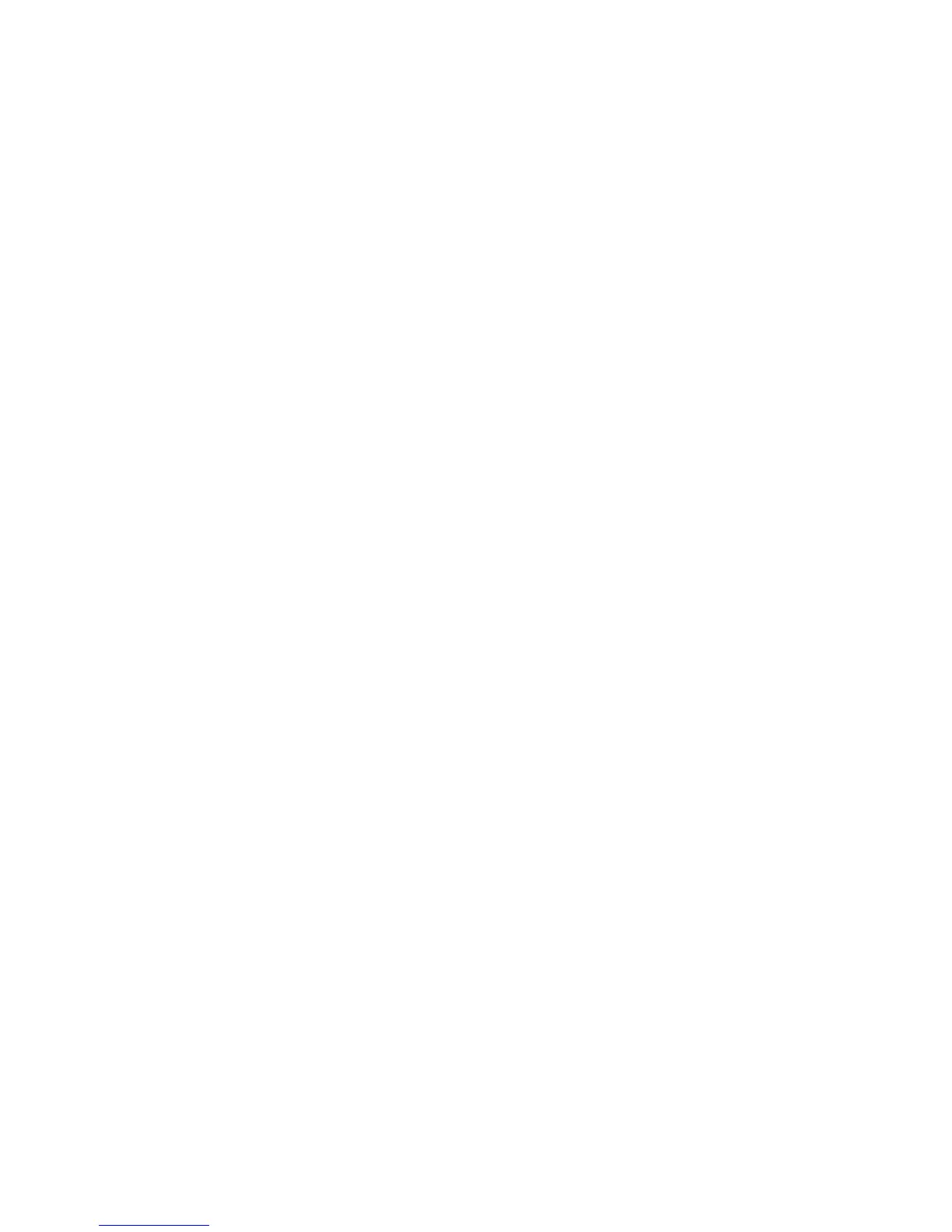Creating custom banner pages
You can write a program that generates customized banner pages from your print queues. Creating customer banner
pages does not automate any printer administration, but it can make it easier to find your print jobs at the printer.
Writing a banner program
You can create custom banner pages for your queues by writing a program that takes seven positional arguments
and prints the banner page on the standard out (stdout). The seven banner program arguments are:
• file
• user
• host
• queue
• message
• paper
• locale
All the arguments are strings and should be enclosed in double quotes (“ “) if they contain spaces.
The data output by your banner program should be readable by the selected printer emulation. For example, PCL
emulation banner programs should create valid PCL emulation data.
Using a banner program
When you have written your custom banner program, you must configure your print queue to use it.
1 Open the print queue properties.
For more information, see “Changing the print queue properties” on page 21.
2 Click Banner.
3 Clear the Default Banner check box.
4 Enter the name of the banner program, or click Browse to search for the file name.
5 Make any additional changes to the banner page options, such as Paper Size, Paper Source, and Paper Type.
6 Click OK.
Changing a virtual device
1 Click Device Manager.
2 Select the virtual device you want to change.
3 Click Properties.
4 Make your changes.
5 Click OK.
29
