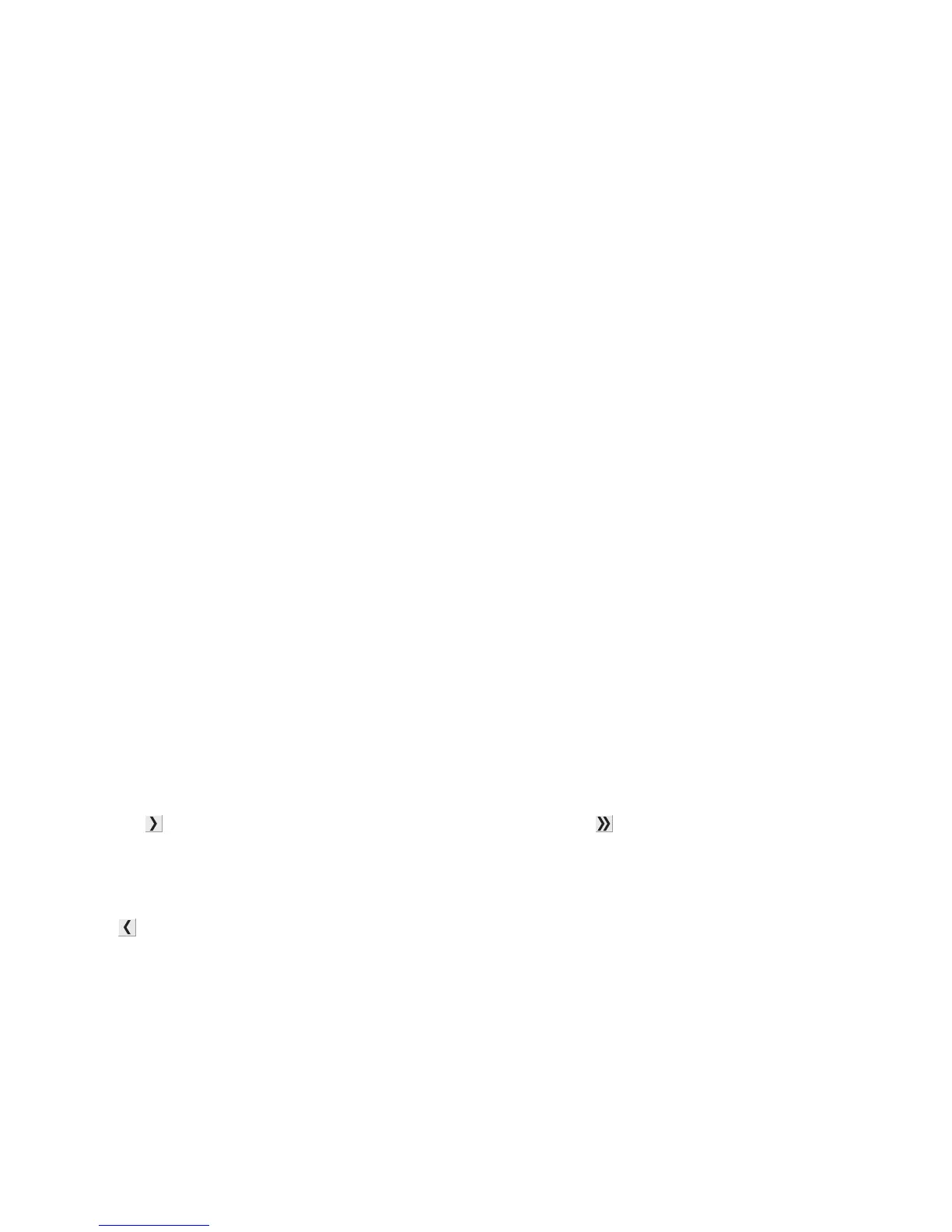# /usr/lexprint/bin/chqueue -q myqueue -c -r class1
Note: After the last queue has been removed from a class, the class is removed automatically.
Creating a class
1 Access Printer Classes.
2 Select Create a New Class.
3 Enter the name of the new class.
Adding to a class
1 Access Printer Classes.
2 Select the check box next to the existing class to associate the queue with that class.
Removing a queue from a class
1 Access Printer Classes.
2 Clear the check box next to the class from which you want to remove the queue.
Note: A class exists as long as it contains queues.
Managing printer groups
Printer groups help you select a small group of print queues from the available print queues on a UNIX system. You
can use the Group Manager tool to add or remove print queues in groups.
Creating a printer group
You can create a printer group using the Group Manager tool. You can access the New Group Manager dialog box
by right-clicking All Printers and selecting New Group.
1 Enter the group name in the Group Name field.
2 From the Available Print Queues column, select the print queues you want to add to the group.
3 Click to add the print queues to the Select Print Queue column. Click to move all queues to the Select Print
Queue column.
4 Click OK.
Note: To remove a print queue from the Select Print Queue column, select the print queues to be removed, and then
click
.
Adding a print queue to My Printers or another printer group
You can add a print queue to My Printers or another printer group either by dragging a printer from the main window
onto a printer group or by using the Group Manager tool.
1 Right-click a group name, and then select Group Manager.
2 From Available Print Queues, select the print queues you want to add to the group.
23
