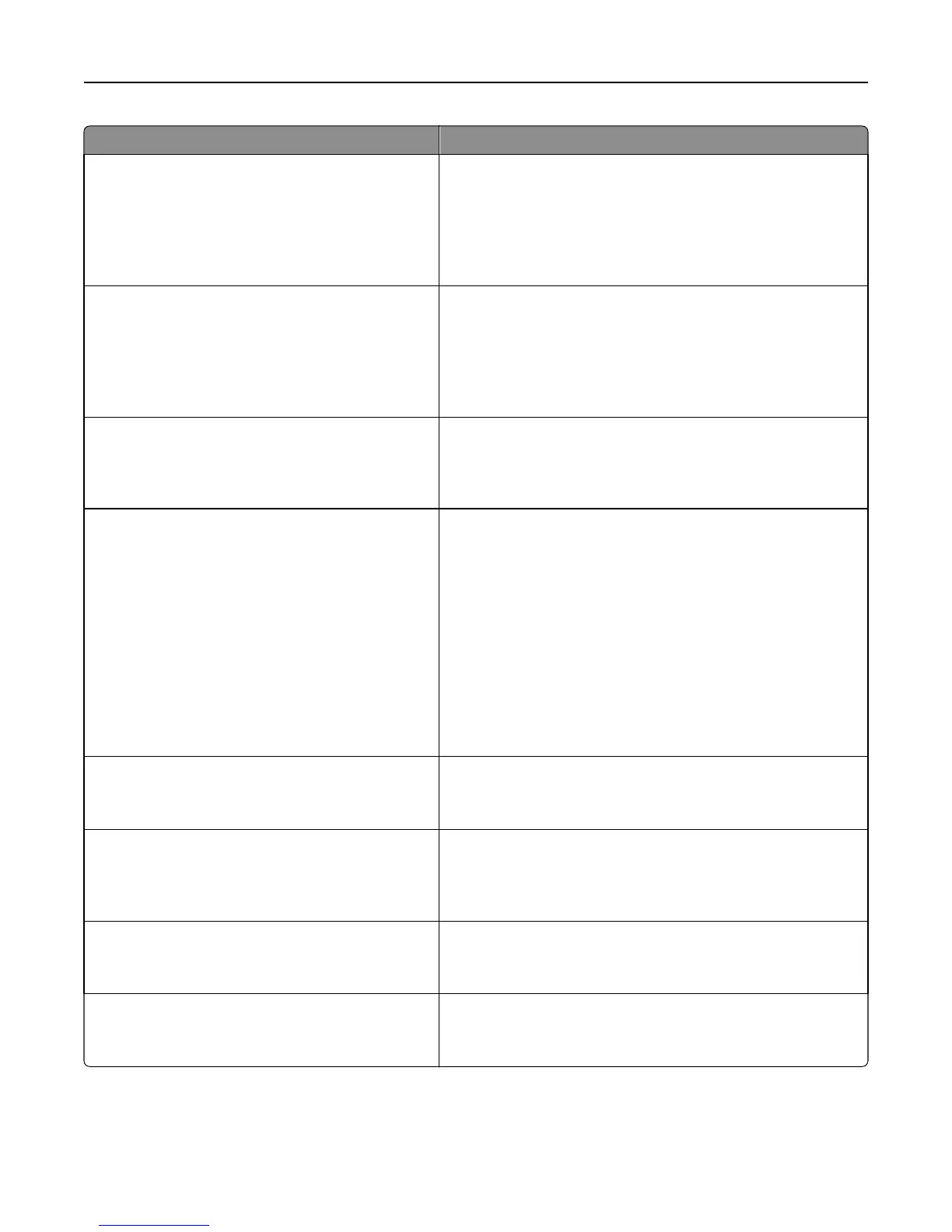Use To
Run Initial setup
Yes
No
Run the setup wizard.
Notes:
• Yes is the factory default setting.
• After completing the setup wizard by selecting Done at the
country or region selection screen, the default becomes No.
Paper Sizes
US
Metric
Specify the unit of measurement for paper sizes.
Notes:
• U.S. is the factory default setting.
• The initial setting is determined by your country or region
selection in the initial setup wizard.
Scan to PC Port Range
[port range]
Specify a valid port range for printers behind a port blocking
firewall. The valid ports are specified by two sets of numbers
separated by a semicolon.
Note: 9751:12000 is the factory default setting.
Home screen customization
Change Language
Copy
Fax
Fax shortcuts
E‑mail shortcuts
FTP shortcuts
Search held jobs
Held jobs
Bookmarks
Jobs by user
Change the icons and buttons that appear on the printer display.
For each icon or button, select from the following options:
Display
Do not display
Notes:
• Display is the factory default setting for Copy, Fax, Search
Held Jobs, and Held jobs.
• Do not display is the factory default setting for Change
Language, Fax shortcuts, E‑mail shortcuts, FTP shortcuts,
Bookmarks, and Jobs by user.
One Page Copy
Off
On
Set copies from the printer to only one page at a time.
Note: Off is the factory default setting.
Allow Background Removal
On
Off
Specify whether image background removal is allowed in copy, and
fax jobs.
Note: On is the factory default setting. The background of the
image will be removed.
Allow Custom Job Scans
On
Off
Scan multiple jobs to one file.
Note: On is the factory default setting. If On is selected, then
Allow Custom Job Scans can be enabled for specific jobs.
Scanner Jam recovery
Job Level
page Level
Specify how a scan job should be reloaded if a paper jam occurs in
the ADF.
Note: Job Level is the factory default setting.
Understanding the printer menus 118
