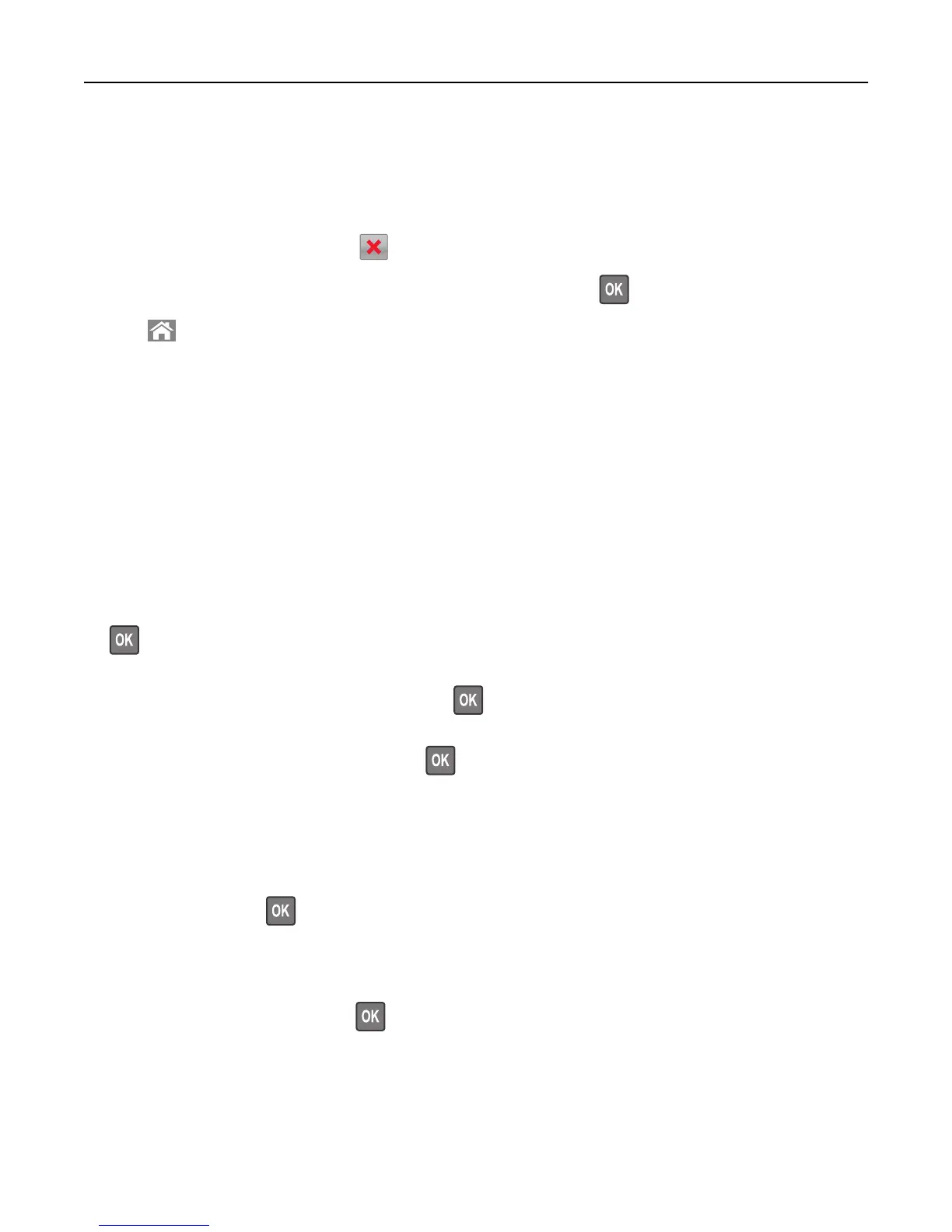Canceling a copy job
Canceling a copy job from the printer control panel
1 From the printer control panel, press .
2 When a list of copy jobs appears, select the job to cancel, and then press .
3 Press to go back to the home screen.
Understanding the copy options
Copies
This option lets you set the number of copies to be printed.
Copy from
This option opens a screen where you can select the paper size of the original document.
• To scroll to the paper size that matches the original document, press the left or right arrow button, and then press
.
• To copy an original document that contains mixed paper sizes with the same width, press the left or right arrow
button to scroll to Mixed Sizes, and then press
.
• To set the printer to automatically detect the size of the original document, press the left or right arrow button to
scroll to Auto Size Sense, and then press
.
Copy to
This option lets you select the paper size and type on which your copies will be printed.
• To scroll to the paper size and type that matches the paper loaded in the tray or feeder, press the left or right arrow
button, and then press
.
• If the settings for “Copy from” and “Copy to” are different, then the printer automatically adjusts the Scale setting
to accommodate the difference.
• If the paper type or size you want to use is not loaded in one of the trays, then press the left or right arrow button
to scroll to Manual Feeder, press
, and then manually load the paper in the manual feeder or multipurpose
feeder.
• To match each copy to the paper size of the original document, set “Copy to” to Auto Size Match. If a matching
paper size is not in one of the trays, then Paper size not found appears and prompts to load a paper in a
tray, manual feeder, or multipurpose feeder.
Copying 66
