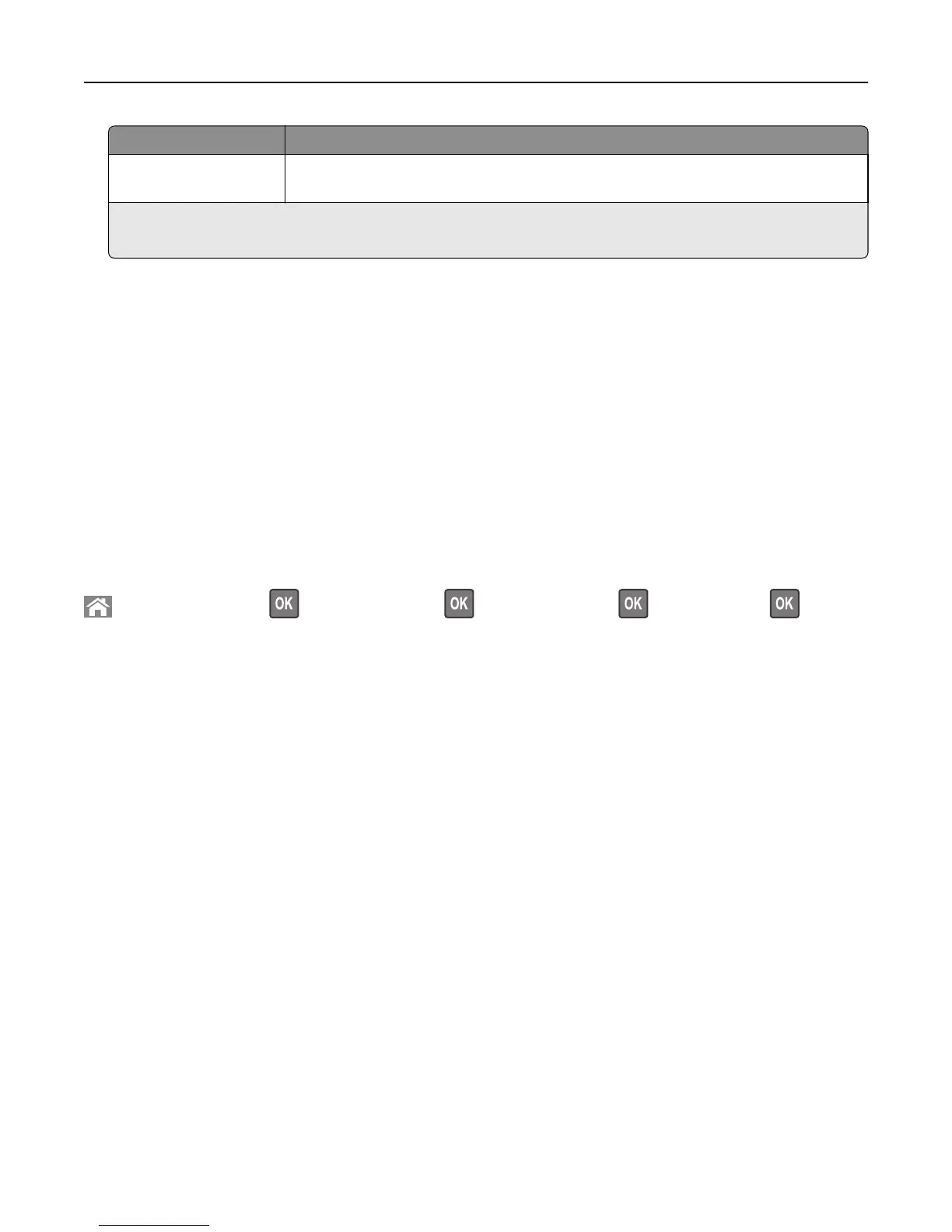Notification Description
Non Continuable Stop
1,2
The printer stops processing jobs when the supply condition is reached. The supply must be
replaced to continue printing.
1
The printer generates an e-mail about the status of the supply when supply notification is enabled.
2
The printer stops when some supplies become empty to prevent damage.
4 Click Submit.
Restoring factory default settings
If you want to keep a list of the current menu settings for reference, then print a menu settings page before restoring
the factory default settings. For more information, see “Printing a menu settings page” on page 30.
If you want a more comprehensive method of restoring the printer factory default settings, then perform the Wipe All
Settings option. For more information, see “Erasing non‑volatile memory” on page 155.
Warning—Potential Damage: Restoring factory defaults returns most printer settings to the original factory default
settings. Exceptions include the display language, custom sizes and messages, and network/port menu settings. All
downloads stored in the RAM are deleted. Downloads stored in the flash memory or in printer hard disk are not
affected.
From the printer control panel, navigate to:
> Settings > Settings > > General Settings > > Factory Defaults > > Restore Now >
Managing the printer 170
