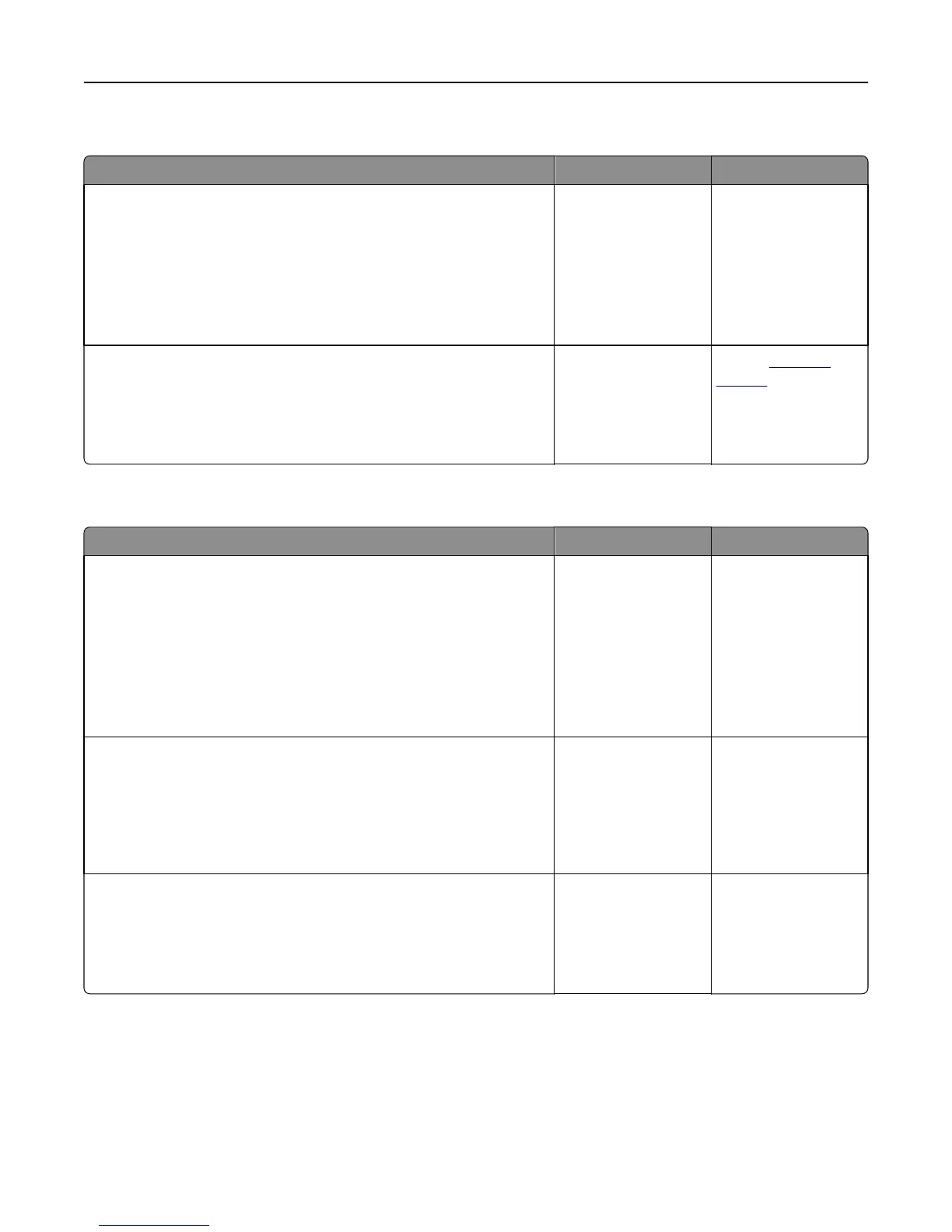Multiple‑language PDF files do not print
Action Yes No
Step 1
a Check if the print options for the PDF output are set to embed all fonts.
For more information, see the documentation that came with Adobe
Acrobat.
b Generate a new PDF file, and then resend the print job.
Do the files print?
The problem is solved. Go to step 2.
Step 2
a Open the document you want to print in Adobe Acrobat.
b Click File > Print > Advanced > Print As Image > OK > OK.
Do the files print?
The problem is solved. Contact
customer
support.
Print jobs do not print
Action Yes No
Step 1
a From the document you are trying to print, open the Print dialog and
check if you have selected the correct printer.
Note: If the printer is not the default printer, then you must select
the printer for each document that you want to print.
b Resend the print job.
Do the jobs print?
The problem is solved. Go to step 2.
Step 2
a Check if the printer is plugged in and turned on, and if Ready appears
on the printer display.
b Resend the print job.
Do the jobs print?
The problem is solved. Go to step 3.
Step 3
If an error message appears on the printer display, then clear the message.
Note: The printer continues to print after clearing the message.
Do the jobs print?
The problem is solved. Go to step 4.
Troubleshooting 205
