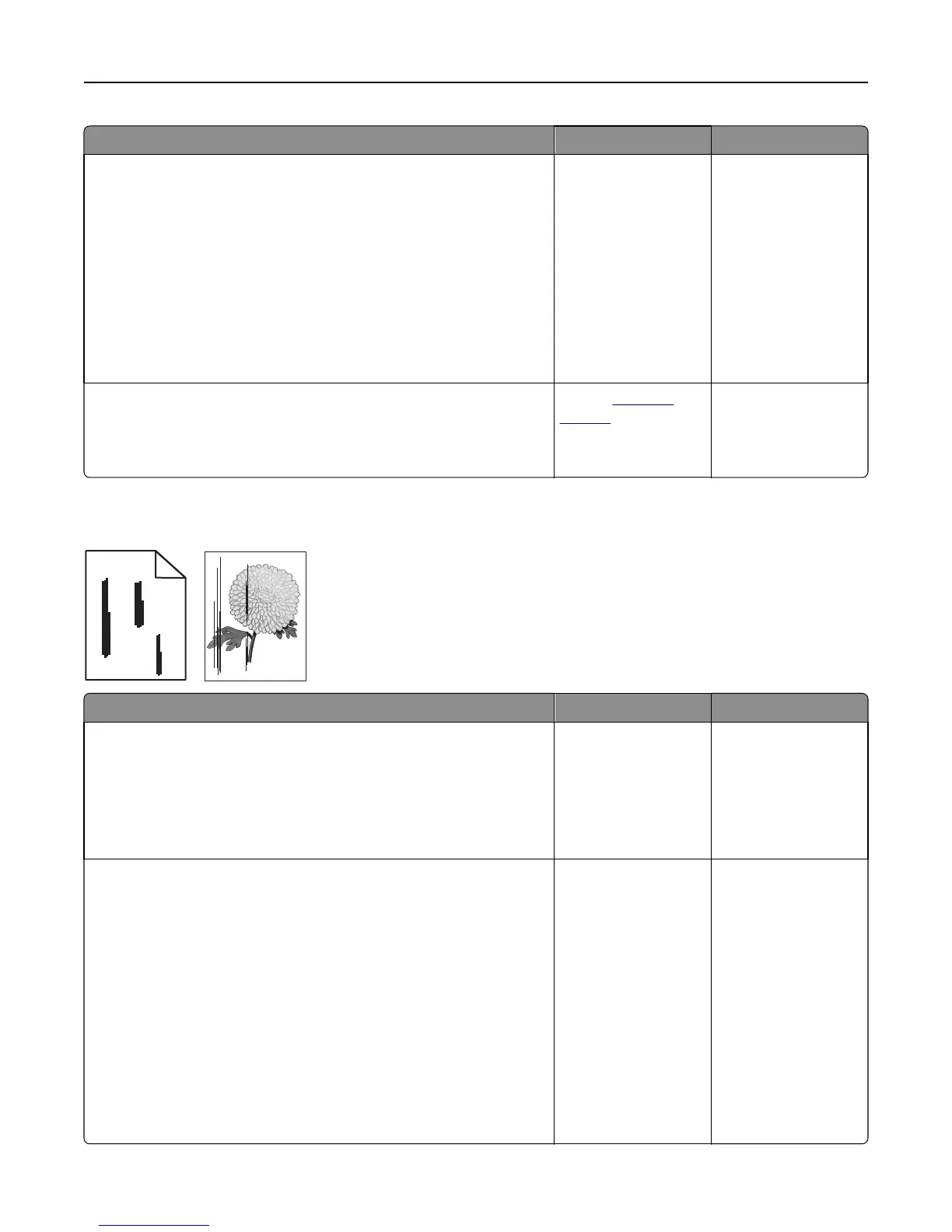Action Yes No
Step 4
a Reinstall the imaging unit.
1 Remove the toner cartridge, and then the imaging unit.
Warning—Potential Damage: Do not expose the imaging unit to
direct light for more than 10 minutes. Extended exposure to
light may cause print quality problems.
2 Install the imaging unit, and then the cartridge.
b Resend the print job.
Do streaked horizontal lines appear on prints?
Go to step 5. The problem is solved.
Step 5
Replace the imaging unit, and then resend the print job.
Do streaked horizontal lines appear on prints?
Contact
customer
support.
The problem is solved.
Streaked vertical lines appear on prints
ABCDE
ABCDE
ABCDE
Leading edge
Trailing edge
Action Yes No
Step 1
a Depending on your operating system, specify the paper type, texture,
and weight from Printing Preferences or from the Print dialog.
b Resend the print job.
Do streaked vertical lines appear on prints?
Go to step 2. The problem is solved.
Step 2
From the printer control panel, set the paper texture, type, and weight in
the Paper menu to match the paper loaded in the tray.
Do the paper texture, type, and weight match the paper in the tray?
Go to step 3. Do one or more of the
following:
• Specify the paper
texture, type, and
weight from the
tray settings to
match the paper
loaded in the tray.
• Change the paper
loaded in the tray
to match the paper
texture, type, and
weight specified in
the tray settings.
Troubleshooting 223
