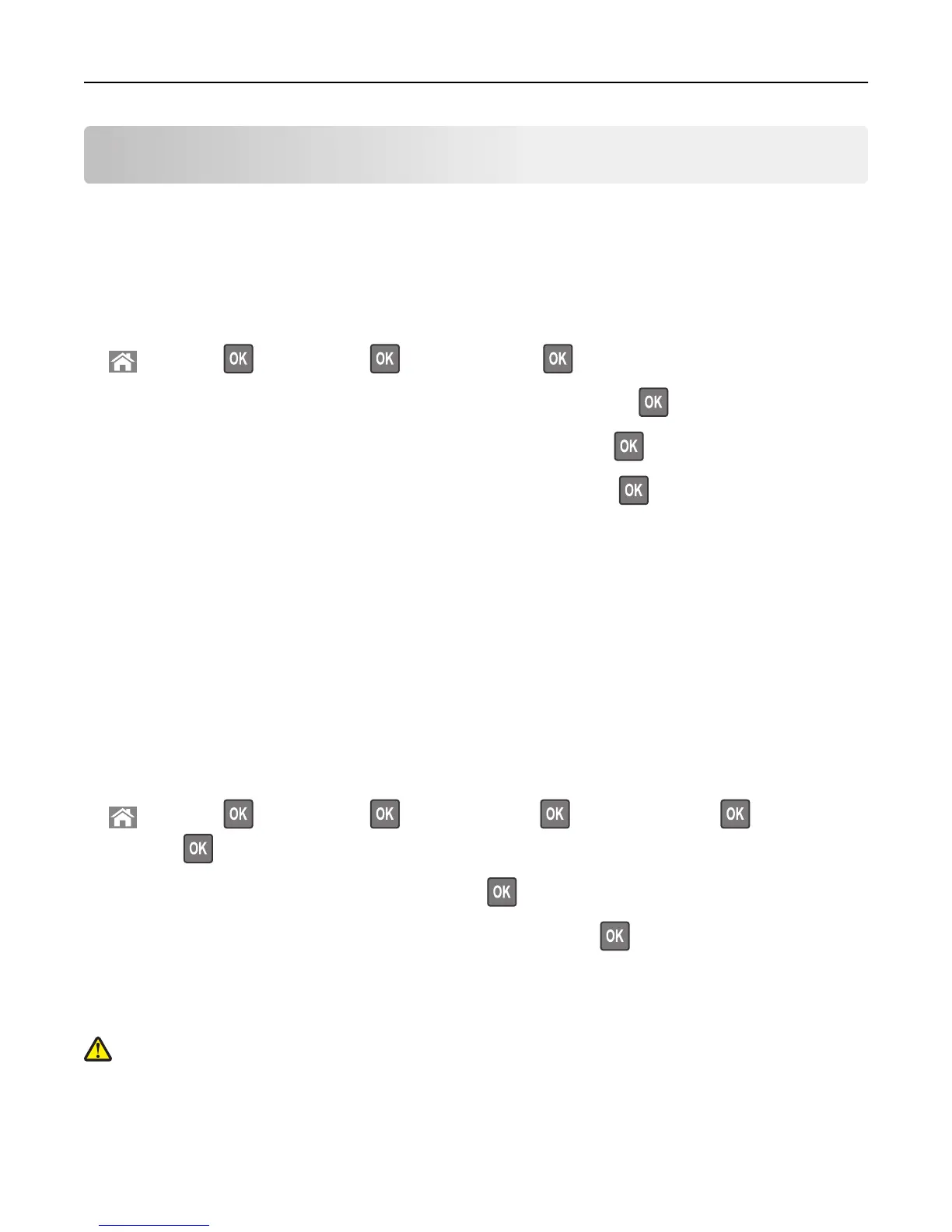Loading paper and specialty media
The selection and handling of paper and specialty media can affect how reliably documents print. For more information,
see “Avoiding jams” on page 171 and “Storing paper” on page 51.
Setting the paper size and type
1 From the printer control panel, navigate to:
> Settings > > Paper Menu > > Paper Size/Type >
2 Press the up or down arrow button to select the tray or feeder, and then press .
3 Press the up or down arrow button to select the paper size, and then press .
4 Press the up or down arrow button to select the paper type, and then press to change the settings.
Configuring Universal paper settings
The Universal paper size is a user‑defined setting that lets you print on paper sizes that are not preset in the printer
menus.
Notes:
• The smallest supported Universal paper size is 76.2 x 76.2 mm (3 x 3 inches), and is supported only from the
multipurpose feeder.
• The largest supported Universal paper size is 215.9 x 359.92 mm (8.5 x 14.17 inches), and is supported from all
paper sources.
1 From the printer control panel, navigate to:
> Settings > > Paper Menu > > Universal Setup > > Units of Measure > > select a unit of
measure >
2 Select Portrait Width or Portrait Height, and then press .
3 Press the left or right arrow button to change the setting, and then press .
Loading trays
CAUTION—POTENTIAL INJURY: To reduce the risk of equipment instability, load each tray separately. Keep all
other trays closed until needed.
1 Pull out the tray completely.
Note: Do not remove trays while a job prints or while Busy appears on the printer display. Doing so may cause
a jam.
Loading paper and specialty media 31
