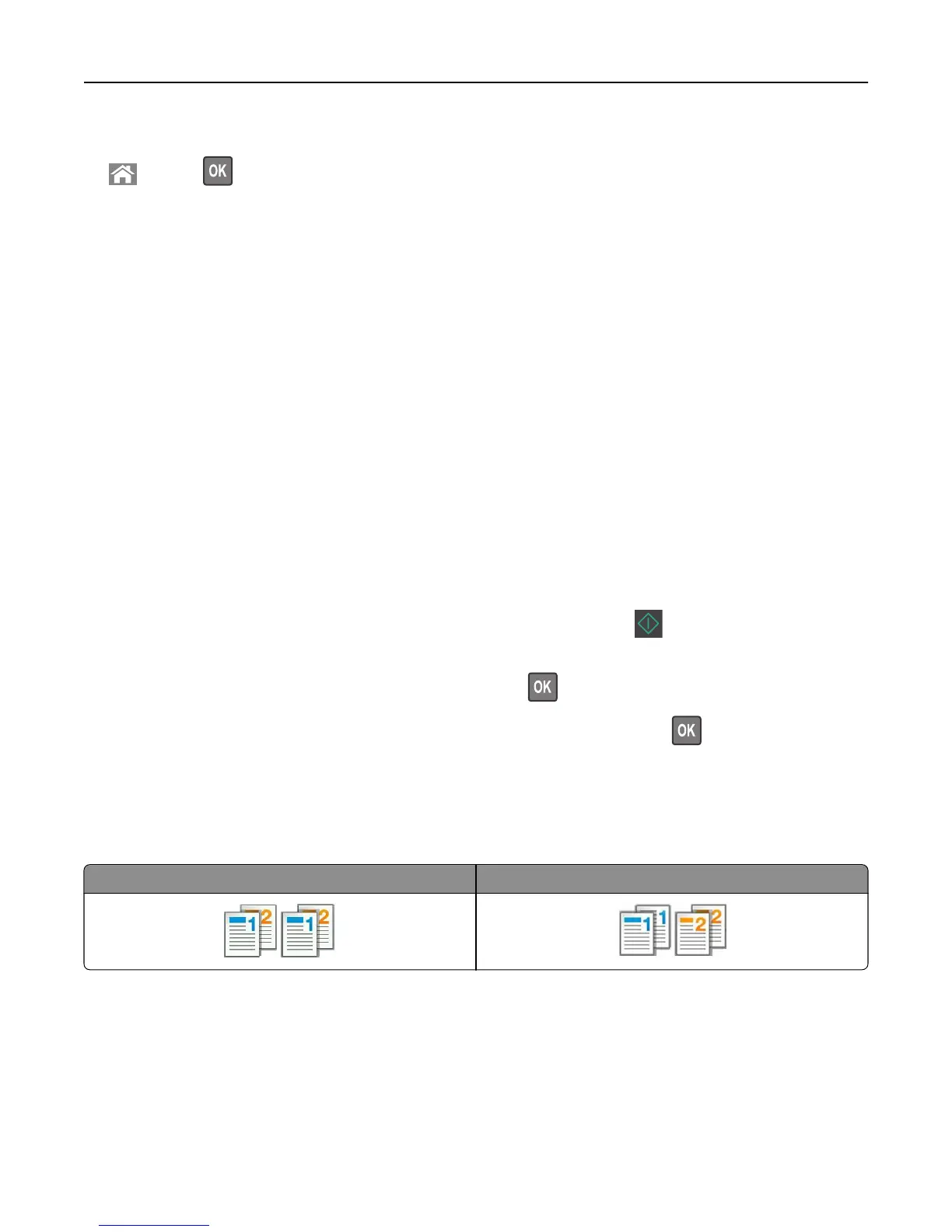3 From the printer control panel, navigate to:
> Copy > > Content Type > select the content type of the original document
4 Press the left or right arrow button to scroll to one of the following:
• Text—The content of the original document is mostly text or line art.
• Text/Photo—The original document is a mixture of text and graphics or photos.
• Photo—The original document is mostly a photo or an image.
• Graphics—The original document is mostly business‑type graphics, such as pie charts, bar charts, and
animations.
5 Press the up or down arrow button until Content Source appears, and then press the left or right arrow button
to scroll to one of the following:
• Color Laser—The original document was printed using a color laser printer.
• Inkjet—The original document was printed using an inkjet printer.
• Magazine—The original document is from a magazine.
• Press—The original document is from an offset press.
• Black/White Laser—The original document was printed using a mono laser printer.
• Photo/Film—The original document is a photo from a film.
• Newspaper—The original document is from a newspaper.
• Other—The original document was printed using an alternate or unknown printer.
6 Select the number of copies or enter a number on the keypad, and then press .
Note: If you want to copy another document, then place it on the scanner glass, press the left or right arrow
button to scroll to Scan the Next Page, and then press
.
7 Press the left or right arrow button to scroll to Finish the Job, and then press .
Collating copies
If you print multiple copies of a document, then you can choose to print each copy as a set (collated) or to print the
copies as groups of pages (not collated).
Collated Not collated
To select a Collate setting:
1 Load an original document faceup, short edge first into the ADF tray or facedown on the scanner glass.
Notes:
• Do not load postcards, photos, small items, transparencies, photo paper, or thin media (such as magazine
clippings) into the ADF tray. Place these items on the scanner glass.
Copying 63
