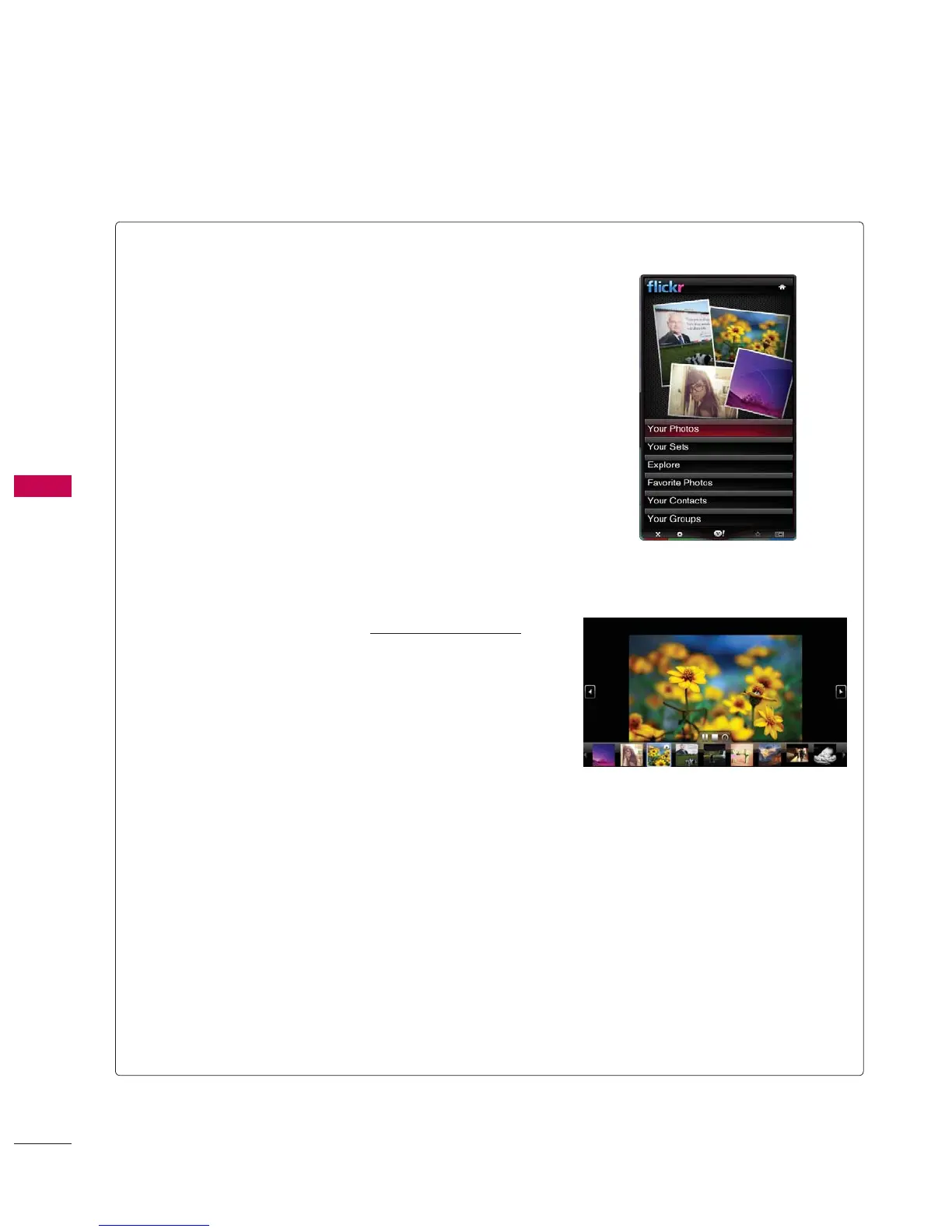NETCAST
NETCAST
8
Using the flickr Widget
ᯫ
The flickr Widget provides a television-viewing experience
while watching slideshows of family and friends’ photos.
ᯫ
Personalize the flickr Widget by logging in with your
Yahoo! ID. Refer to Using the Profile Widget for instruc-
tions.
ᯫ
The Your Photos menu shows photos you have registered
with the flickr website.
ᯫ
The Your Sets menu allows you to view photos you have
classified in flickr.
ᯫ
The Explore menu allows you to explore photos featured
by the flickr website.
ᯫ
The Mark as Favorite moves photos to your Favorite
Photos set.
ᯫ
The Favorite Photos menu allows you to see the photos
you have classified as favorites.
ᯫ
The Your Contacts menu allows you to see updates from
family and friends.
ᯫ
The Your Groups menu allows you to select your favorite
groups from the flickr website http://www.flickr.com to
share and enjoy photos with the flickr community of
users.
ᯫ
To view photos in a slideshow:
- Select a thumbnail of a photo and press ENTER button
to view the photo’s details.
- Select Start Slideshow and press ENTER button.
ᯫ
To control the slideshow display:
- Press ENTER button during a slideshow.
- The thumbnails of photos are displayed on the bottom
of the screen.
- When the slideshow control is displayed, you can Pause,
Play, and Stop the slideshow.
- If you select the INFO button and press ENTER button,
you can view details for the selected photo.
ᯫ
To configure the Settings, press the GREEN button.
- The Time Per Slide button controls the speed of the
slideshow.
- The Repeat button will restart the slideshow at the
beginning after the last photo is shown.
